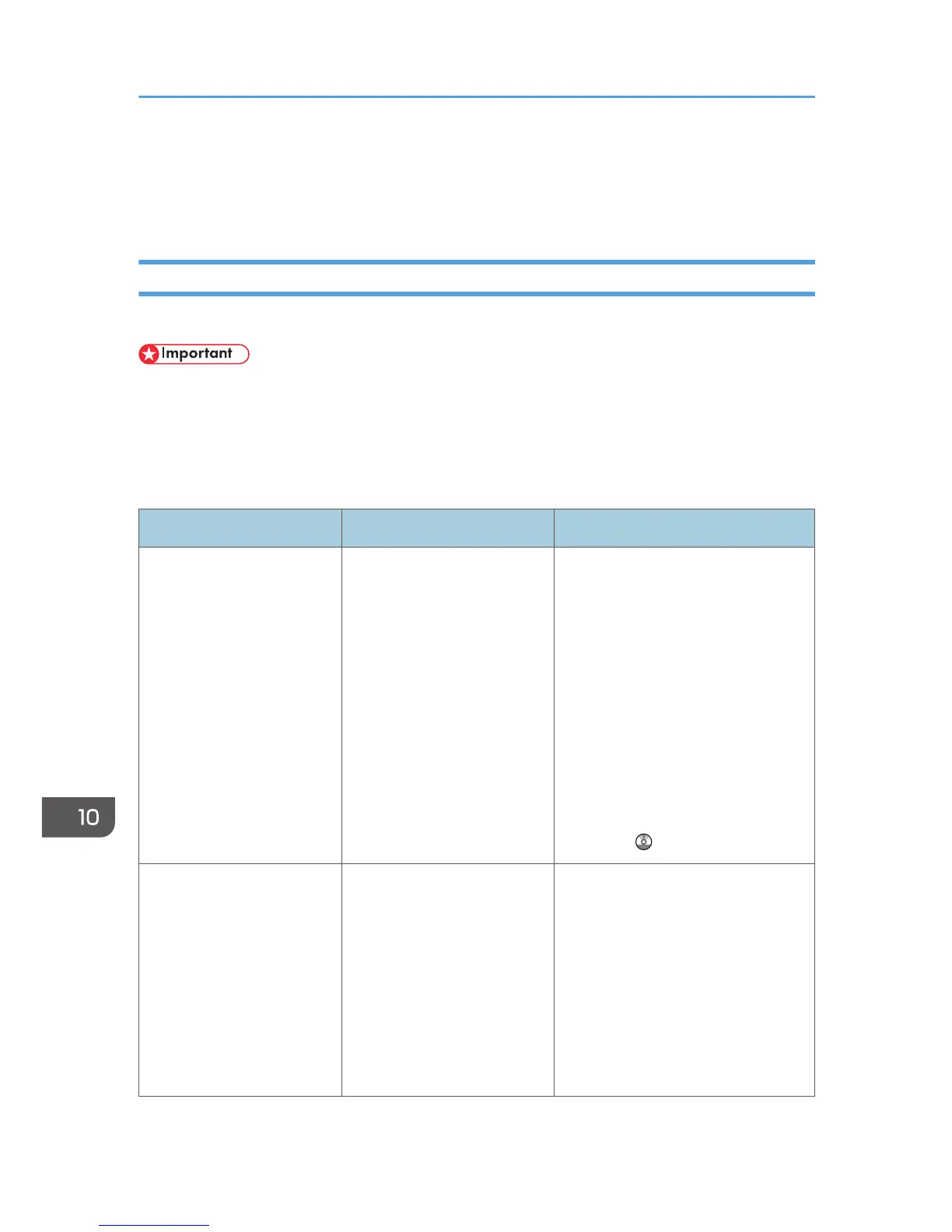When Messages Are Displayed on the Control
Panel
Messages Displayed When Using the Copy/Document Server Function
This section describes the machine's main messages. If other messages appear, follow their instructions.
• If you cannot make copies as you want because of the paper type, paper size or paper capacity
problems, use recommended paper. For details about recommended paper, see p.148
"Recommended Paper Sizes and Types".
• For messages that are not listed here, see p.169 "When You Have Problems Operating the
Machine".
Message Causes Solutions
"Cannot detect original
size."
The original placed on the
exposure glass is a non-
standard size.
• Place the original on the
exposure glass again. Face the
original down.
• If the machine cannot detect the
size of the original, specify the
size manually - do not use Auto
Paper Select mode or the Auto
Reduce/Enlarge function. For
details about specifying the
settings, see "Sizes Detectable
with Auto Paper Select", Paper
Specifications and Adding
Paper .
"Cannot detect original
size."
Original is not placed, or the
original placed on the
exposure glass is a non-
standard size.
• Place the original correctly.
• Specify the paper size.
• When placing an original
directly on the exposure glass,
the lifting/lowering action of the
ADF triggers the automatic
original size detection process.
Lift the ADF by 30 degrees or
more.
10. Troubleshooting
176
