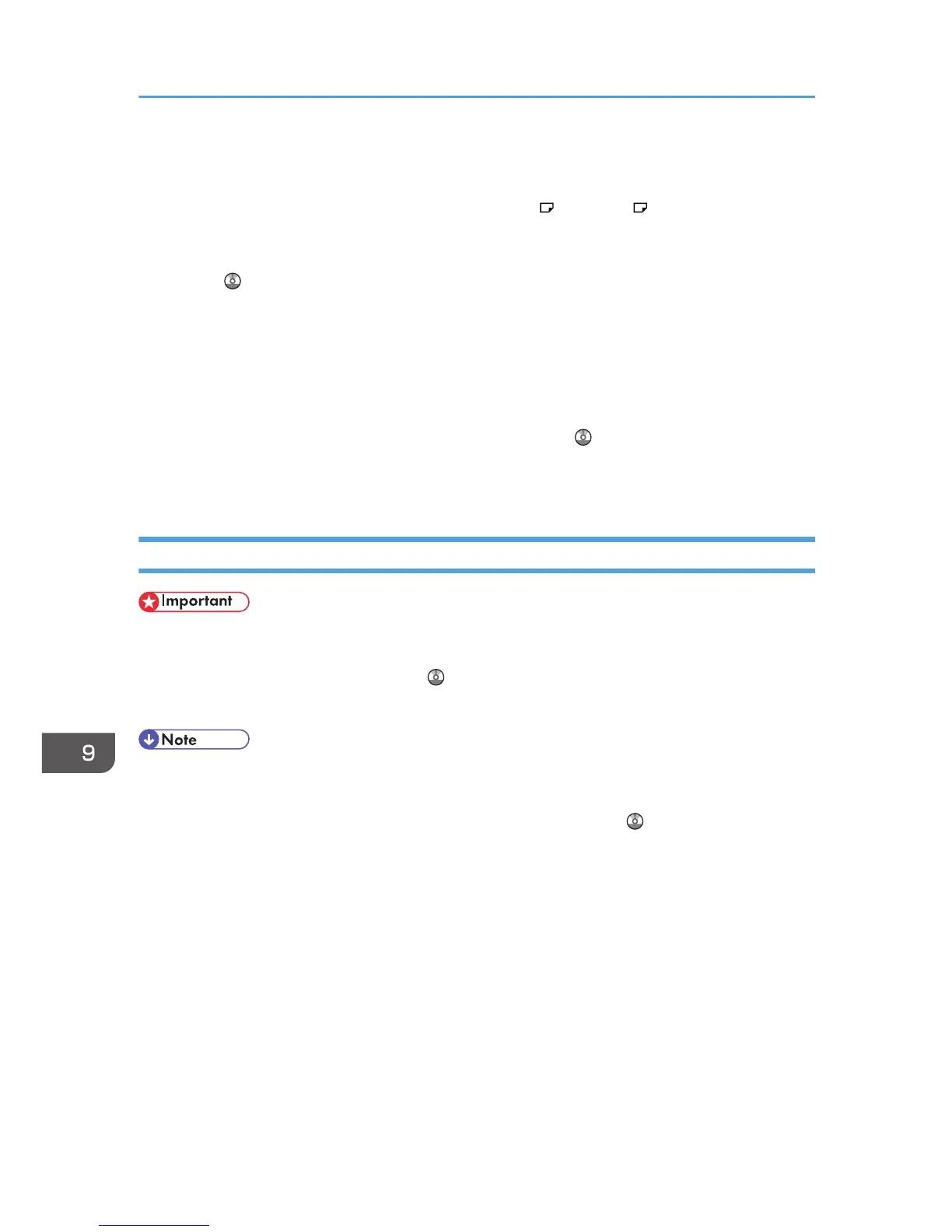• Certain types of paper might not be detected properly when placed on the bypass tray. If this
happens, remove the paper and place it on the bypass tray again.
• Pull the extender out when loading sheets larger than A4 , 8
1
/
2
× 11 in the bypass tray.
• When the [Panel Key Sound] is turned off, it does not sound if you insert paper into the bypass tray.
For details about [Panel Key Sound], see "System Settings", Connecting the Machine/ System
Settings .
• If the machine stops detecting paper sizes while copying or printing, remove the paper and reload
it.
• When loading thick paper, thin paper, or OHP transparencies, specify the paper size and the
paper type.
• Letterhead paper must be loaded in a specific orientation. See, "Loading Orientation-Fixed Paper
or Two-Sided Paper", Paper Specifications and Adding Paper .
• You can load envelopes into the bypass tray. Envelopes must be loaded in a specific orientation.
For details, see p.157 "Envelopes".
Settings to Use the Bypass Tray under the Printer Function
• If you select [Machine Setting(s)] in [Bypass Tray] under [Tray Setting Priority] in [System] of the
Printer Features menu, the settings made using the control panel have priority over the printer driver
settings. For details, see "System", Print .
• The default setting of [Bypass Tray] is [Driver / Command].
• Settings remain valid until they are changed. After printing, be sure to clear settings for the next
user.
• For details about setting printer drivers, see "Printing Documents", Print .
• [Auto Detect] is the default setting for [Printer Bypass Paper Size].
9. Adding Paper and Toner
138
