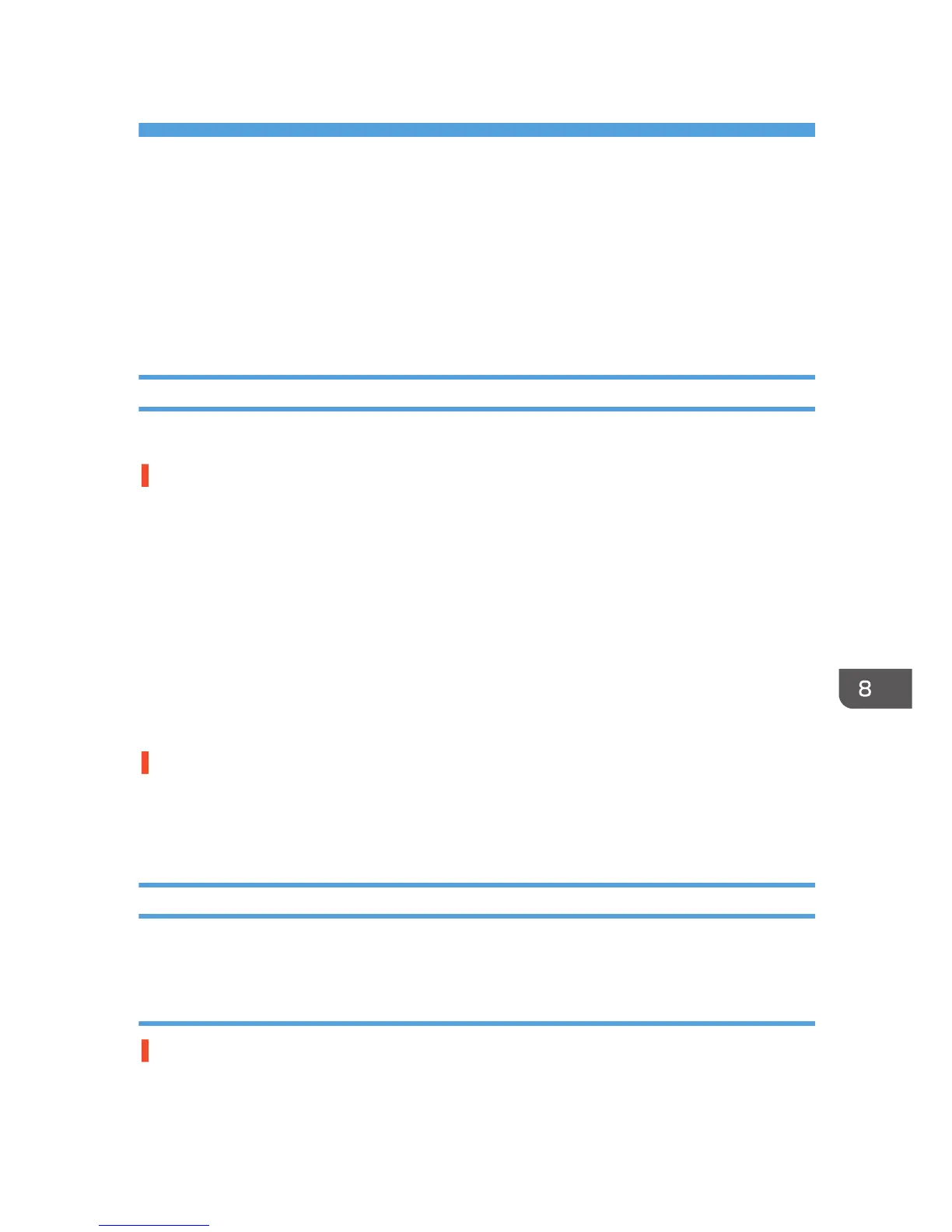8. Troubleshooting
This chapter describes troubleshooting procedures that are applicable to all functions of this machine
and what to do when paper misfeed (become jammed inside the machine).
Software Cannot Be Installed
This section explains how to troubleshoot software installation problems under different environments.
Confirming Installation
Check whether the software has been installed.
Checking icons
If the printer driver is properly installed, the machine icon appears in the [Devices and Printers] window.
• Windows Vista, Server 2008
The machine icon appears in the [Printer] window.
• Windows XP, Windows Server 2003/2003 R2
The machine icon appears in the [Printers and faxes] window.
If the User Guide has been installed, its icon appears in [Product Name] in [All Programs] in the Start
menu.
If the icon does not appear, the software has not been installed. Try installing the software again. See
page 50 "Confirming the Connection Method".
Checking ports
In the [Printer Properties] dialog box, check that USB connection or network printer is selected for the
port. To check the connection, perform a test print. If the test print is not printed, see page 215 "If Test
Print Fails".
Checking Your Computer Environment
Check the system requirements for installing the software.
Quick Install for USB
The CD-ROM may not be inserted properly.
Check that the CD-ROM is inserted properly. Check also that it is not damaged and the CD-ROM drive
is working properly.
211
