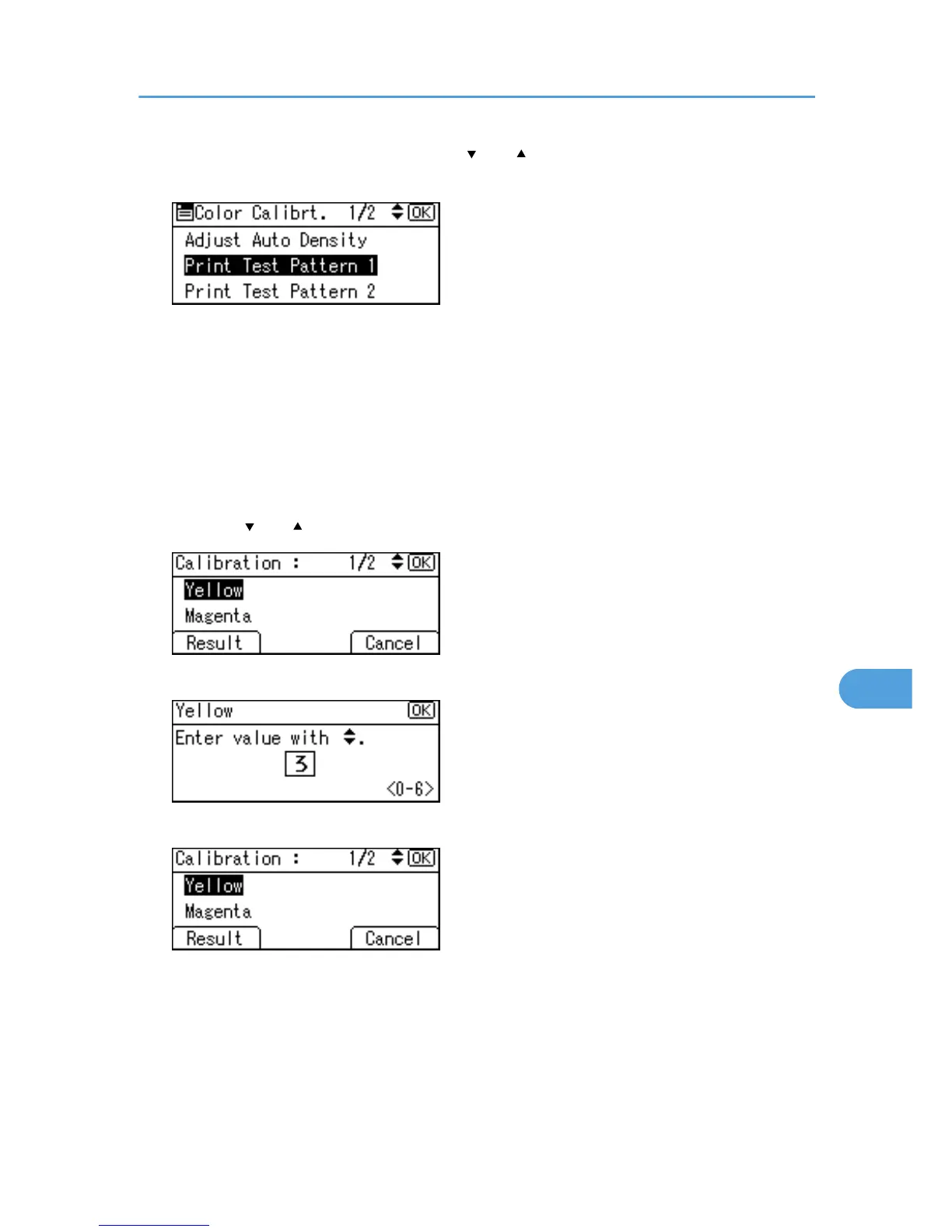6. In the Color Calibration menu, press the [ ] or [ ] key to select [Print Test Pattern 1] or
[Print Test Pattern 2], and then press the [OK] key.
A confirmation message appears. Press [Print].
To cancel printing, press [Cancel].
7. Compare the colors printed on gradation correction sheet 1 with the colors you want to
reproduce.
For details about the gradation correction sheet, see "Viewing the Gradation Correction Sheet".
8. When the selected sheet is printed, a confirmation message will appear. Press [Continue].
If you want to exit from this menu, press [Exit].
9. Press the [ ] or [ ] key to select the color you want to adjust, and then press the [OK] key.
10. Adjust the correction value for the selected color, and then press the [OK] key.
11. Press [Result].
12. Carefully look over gradation correction sheet 1, which you have just printed. Adjust the
values of the colors you want to reproduce on prints so they match the colors on gradation
correction sheet 1.
13. After printing, press [Yes] to save the settings.
Correcting the Color Gradation
193