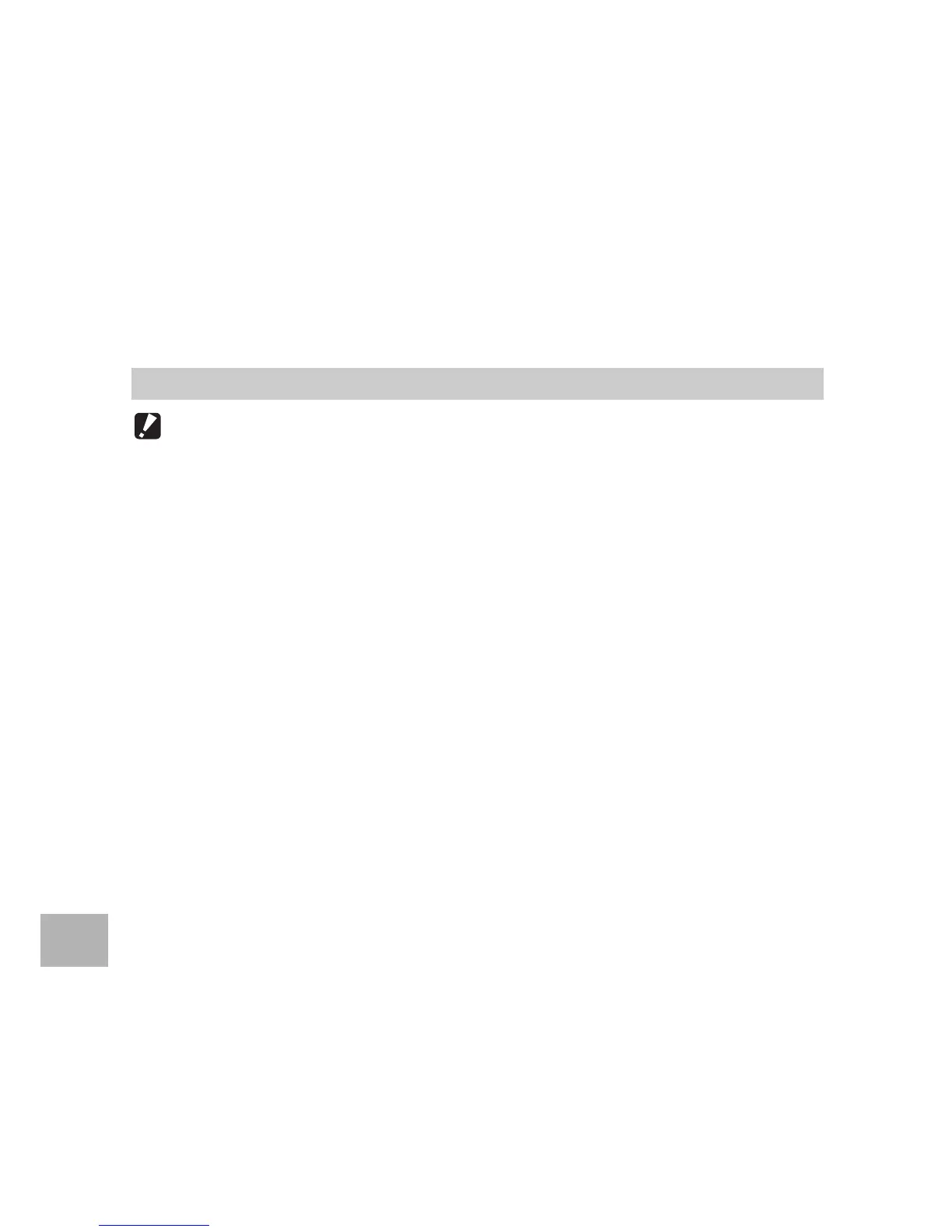220
9
Downloading Images to Your Computer
6
Select the disk for installation, and then click
[Continue].
7
Click [Install].
• To change the installation location, click [Change Install Location...].
• To upgrade VM-1, click [Upgrade].
• The window for entering your name and password appears.
8
Enter your name and password, and then click [OK].
• A message appears to notify you that the installation is complete.
9
Click [Close].
Caution------------------------------------------------------------------------------------------
• If you have any other software applications running or data that has not been saved,
quit the other software applications and save the data before uninstalling VM-1.
• If an error occurs during the uninstallation process, update your Mac OS to the latest
version.
1
Open the [Applications] folder.
2
Open the [Utilities] folder.
3
Open the [VM-1 Utility] folder.
4
Double-click the [VM-1 Uninstaller] icon.
• The uninstall confirmation window appears.
5
Click [OK].
• The window for entering your name and password appears.
6
Enter your name and password, and then click [OK].
• A message appears to notify you that the uninstallation is complete.
7
Click [OK].
Deleting (Uninstalling) VM-1
