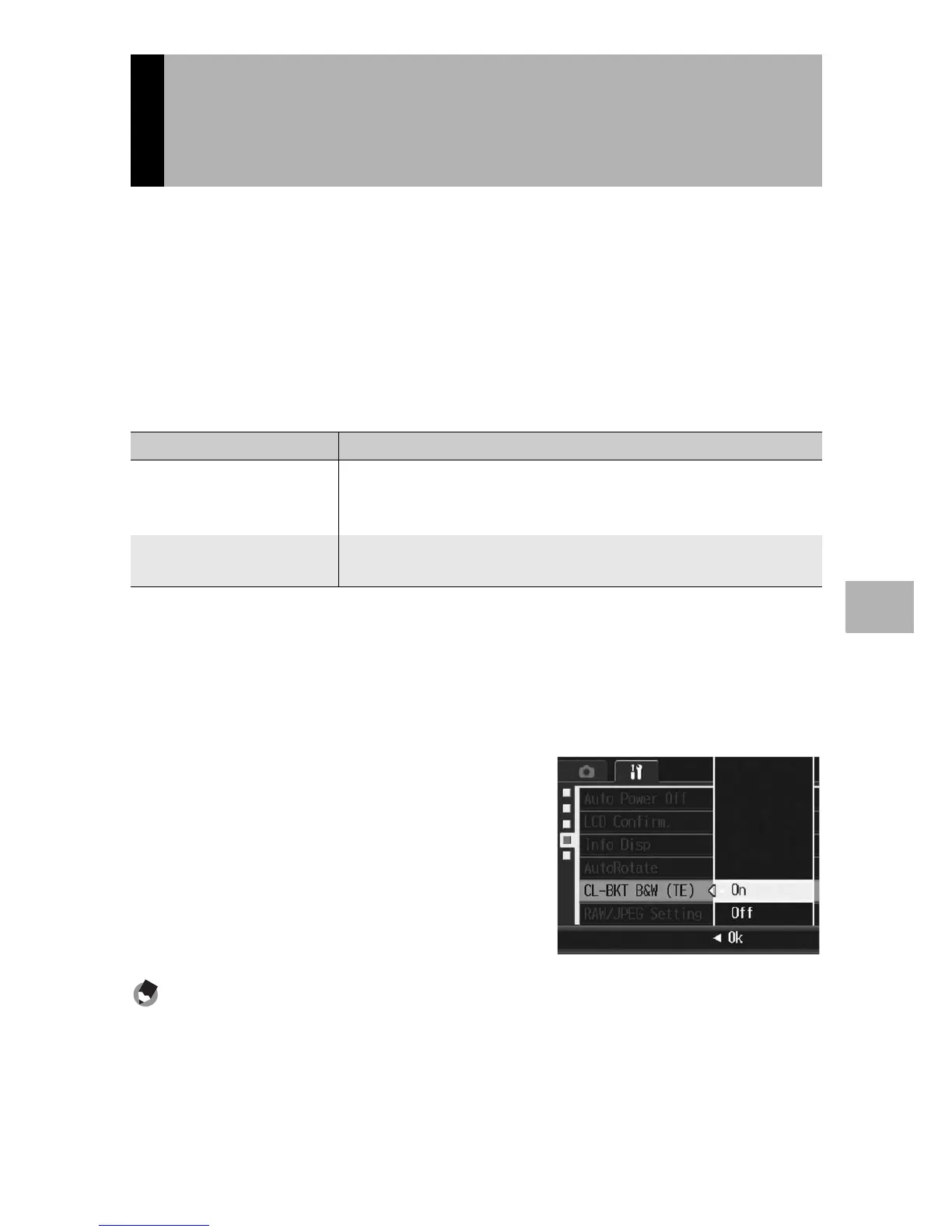181
Changing Camera Settings
5
When [Auto Bracket] is set to [CL-BKT] and a still image is shot
(GP.114), the camera records three images - a black-and-white
image, a color image, and a black-and-white (TE) image, or the
camera records two images - a black-and-white image and a color
image. Before taking a picture, use [CL-BKT B&W (TE)] on the
setup menu to set whether the camera records three images - a
black-and-white image, a color image, and a black-and-white (TE)
image, or two images - a black-and-white image and a color image.
1
Display the setup menu.
• For the operating procedure, see P.156.
2
Press the " button to select [CL-BKT B&W (TE)] and
press the $ button.
3
Press the !" buttons to make
the setting.
4
Press the MENU/OK button, or
press the # button and then
the MENU/OK button.
Note ----------------------------------------------------------------------------------------------
When [Img Set] is set to [B&W (TE)] on the shooting menu, a black-and-white image, a
color image, and a black-and-white (TE) image are recorded even when [CL-BKT B&W
(TE)] is set to [Off].
Setting the Recorded Image During
Color Bracket Shooting
(CL-BKT B&W (TE))
Available Settings Description
On
*Default setting
When [Auto Bracket] is set to [CL-BKT] on the shooting menu, a
black-and-white image, a color image, and a black-and-white
(TE) image are recorded.
Off When [Auto Bracket] is set to [CL-BKT] on the shooting menu, a
black-and-white image and a color image are recorded.
