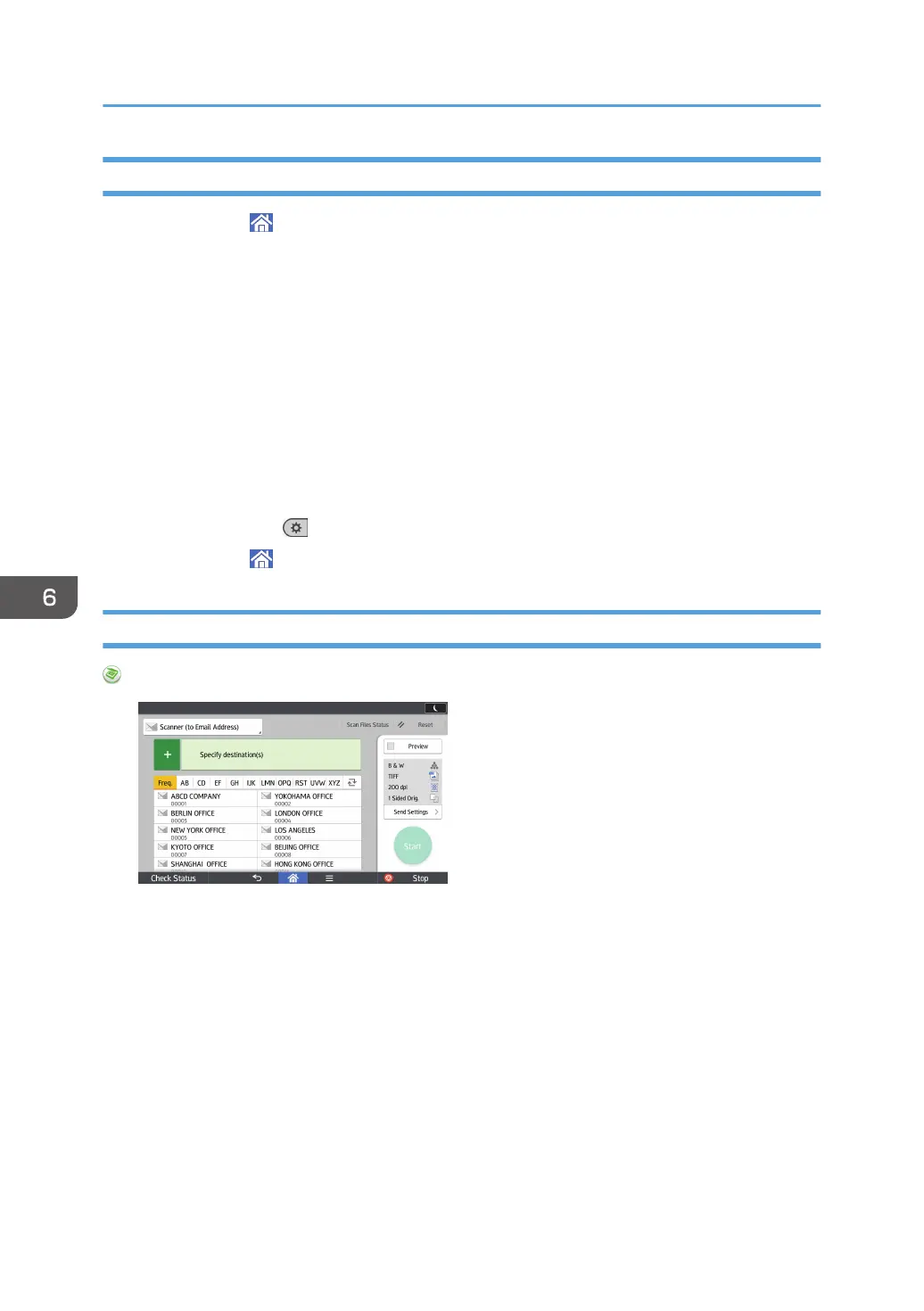Deleting an E-mail Destination
1. Press [Home] ( ) at the bottom of the screen in the center.
2. Flick the screen to the left, and then press the [Address Book Management] icon.
3. Check that [Program / Change] is selected.
4. Select the name whose e-mail address you want to delete.
Press the name key, or enter the registered number using the number keys. You can search by the
registered name, user code, fax number, folder name, e-mail address, or IP-Fax destination.
5. Press [Email].
6. Press [Change] under "Email Address".
7. Press [Delete All], and then press [OK].
8. Press [OK].
9. Press [User Tools] ( ) on the top right of the screen.
10. Press [Home] ( ) at the bottom of the screen in the center.
Entering an E-mail Address Manually
When Using the Scanner Application
About how to use the application's screen, see page 73 "[Scanner] Screen".
6. Scan
142
