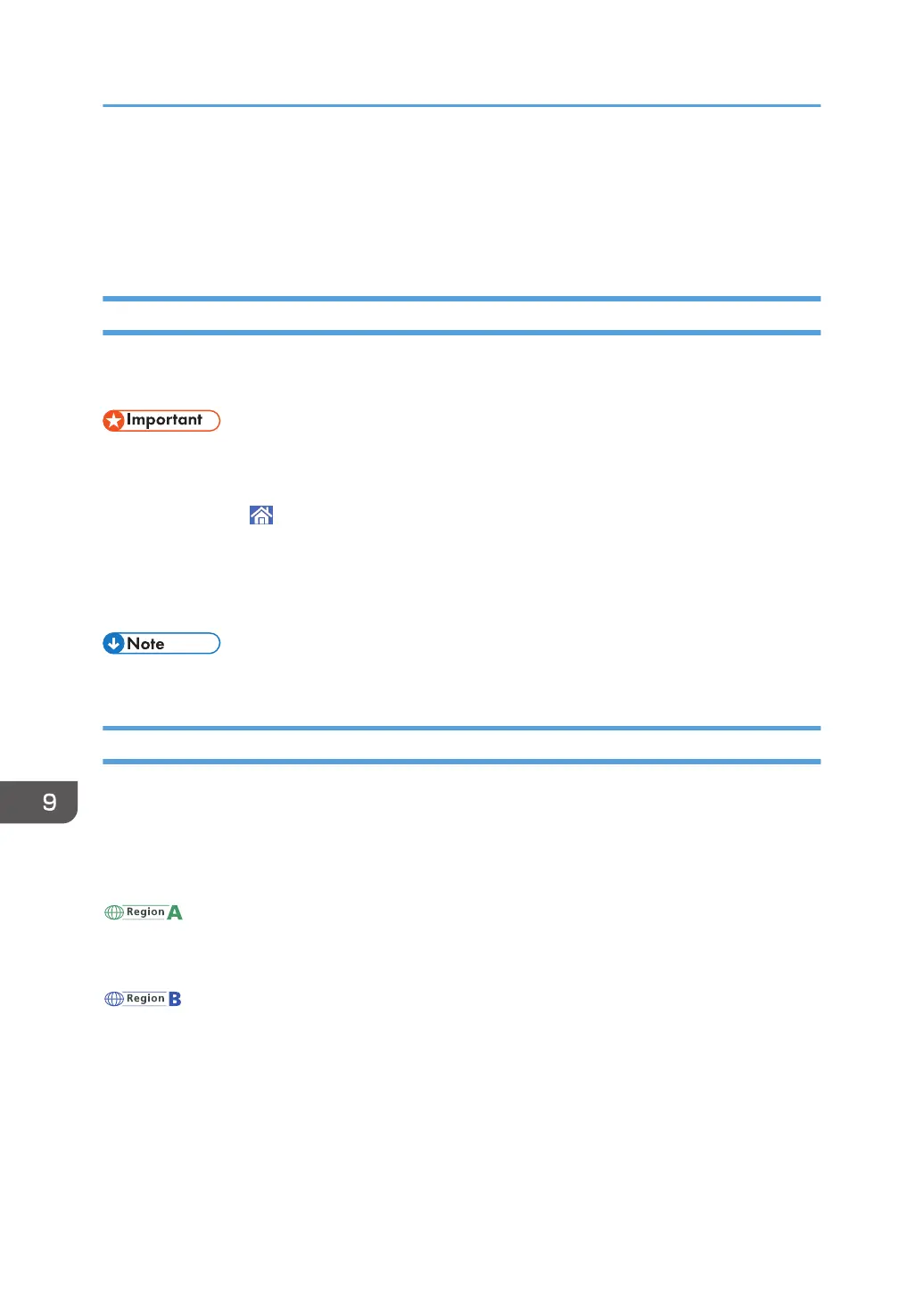Toner] screen, press [Check Status], and then press [Check] in the [Mach. Status] area in the
[Mach./Applic. Stat] tab.
• For details about how to check contact number where you can order supplies, see "Inquiry",
Maintenance and Specifications.
Sending Faxes or Scanned Documents When Toner Has Run Out
When the machine has run out of toner, the indicator on the display lights. Note that even if there is no
toner left, you can still send faxes or scanned documents.
• If number of communications executed after the toner has run out and not listed in the automatically
output Journal exceeds 200, communication is not possible.
1. Press [Home] ( ) at the bottom of the screen in the center.
2. Press the [Fax] icon or the [Scanner] icon.
3. Press [Exit], and then perform transmission operation.
The error message disappears.
• Any reports are not printed.
Disposing of Used Toner
This section describes what to do with used toner.
Toner cannot be re-used.
Pack used toner containers in the container's box or a bag to prevent the toner from leaking out of the
container when you dispose of it.
(mainly Europe and Asia)
If you want to discard your used toner container, please contact your local sales office. If you discard it
by yourself, treat it as general plastic waste material.
(mainly North America)
Please see our local company website for information on the recycling of supply products, or you can
recycle items according to the requirements of your local municipalities or private recyclers.
9. Adding Paper and Toner
184
