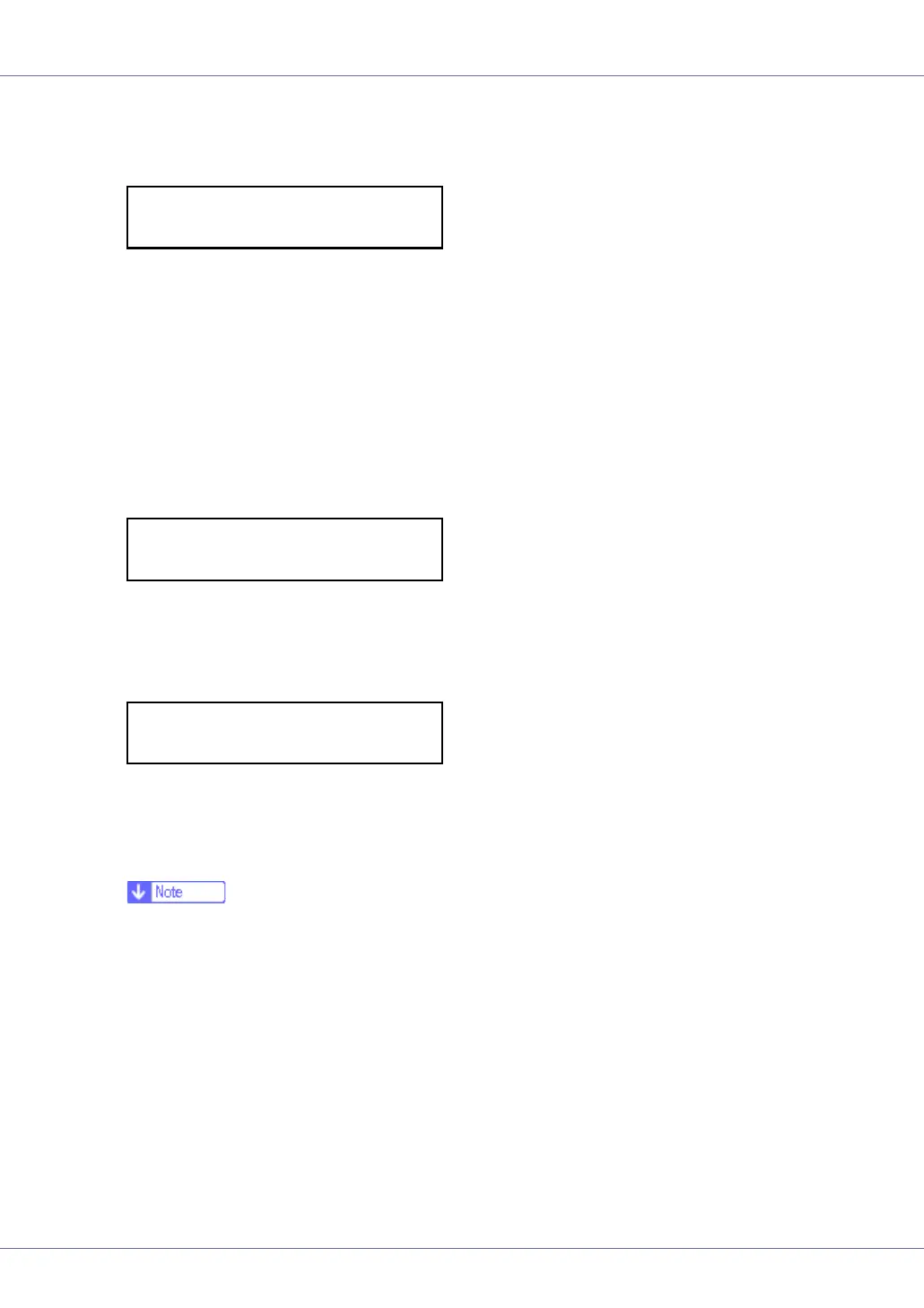Paper and Other Media
23
B Press the {U} or {T} key to display “Paper Input”, and then press the {#
Enter} key.
The paper type selection menu appears.
C Press the {U} or {T} key to display “Paper Type”, and then press the {#
Enter} key.
The paper tray selection menu appears.
D Press the {U} or {T} key to display the target paper tray, and then press
the {# Enter} key.
When the optional paper feed units are installed in the printer, “Tray 2” and
“Tray 3” appears (depending on how many units are installed).
The paper type selection menu appears.
E Press the {U} or {T} key to display the target paper tray, and then press
the {# Enter} key.
After about two seconds, the display returns to the menu.
F Press the {Online} key.
“Ready” appears on the display.
❒ When selecting Plain Paper, select “Plain Paper 1” or “Plain Paper 2” for
“Plain Paper” in the “Maintenance” menu.
❒ The following paper types cannot be printed on both sides:
• Special Paper, Labels (adhesive label paper), Cardstock, Transparency
(OHP transparency), Thick Paper 2 (157 - 209.4 g/m
2
), Thin Paper,
Plain:Dup.Back (reverse side of plain paper), Thick1:Dup.Back (reverse
side of thick paper)
Menu:
Paper Input
Paper Type:
Tray 2
Tray 2:
*Thick Paper 1