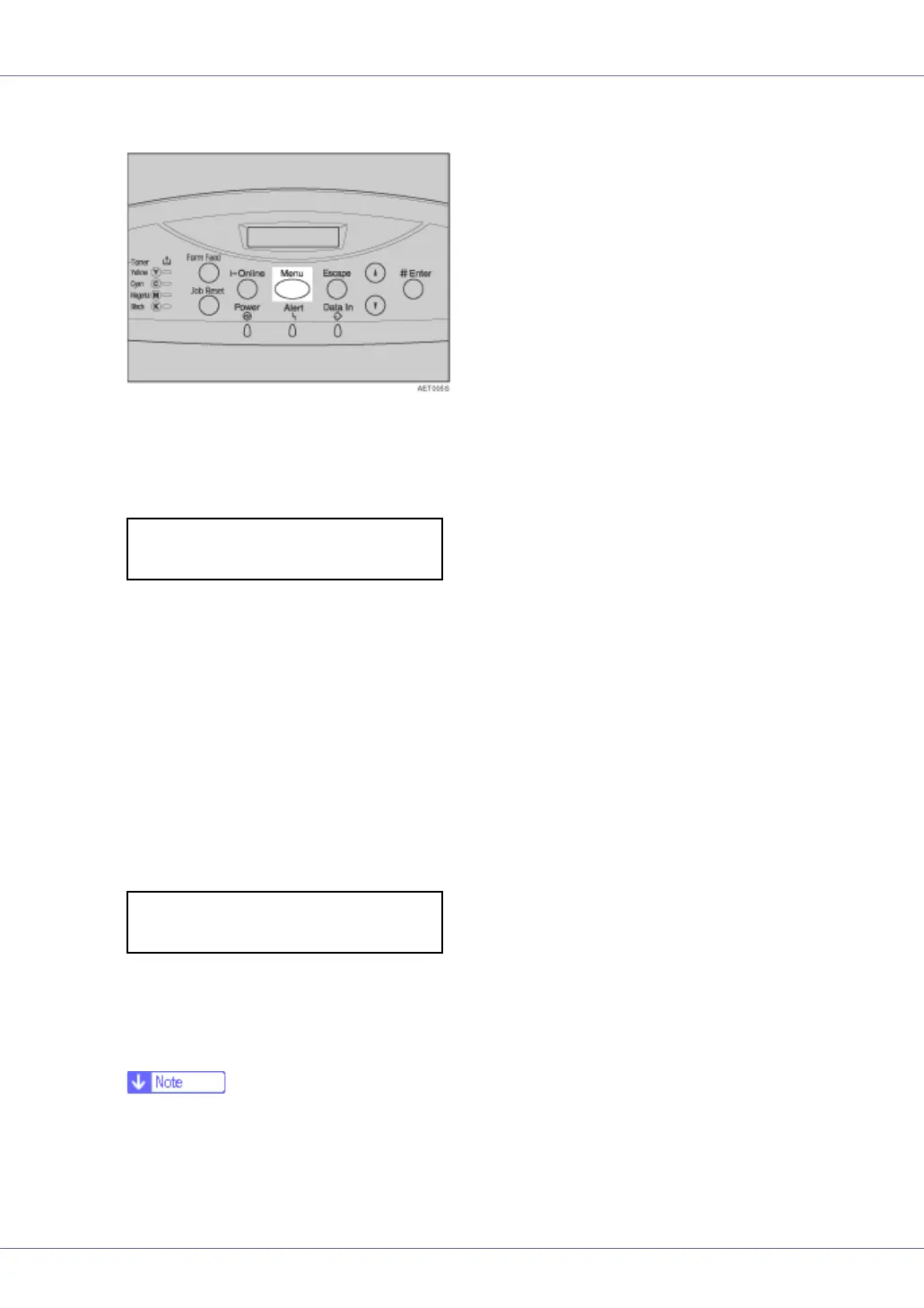Paper and Other Media
29
A Press the {Menu} key.
“Menu” appears on the display.
B Press the {U} or {T} key to display “Paper Input”, and then press the {#
Enter} key.
The paper selection menu appears.
C Press the {U} or {T} key to display “Paper Type”, and then press the {#
Enter} key.
The paper tray selection menu appears.
D Press the {U} or {T} key to display “Bypass Tray”, and then press the
{# Enter} key.
The paper type selection menu appears.
E Press the {U} or {T} key to display the loaded paper type, and then
press the {# Enter} key.
After about two seconds, the display returns to the menu.
F Press the {Online} key.
“Ready” appears on the display.
❒ When selecting Plain Paper, select “Plain Paper 1” or “Plain Paper 2” for
“Plain Paper” in the “Maintenance” menu.
❒ The following paper types cannot be printed on both sides:
Menu:
Paper Input
Bypass Tray:
Recycled Paper