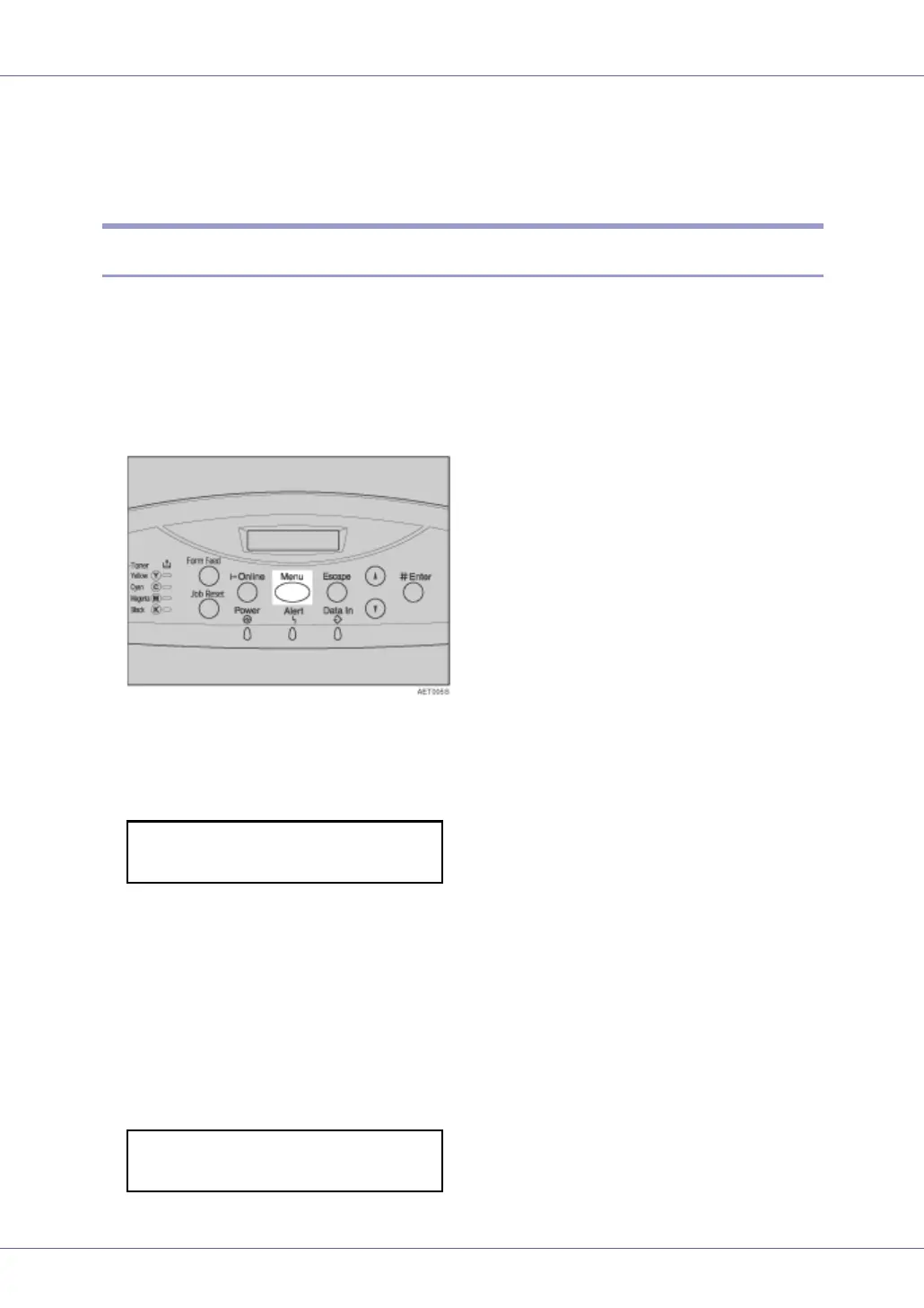Paper and Other Media
30
• Special Paper, Labels (adhesive label paper), Cardstock, Transparency
(OHP transparency), Thick Paper 2 (157 - 209.4 g/m
2
), Thin Paper,
Plain:Dup.Back (reverse side of plain paper), Thick1:Dup.Back (reverse
side of thick paper)
Switching between Paper Trays
When paper of the same size is loaded in both the standard tray and the paper
feed unit (option), and when “Auto Tray Select” is set with the printer driver, pa-
per will be fed from the standard tray when you start printing. To print on paper
loaded in the paper feed unit, switch the tray to be used to the paper feed unit
using “Tray Priority” in the “Paper Input” Menu.
A Press the {Menu} key.
“Menu” appears on the display.
B Press the {U} or {T} key to display “Paper Input”, and then press the {#
Enter} key.
The paper selection menu appears.
C Press the {U} or {T} key to display “Tray Priority”, and then press the
{# Enter} key.
The paper tray selection menu appears.
D Press the {U} or {T} key to select the tray type you want to use, and
then press the {# Enter} key.
The following message appears on the display:
Menu:
Paper Input
Tray Priority:
*Tray 2