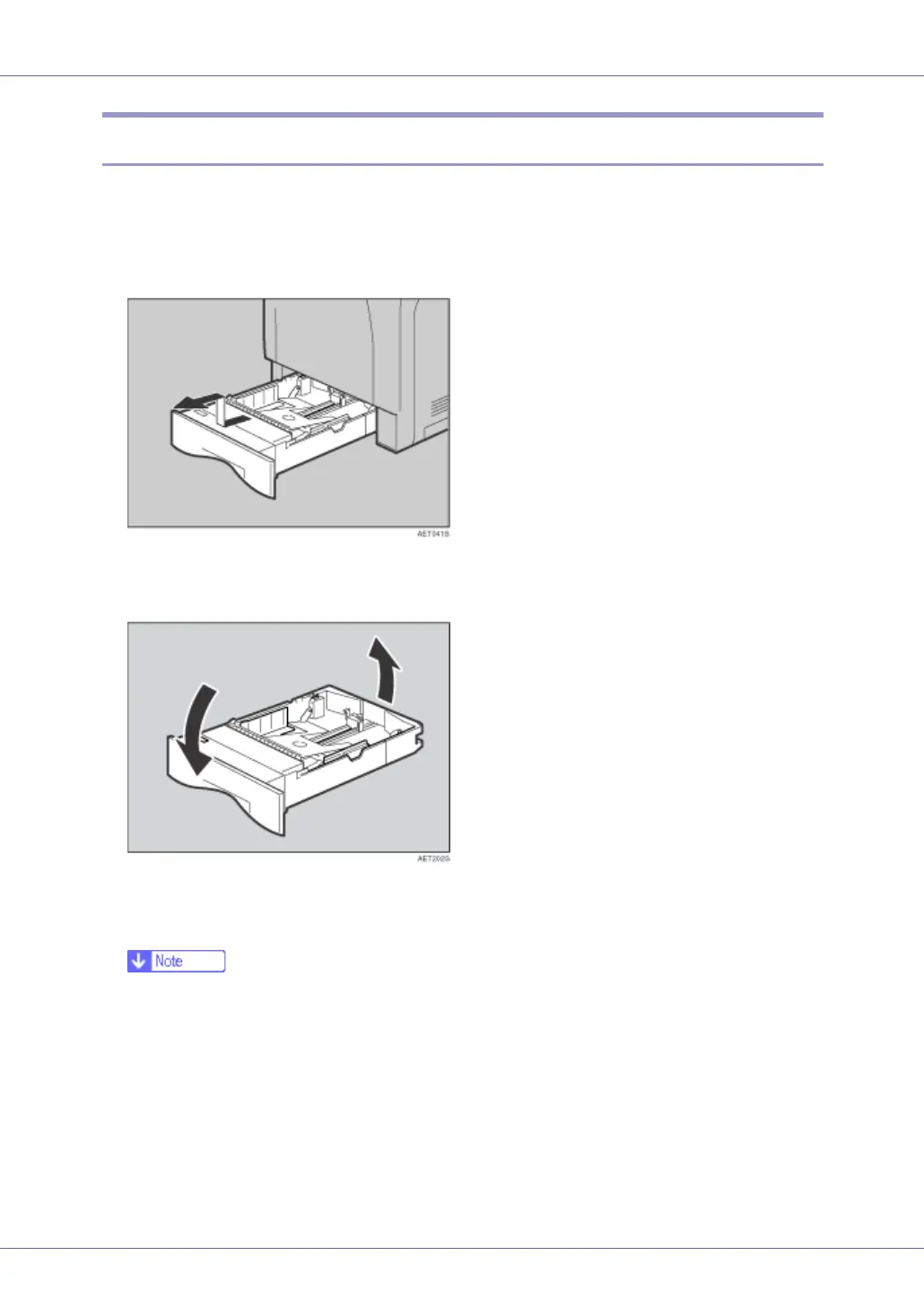Replacing Consumables and Maintenance Kit
52
Replacing the Friction Pad
Replace all the friction pads in the tray. The following procedure shows how to
replace the tray's friction pad (Tray 1).
A Carefully slide the paper tray (Tray 1) out, until it stops. Then, lift the
front slightly, and then pull the tray completely out.
B Remove paper from the paper tray. Place the tray upside down on a flat
surface.
C Use a pointed implement such as a ball-point pen, to carefully press
down the two catches securing the friction pad.
❒ The friction pad may fall away when released. Place your hand over the
friction pad while pressing the catches.