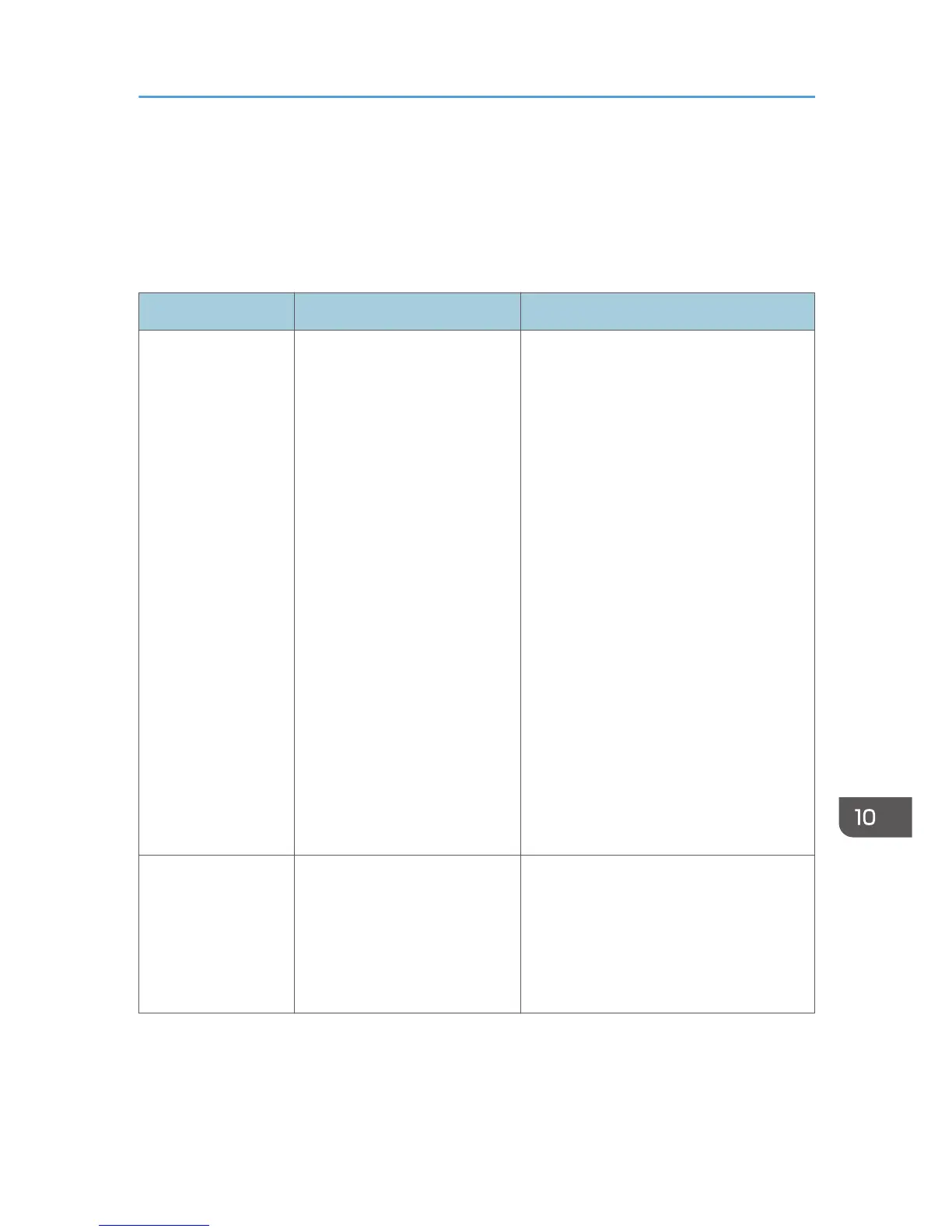Error and Status Messages on the Screen
Messages are listed in alphabetical order in the table below.
"X" indicates the parts of the messages that appear differently depending on a specific situation, such as
the paper sizes, paper types, or tray names.
Message Causes Solutions
2XXX14 The machine was not able to
print the received fax, or the
machine's memory reached
capacity while receiving a fax
because the document was too
large.
• The paper tray was empty. Load
paper in the paper tray. See page 41
"Loading Paper".
• The paper tray did not contain A4,
Letter, or Legal size paper. Load valid
size paper in the tray, and configure
the paper size settings under [System
Settings] accordingly.
• A cover or tray was open. Close the
cover or tray.
• There was a paper jam. Remove the
jammed paper. See page 202
"Paper Feed Problems".
• A print cartridge was empty. Replace
the print cartridge. See page 195
"Replacing the Print Cartridge".
• The received fax was too large. Ask
the sender to resend the document in
parts as several smaller individual
faxes, or to send at a lower
resolution.
ADF Orig. Misfeed
Open ADF Cover
and remove paper.
An original has been jammed
inside the ADF.
• Remove jammed originals, and then
place them again. See page 202
"Paper Feed Problems".
• Check the originals are suitable for
scanning. See page 49 "Placing
Originals".
Error and Status Messages on the Screen
217
