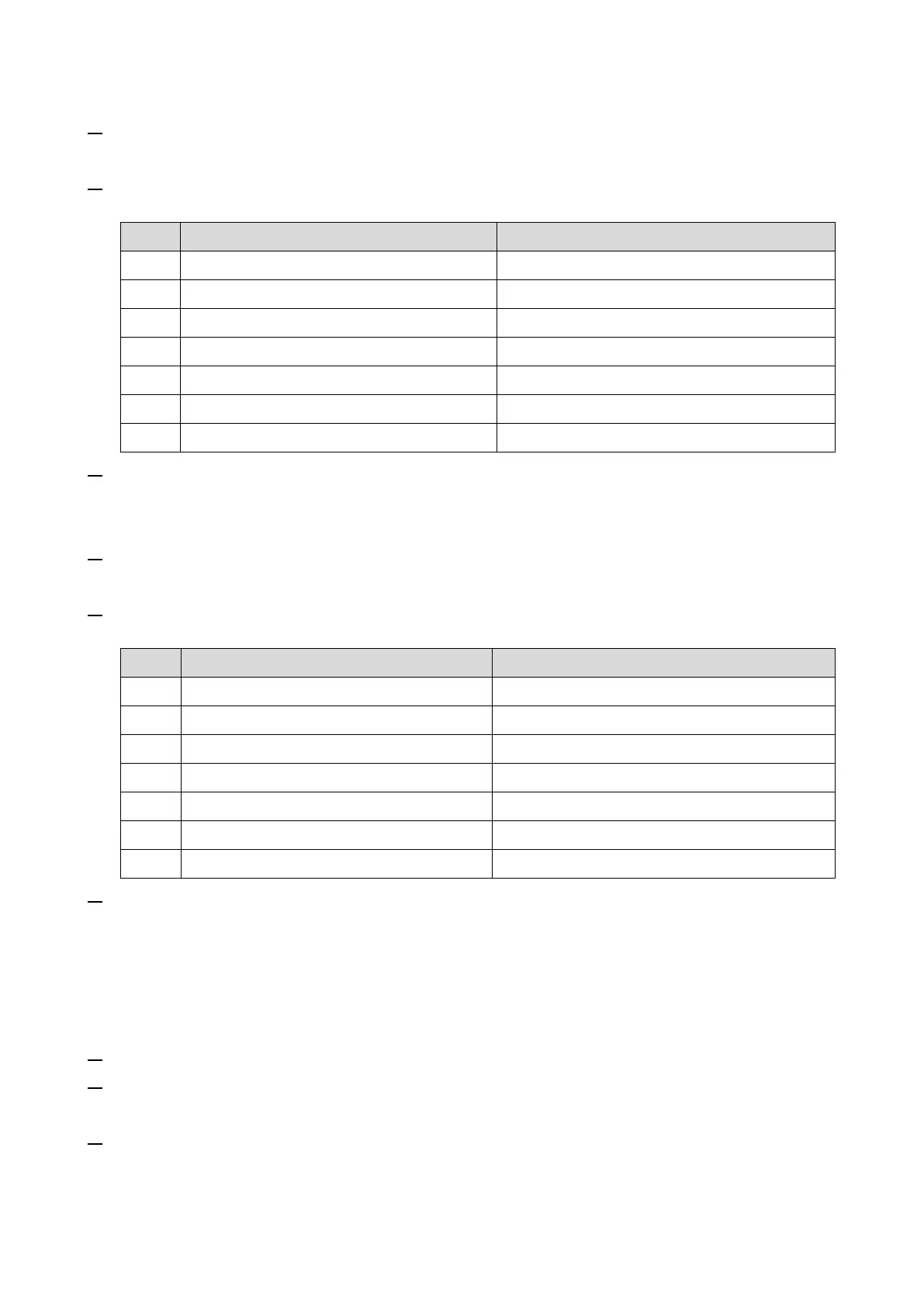2.Installation
13
3. Confirm the Request Number.
SP menu > [@Remote] > [Remote Service] > [Instl:Reference]
4. Check the confirmation result.
SP menu > [@Remote] > [Remote Service] > [Instl:Ref Rslt]
Check the request number again.
Communication error (proxy enabled)
Check the network condition.
Communication error (proxy disabled)
Check the network condition.
Proxy error (authentication error)
Check the proxy user name and password.
See "Error Codes" below this.
Request number confirmation executing
5. Make sure that the screen displays the Location Information only when it has been input at the
Center GUI.
SP menu > [@Remote] > [Remote Service] > [Instl:Ref Section]
6. Execute the registration.
SP menu > [@Remote] > [Remote Service] > [Instl:Rgstltn]
7. Check the registration result.
SP menu > [@Remote] > [Remote Service] > [Instl:Rgstltn Rst]
Check the registration status.
Communication error (proxy enabled)
Check the network condition.
Communication error (proxy disabled)
Check the network condition.
Proxy error (Authentication error)
Check the proxy user name and password.
See "Error Codes" below this.
Request number registration executing
8. Make sure that the function flag is "Enable".
SP menu > [@Remote] > [Remote Service] >[Function Flag]
After Setting
The first manual call after setting is considered as a test call. Be sure to execute the test call, or the first
manual call from the customer will be considered as the test call.
1. Enter the "Maintenance Mode (SP mode)".
2. Execute the "Manual Call".
SP menu > [@Remote] > [Remote Service] > [Remote Diagnostics]
3. "Running…" is displayed for about 3 seconds. This message disappears automatically after 3
seconds, and then returns to [Remote Service] menu.