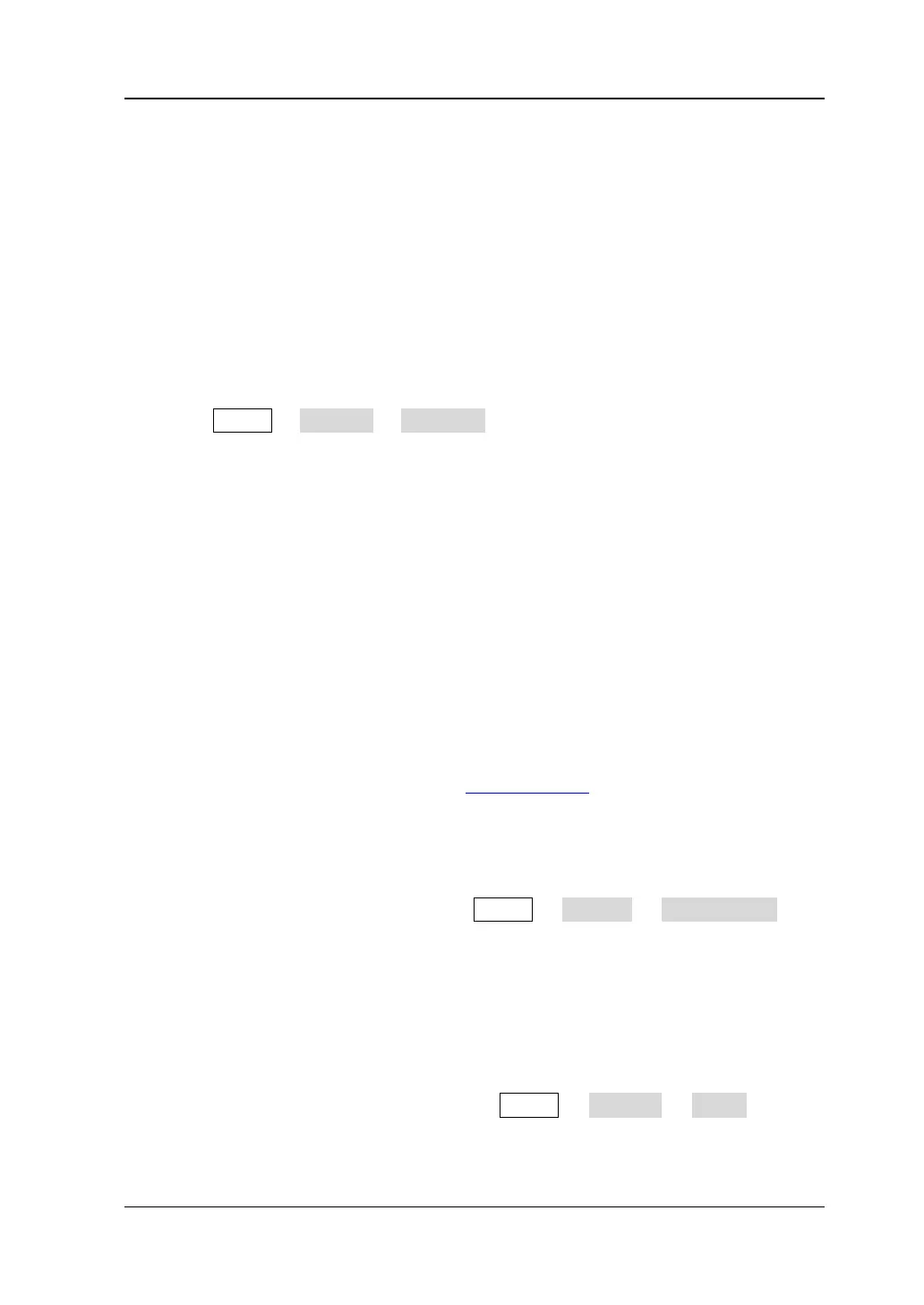Chapter 13 System Function Setting RIGOL
DS2000E User’s Guide
Option Management
This oscilloscope provides multiple options to fulfill your measurement requirements.
To use the option functions, please order the corresponding options according to the
order numbers provided in "Appendix A: Accessories and Options" in this
manual. You can view the options currently installed on the oscilloscope and activate
the newly bought option.
1. View the installed options
Press Utility Options Installed to open the current option interface. You
can view the options currently installed on the oscilloscope and the related
information.
2. Install an option
To install an option, an option license (each instrument corresponds to a license)
or option license file is required. Option license is a 28-byte string consisting of
uppercase English letters and numbers. The option license file is a file that
satisfies the specific format and the file extension is .lic.
After you purchase the desired option, you can get the corresponding key.
Before installing an option, follow the steps below to generate the option license
or option license file using the key according to your need.
1) Log in RIGOL official website (
www.rigol.com); click Service
Software License Register to enter the software license registration
interface.
2) In the software license registration interface, input the correct key, the
instrument serial number (press Utility System System Info to
acquire the instrument serial number) and the verification code. Press
Generate to acquire the option license code and the download link of the
option license file. To use the option license file, click download and
download it to the root directory of the USB storage device.
Use the option license
After acquiring the option license, press Utility Options Setup to open
the option installation interface. In the interface, you can input the option
license and install the option.
