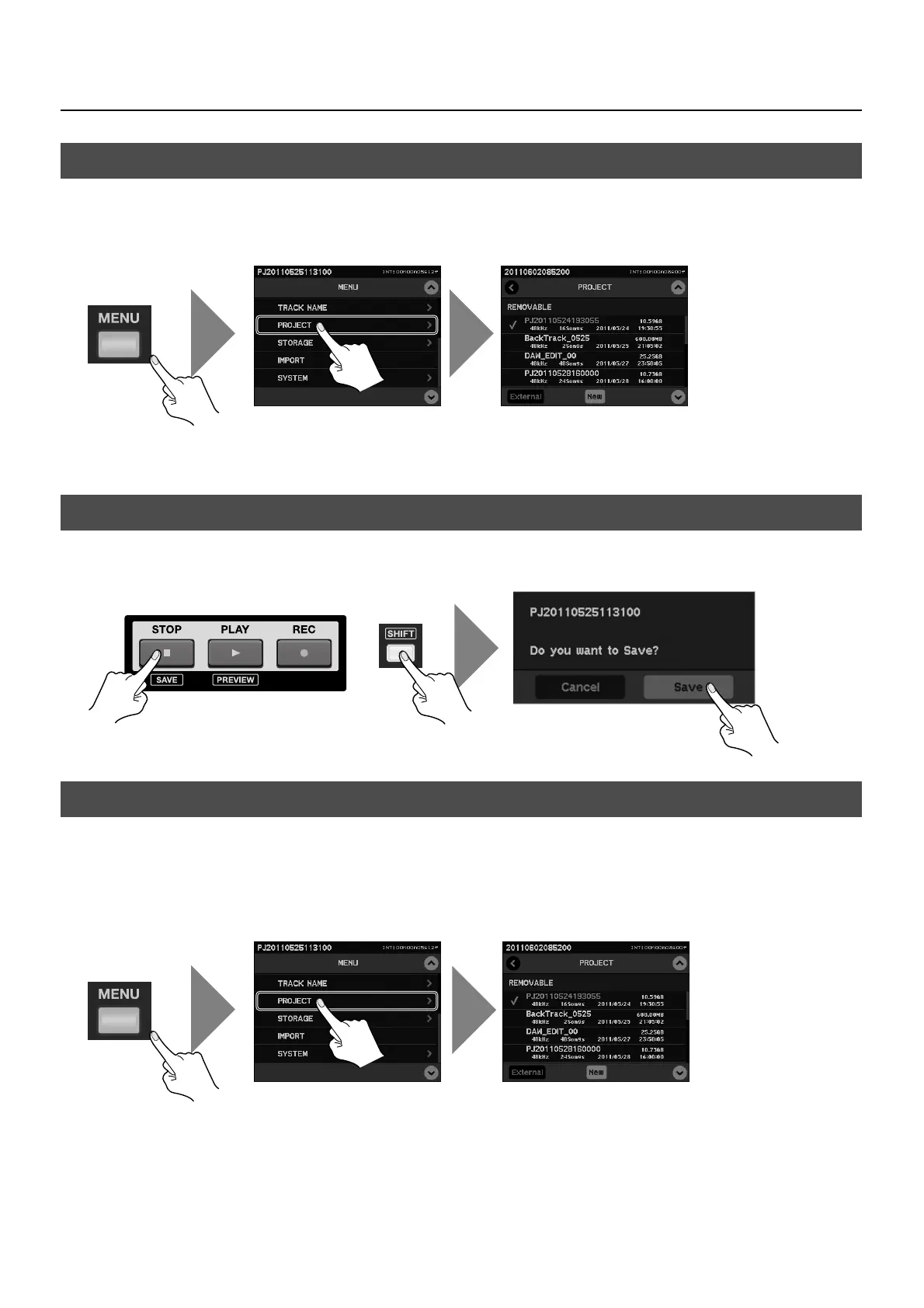39
About Projects
1. Display the project list.
Press [MENU] button to open the menu screen and select [PROJECT]. The list of projects contained in the removable storage is
displayed.
fig.load-project.eps
2. Select the project to load.
Select a project and touch [Load] to switch to confirmation screen. Touch [Load] on confirmation to load the selected project.
Holding down the [SHIFT] button and press the [STOP] button to switch to the confirmation screen. Touch [Save] to save the
current project.
figsave-project.eps
You can display a list of projects saved on removable storage, then select the project to delete.
1. Display the list of projects.
Press the [MENU] button to display the menu screen, then select [PROJECT]. A list of the projects saved on removable storage is
displayed.
fig.show-project-list.eps
2. Select and delete a project.
Select the project you want to delete. Touching [Delete] makes the display change to a confirmation screen. Touch [Delete] at the
confirmation screen to delete the selected project.
Selecting a Project
Saving a Project (SAVE)
Deleting a Project
+
