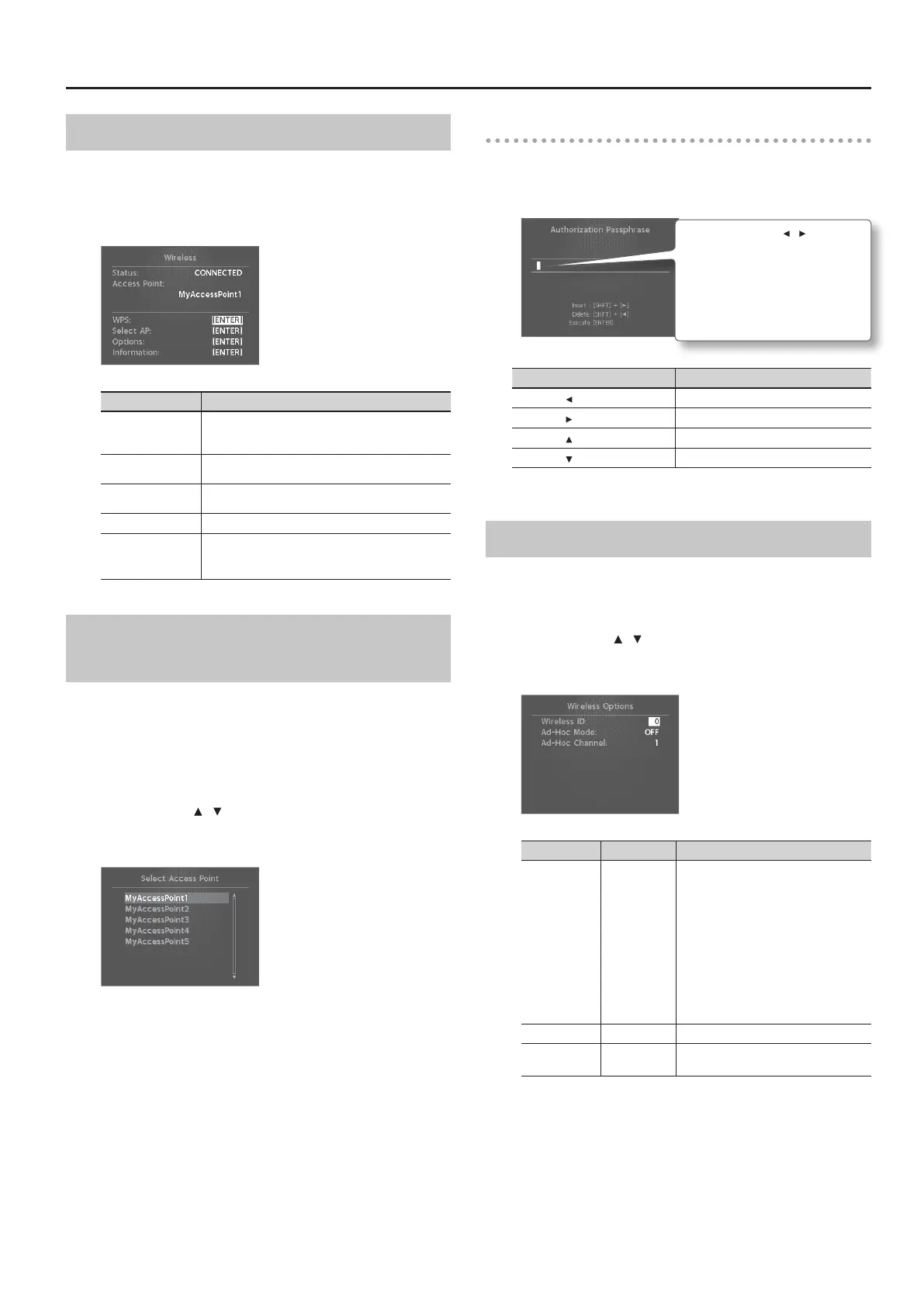Detailed Settings for Each Function
Status Indication (Wireless)
This shows the wireless LAN status.
1. In the MENU screen, select “Wireless” and press the
[ENTER] button.
The Wireless screen appears.
Display Explanation
CONNECTED
Currently connected to the wireless LAN access point.
The identier (name) of the connected wireless LAN access
point is shown.
NOW CONNECTING
A connection with the wireless LAN access point is being
established.
NOT CONNECTED
The wireless USB adapter is inserted, but not connected to a
wireless LAN access point.
NOT AVAILABLE
The wireless USB adapter is not inserted.
AD-HOC
Ad-Hoc mode.
The Ad-Hoc SSID and Ad-Hoc Key are shown. For details, refer
to
“Connecting in Ad-Hoc mode” (p. 52).
Connecting to a Wireless LAN Access Point
That You Select (Select Access Point)
This method lets you connect by choosing a wireless LAN access
point from the list that is displayed.
* Wireless standards 802.11g/n (2.4 GHz) and authentication methods
WPA/WPA2 are supported.
1. In the MENU screen, select “Wireless” and press the
[ENTER] button.
2. Use the cursor [ ] [ ] buttons to select “Select AP,” and
press the [ENTER] button.
The Select Access Point screen appears.
* A “*” symbol is shown for the currently-connected wireless LAN
access point.
* Names containing characters other than single-byte alphanumeric
characters will not be displayed correctly.
3. Choose the wireless LAN access point to which you want
to connect, and press the [ENTER] button.
• You will be connected to the selected wireless LAN access point.
• If you’re using this wireless LAN access point for the rst time,
you’ll proceed to the Authorization screen.
• If this is a wireless LAN access point to which you have
connected in the past, just press the [ENTER] button and you’ll
be connected. Once successfully connected, “Completed” will
appear. Press the [EXIT/SHIFT] button to return to the status
(Wireless) screen.
Authorization screen
4. Enter the security code (Passphrase) of your wireless LAN
access point, and press the [ENTER] button.
* You cannot enter a space at the end of the passphrase.
1. Use the cursor [ ] [ ] buttons to
move the cursor to the position
at which you want to enter a
character.
2. Use the [DEC] [INC] buttons
or the value dial to enter
characters as necessary.
Operation Explanation
[SHIFT] + [
] button
Delete one character (DELETE)
[SHIFT] + [ ] button
Insert one space (INSERT)
[SHIFT] + [ ] button
Switch character sets
[SHIFT] + [ ] button
Switch uppercase/lowercase
Once successfully connected, return to the status (Wireless) screen.
Other Settings (Wireless Options)
Make settings for Wireless ID or Ad-Hoc mode.
1. In the MENU screen, select “Wireless” and press the
[ENTER] button.
2. Use the cursor [ ] [ ] buttons to select “Options,” and
press the [ENTER] button.
The Wireless Options screen appears.
Parameter Value Explanation
Wireless ID
0–99
Species the nal digits of the RD-800’s device
name and Ad-Hoc SSID (“RD-800”) that will
be shown as the instrument in the wirelessly
connected app.
Normally, you should specify “0,” but if you have
more than one of the same instrument, you can
set the Wireless ID the range of 1–99 to change
the device name and Ad-Hoc SSID for each
instrument, as follows.
If Wireless ID=0, “RD-800” (default value)
If Wireless ID=1, “RD-800_1”
:
If Wireless ID=99, “RD-800_99”
Ad-Hoc Mode
OFF, ON Turns Ad-Hoc mode On/O.
Ad-Hoc
Channel
1–11 Species the channel (1–11) for Ad-Hoc mode.
51
