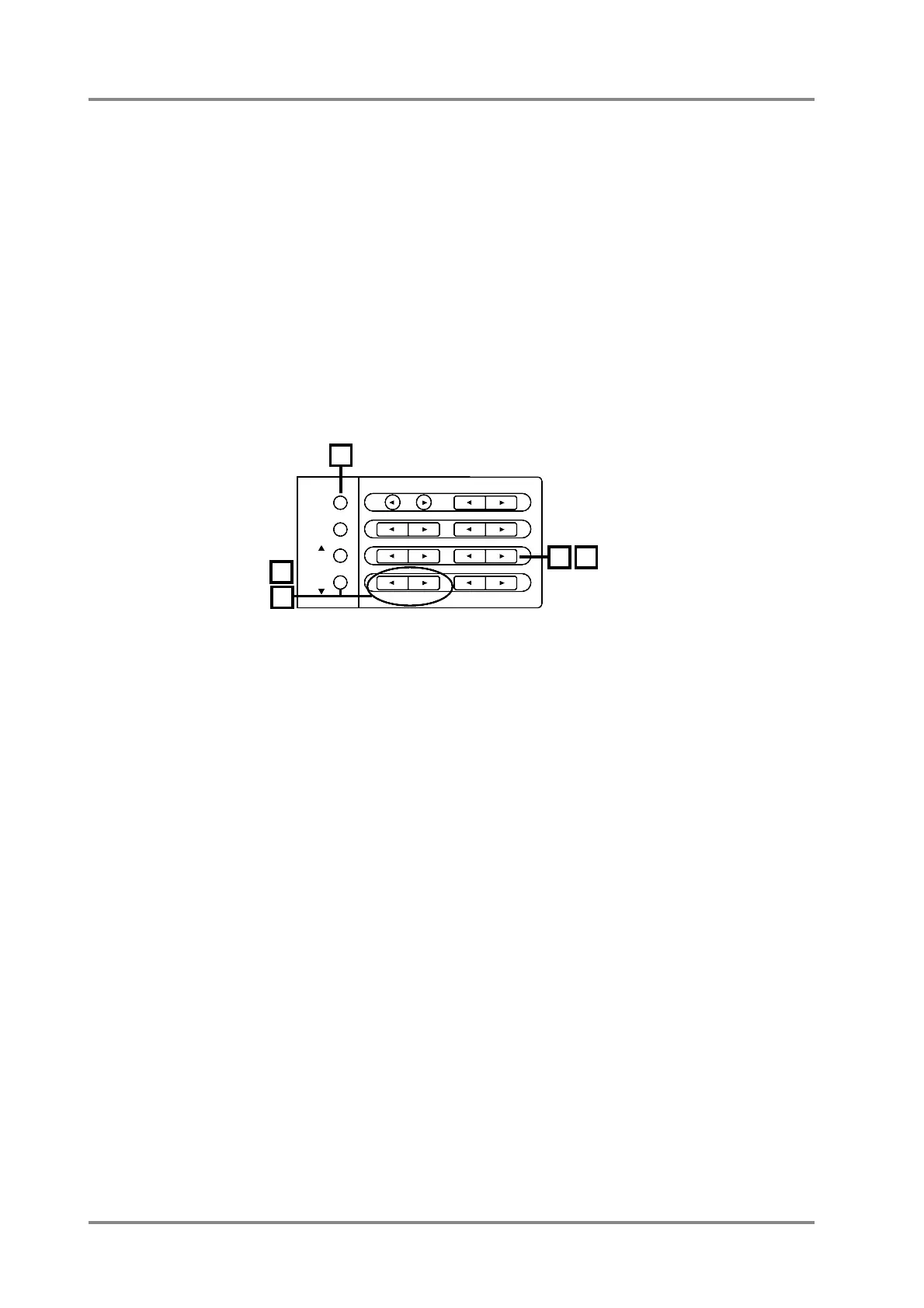● When you want to adjust the system effect for all Parts
1. Press [ALL] to make the button indicator light.
2. Press the button of the effect you wish to adjust.
REVERB [l] [r] : reverb level of all Parts
CHORUS [l] [r] : chorus level of all Parts
DELAY [l] [r] (while holding down the [SC-88 MAP])
: delay level of all Parts
3. When you perform the following operation, the current parameter value
will be displayed graphically.
Simultaneously press both [ll
ll
][rr
rr
] buttons of REVERB or CHORUS.
While holding the [SC-88MAP] button, press both [ll
ll
][rr
rr
] buttons of
DELAY.
Simultaneously press both buttons once again and the previous display will reappear.
* If the indicator of EFX is dark, you can also use EFX TYPE [
l
][
r
] to adjust delay level.
Simultaneously press both EFX TYPE [
l
][
r
], and the delay parameter values will be displayed
graphically.
● When you want to adjust the system effect for each Part
1. Make sure that the [ALL] indicator is dark.
If it is lit, press the [ALL] button to turn it off.
2. Use the PART [ll
ll
] [rr
rr
] buttons to select the Part you wish to modify.
3. Press the button of the effect you wish to adjust.
REVERB [l] [r] : reverb level of each Part
CHORUS [l] [r] : chorus level of each Parts
DELAY [l] [r] (while holding down the [SC-88 MAP])
: delay level of each Parts
* You can not select the System effect parameters individually for the Part with Insertion effect
“on”.(p.46)
4. When you perform the following operation, the current parameter value
will be displayed graphically.
Simultaneously press both [ll
ll
][rr
rr
] buttons of REVERB or CHORUS.
While holding the [SC-88MAP] button, press both [ll
ll
][rr
rr
] buttons of
DELAY.
Simultaneously press both buttons once again and the previous display will reappear.
* If the indicator of EFX is dark, you can also use EFX TYPE [
l
][
r
] to adjust delay level.
Simultaneously press both EFX TYPE [
l
][
r
], and the delay parameter values will be displayed
graphically.
