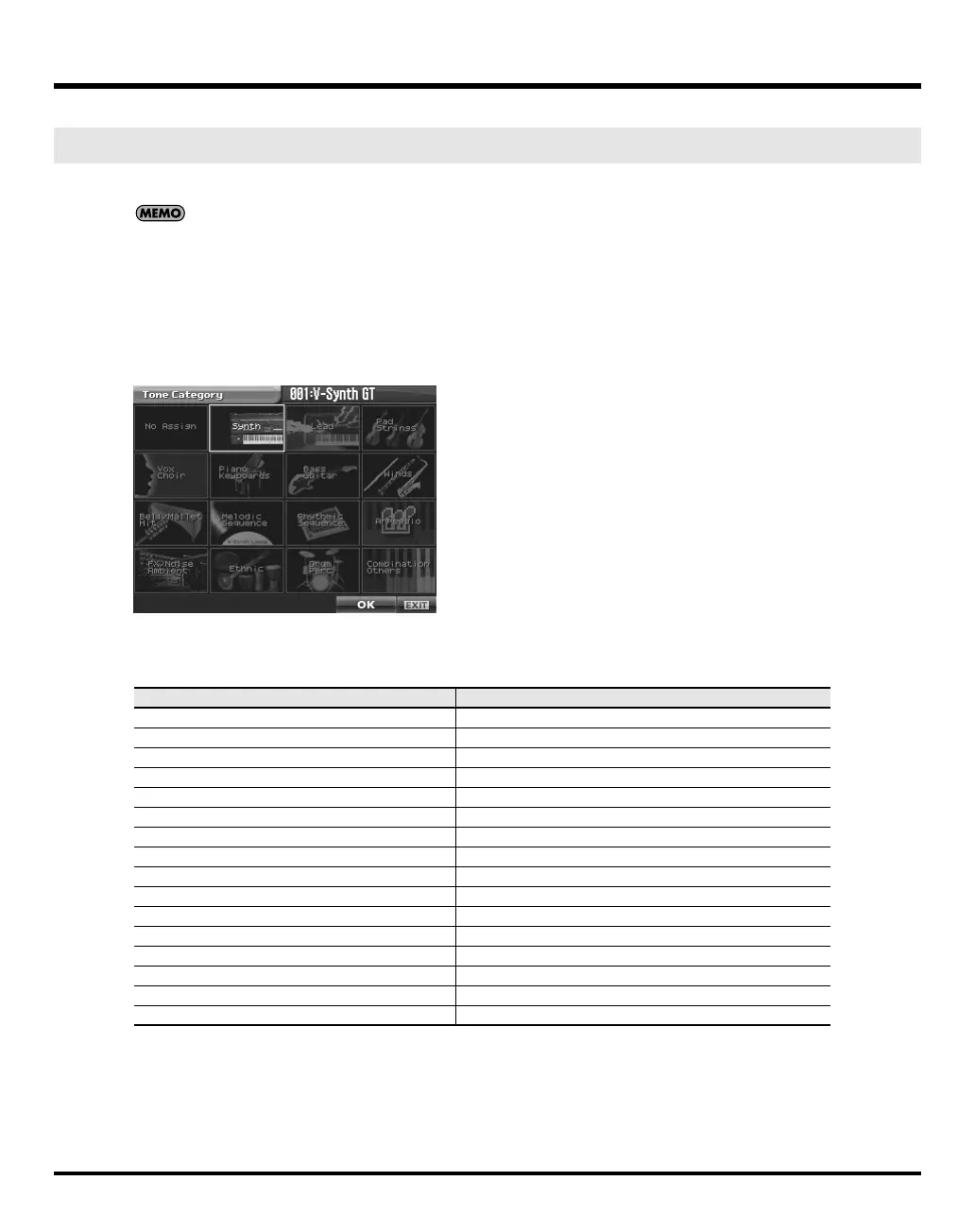83
Patch Mode (Editing a Tone)
If you assign a category to your tones, you’ll be able to search for them by category in the Tone List window.
If no category is assigned to a tone, its category name will be “No Assign.”
1.
Make sure that the tone that you want to category is selected.
2.
Touch <MENU> in the upper right of the screen.
A pulldown menu appears.
3.
In the pulldown menu, touch <Tone Category>.
The Tone Category window appears.
fig.06a-05.eps_50
4.
Select a category from the list.
Tone Category List
5.
Touch <OK> to finalize the category.
* You will lose your edited tone settings if you switch to another tone or turn off the power. If you want to keep a tone whose settings
you have edited, then perform the Save operation (p. 81).
Tone Category (Assigning the Category of a Tone)
Category
Contents
No Assign
No Assign
Synth Synth
Lead Lead
Pad, Strings Pad/Strings
Vox, Choir Voice/Choir
Piano, Keyboards Piano/Keyboards
Bass, Guitar Bass/Guitar
Winds Winds
Bell, Mallet, Hit Bell/Mallet/Hit
Melodic Sequence Melodic (i.e., pitched) sequences
Rhythmic Sequence Rhythmic (i.e., non-pitched) sequences
Arpeggio Arpeggio
FX, Noise, Ambient Effect/Noise/Ambient
Ethnic Ethnic
Drum, Perc Drum/Percussion
Combination, Others Combinations using zones (p. 88)/other
V-Synth-GT_e.book 83 ページ 2007年4月9日 月曜日 午後1時46分
