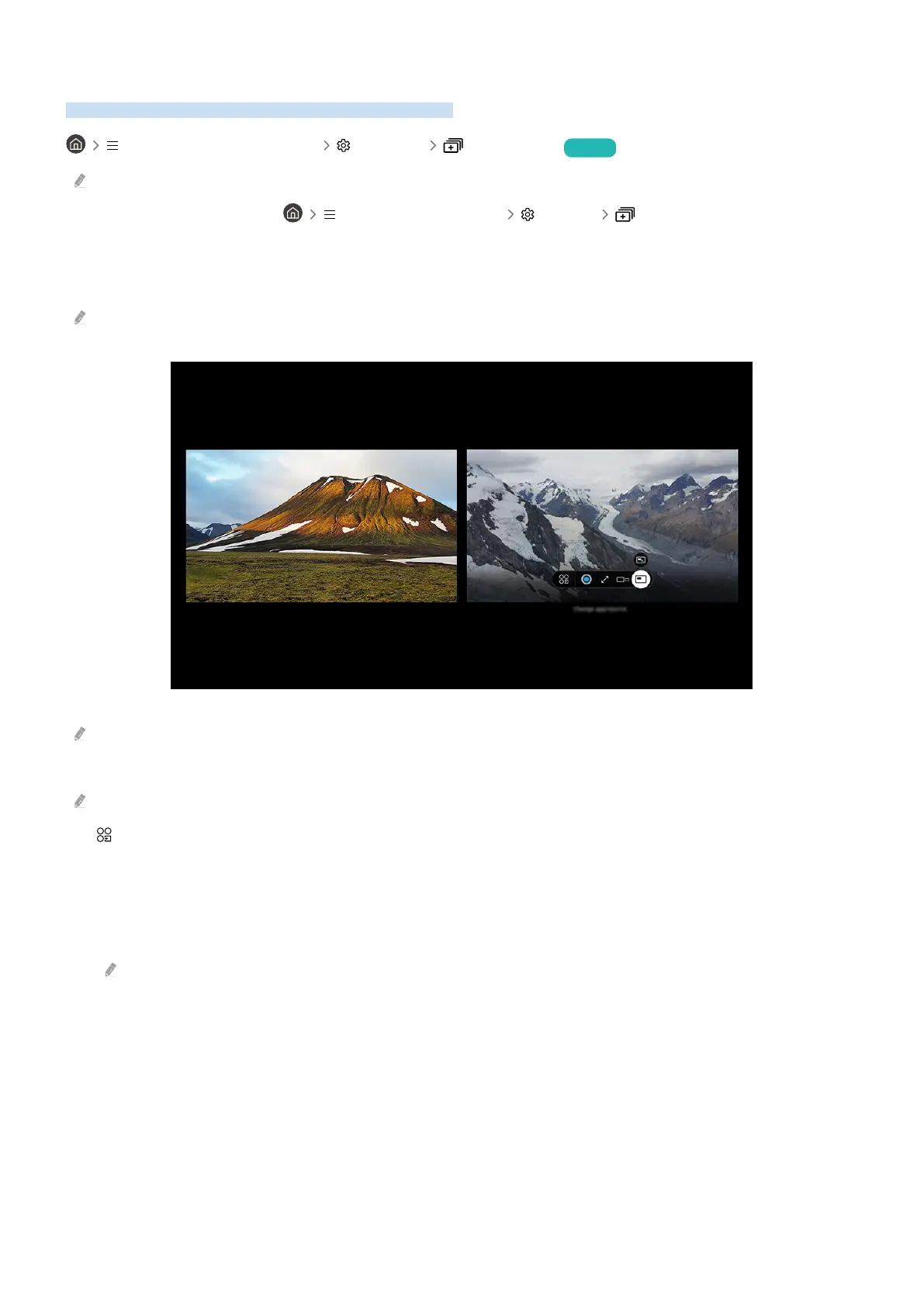Using Multi View
You can view multiple content items through Multi View.
(left directional button) Settings Multi View Try Now
This function may not be supported depending on the model.
To start Multi View, navigate to (left directional button) Settings Multi View. Next, Select the
item you want from the Add View list. Or select Make My Own to a custom layout and screen. You can add
or delete a screen in the current Multi View screen by pressing the down directional key on the Samsung Smart
Remote.
With 8K models (QN7**D series or higher), you can a view with 3-5 screens.
The image on your TV may differ from the image above depending on the model and geographical area.
When Multi View is running, press the Select button to the following menus.
This function and the provided options for each menu icon may not be available depending on the model and region.
• App/Source
You can select from the content list displayed above.
• Content
You can view the currently displayed app or source.
After selecting a content item, you can control the screen or change the app and source.
- 93 -
