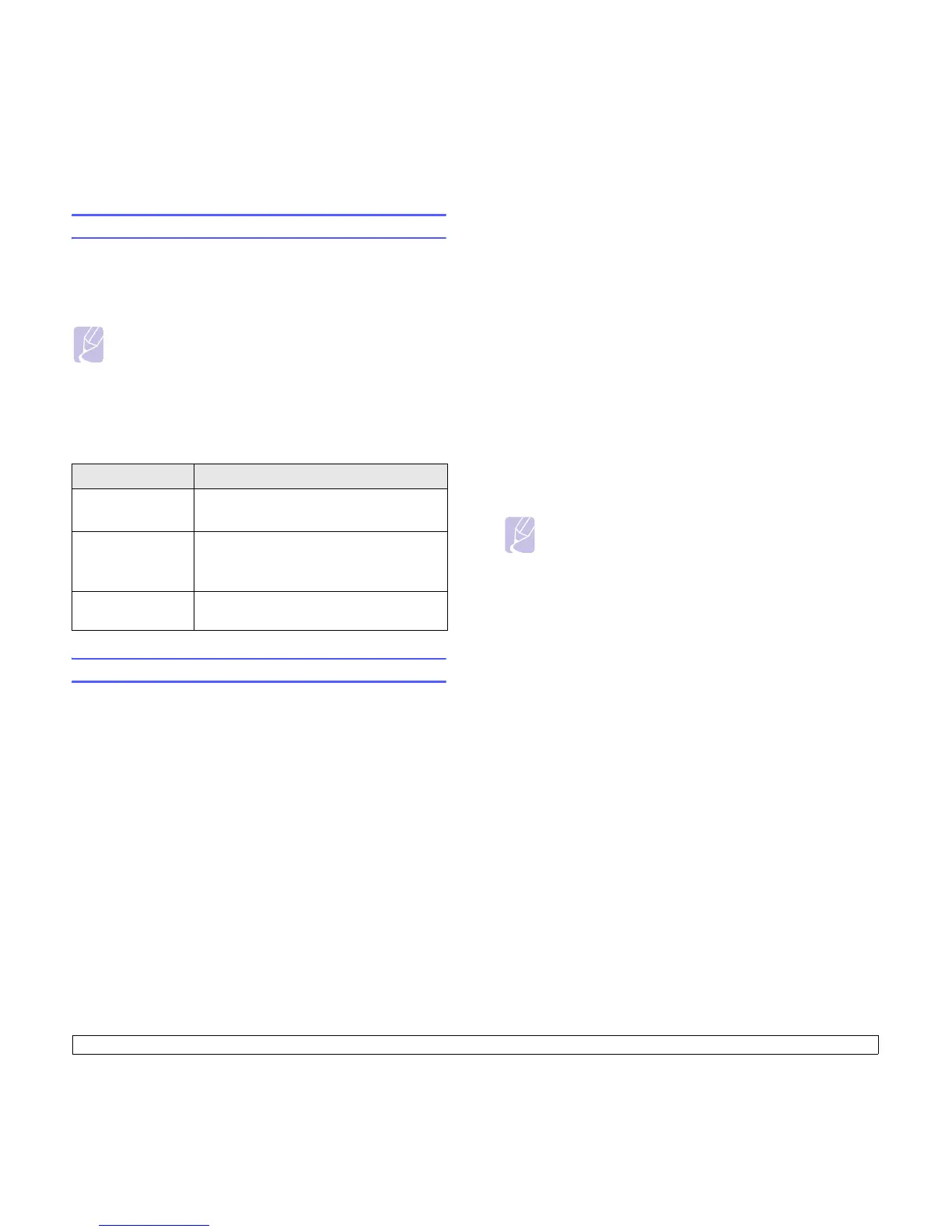3.2 <
Getting Started>
Setting up the network
You need to set up the network protocols on the machine (;printer) to use
it in the network environment. If you use your machine in the wired
network, refer to 'Using a wired network'. If you use your network printer
in the wireless network, refer to See "Using a wireless network" on
page 3.4.
Supported network environments
The following table shows the network environments supported by the
machine:
Using a wired network
You must set up the network protocols on your printer to use it on your
network. This chapter will show you how this is easily accomplished.
Printing Configuration report
Press and hold
Stop/Clear
button for about 4 seconds to print a
machine report.
Please review your machines User’s Guide to learn of additional details.
Using this Network Configuration Report, you can find your machine
MAC address and IP address.
For example:
MAC Address : 00:15:99:41:A2:78
IP Address : 192.0.0.192
Setting IP address
Firstly, you have to set up an IP address for network printing and
managements. In most cases a new IP address will be automatically
assigned by a DHCP (Dynamic Host Configuration Protocol Server)
located on the network.
Note
If you want to use the USB cable, connect the cable between a
computer and you machine. Then, refer to the software
installation in Software section.
Item Requirements
Network interface 10/100 Base-TX
802.11 b/g Wireless LAN
Network operating
system
Windows 2000/2003/XP/Vista
Various Linux OS
Macintosh Mac OS 10.3 ~ 10.5
Network protocols TCP/IP, Standard TCP/IP, LPR, IPP/ HTTP,
Bonjour, DHCP, BOOTP
In a few situations the IP address must be set manually. This is called a
static IP and is often required in corporate Intranets for security reasons.
• DHCP IP assignment: Connect your machine to the network, and
wait a few minutes for the DHCP server to assign an IP address to the
machine. Then, print the Network Configuration Report as explained
above. If the report shows that the IP address has changed, the
assignment was successful. You will see the new IP address on the
report.
• Static IP assignment: Use SetIP program to change the IP address
from your computer.
In an office environment, we recommend that you contact a network
administrator to set this address for you.
IP setting using the SetIP program
The following procedure is based on Windows XP.
This program is for manually setting the network IP address of your
machine using its MAC address to communicate with the machine. MAC
address is a hardware serial number of the network interface and can be
found in the Network Configuration Report.
Installing the program
1 Insert the driver CD provided along with your machine. When the
driver CD runs automatically, close the window.
2 Start Windows Explorer and open the X drive. (X represents your
CD-ROM drive.)
3 Double click Application > SetIP.
4 Double click Setup.exe to install this program.
5 Click OK.
If necessary, select a language from the drop-down list.
6 Follow the instruction on the window to complete the installation.
Starting the program
1 Connect your machine and the computer using crossover network
cable.
Note
• You only need to run this program if your network requires a
static IP address. Otherwise, you may proceed to the
Configuring the machine’s wireless network part of this
document. If you are unsure of this requirement ask the system
administrator or the person who has set up your local network.
• You can only use the SetIP program when your machine is
connected to a network or directly connected to a PC with the
crossover network cable included with your machine. In most
cases we recommend using the crossover cable. You will be
asked to connect this cable in a moment.