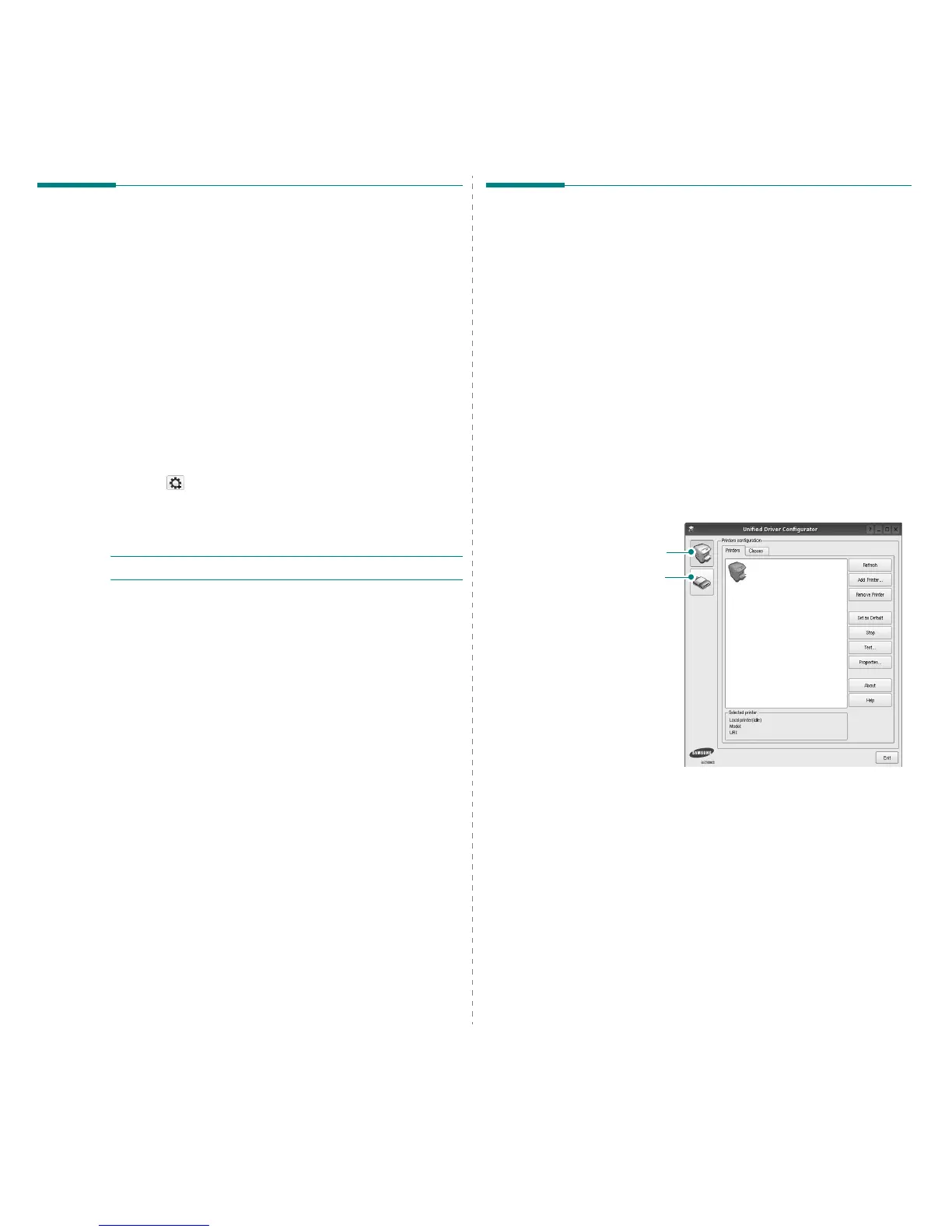Using Your Printer in Linux
27
Using SetIP program
This program is for the network IP setting using the MAC
address which is the hardware serial number of the network
printer card or interface. Especially, it is for the network
administrator to set several network IPs at the same time.
You can only use SetIP program when your machine is
connected to a network.
SetIP program should be automatically installed during the
printer driver installation.
Starting the program
1
Print the machine’s network information report which
includes your machine’s MAC address.
2
Open the
/opt/Samsung/mfp/share/utils/
.
3
Double click the
SetIPApplet.html
file.
4
Click
in the SetIP window to open the TCP/IP
configuration window.
5
Enter the network card's MAC address, IP address, subnet
mask, default gateway, and then click
Apply.
N
OTE
:
when you enter the MAC address, enter it without colon(:).
6
The machine prints the network information.
Confirm all
the settings are correct.
7
Close the SetIP program.
Using the Unified Driver
Configurator
Unified Linux Driver Configurator is a tool primarily intended for
configuring Printer.
After installing the Unified Linux driver, the Unified Linux Driver
Configurator icon will automatically be created on your desktop.
Opening the Unified Driver
Configurator
1
Double-click
Unified Driver Configurator
on the
desktop.
You can also click the Startup Menu icon and select
Samsung Unified Driver
and then
Unified Driver
Configurator
.
2
Press each button on the Modules pane to switch to the
corresponding configuration window.
You can use the onscreen help by clicking
Help
.
3
After changing the configurations, click
Exit
to close the
Unified Driver Configurator.
Printers Configuration button
Ports Configuration button