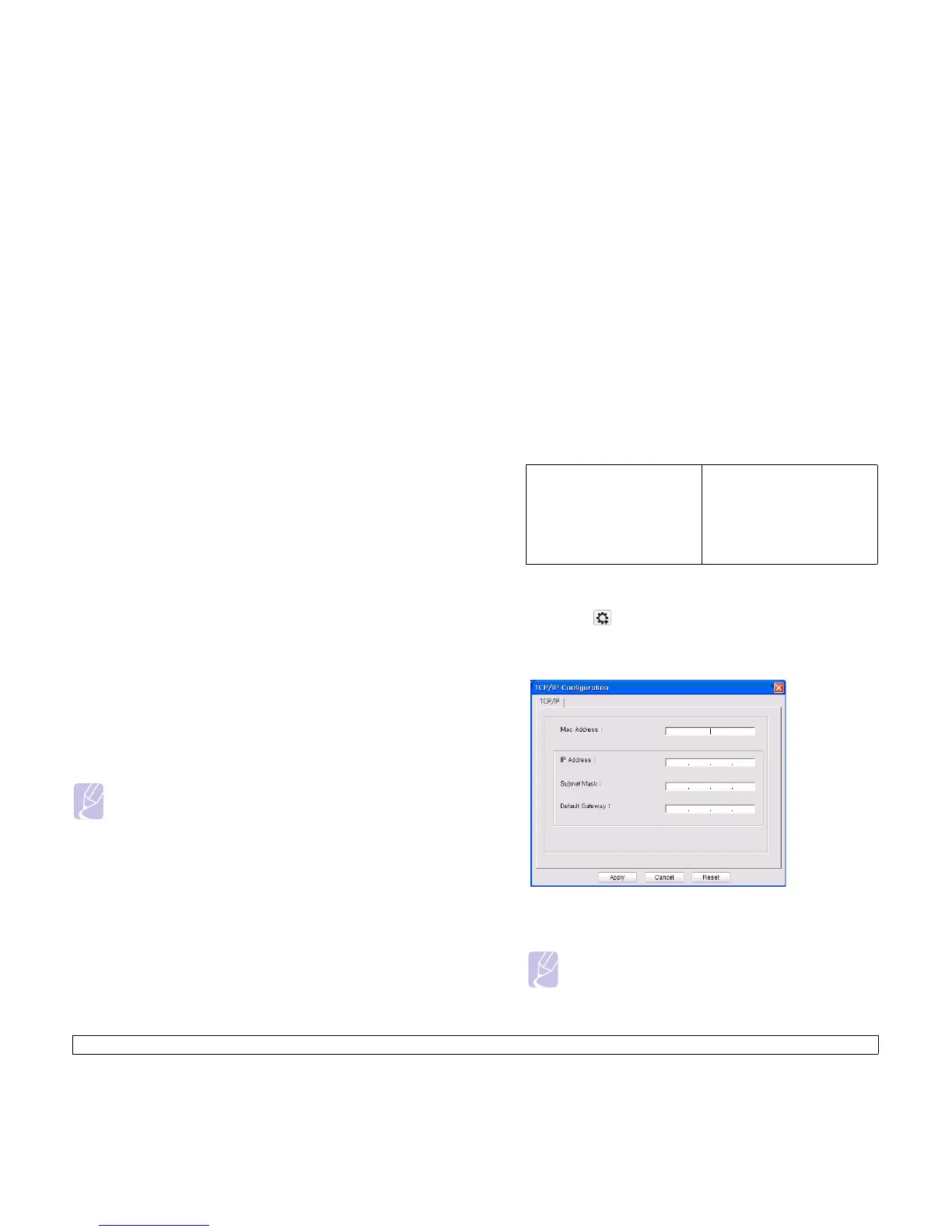3.5 <
Getting Started>
Printing Configuration report
Press and hold
Stop/Clear
button for about 4 seconds to print a
machine report.
Please review your machines User’s Guide to learn of additional details.
Using this Network Configuration Report, you can find your machine
MAC address and IP address.
For example:
MAC Address : 00:15:99:41:A2:78
IP Address : 192.0.0.192
Setting IP address
Firstly, you have to set up an IP address for network printing and
managements. In most cases a new IP address will be automatically
assigned by a DHCP (Dynamic Host Configuration Protocol Server)
located on the network.
In a few situations the IP address must be set manually. This is called a
static IP and is often required in corporate Intranets for security reasons.
• DHCP IP assignment: Connect your machine to the network, and
wait a few minutes for the DHCP server to assign an IP address to the
machine. Then, print the Network Configuration Report as explained
above. If the report shows that the IP address has changed, the
assignment was successful. You will see the new IP address on the
report.
• Static IP assignment: Use SetIP program to change the IP address
from your computer.
In an office environment, we recommend that you contact a network
administrator to set this address for you.
IP setting using the SetIP program
The following procedure is based on Windows XP.
This program is for manually setting the network IP address of your
machine using its MAC address to communicate with the machine. MAC
address is a hardware serial number of the network interface and can be
found in the Network Configuration Report.
Installing the program
1 Insert the driver CD provided along with your machine. When the
driver CD runs automatically, close the window.
Note
• You only need to run this program if your network requires a
static IP address. Otherwise, you may proceed to the
Configuring the machine’s wireless network part of this
document. If you are unsure of this requirement ask the system
administrator or the person who has set up your local network.
• You can only use the SetIP program when your machine is
connected to a network or directly connected to a PC with the
crossover network cable included with your machine. In most
cases we recommend using the crossover cable. You will be
asked to connect this cable in a moment.
2 Start Windows Explorer and open the X drive. (X represents your
CD-ROM drive.)
3 Double click Application > SetIP.
4 Double click Setup.exe to install this program.
5 Click OK.
If necessary, select a language from the drop-down list.
6 Follow the instruction on the window to complete the installation.
Starting the program
1 Connect your machine and the computer using crossover network
cable.
2 Temporarily disable the computer firewall before continuing by doing
the following:
3 From the Windows Start menu, select All Programs > Samsung
Network Printer Utilities > SetIP > SetIP.
4 Click on the
icon(third from left) in the SetIP window to open
the TCP/IP configuration window.
5 Enter the machine’s new information into the configuration window
as follows:
• MAC Address: Find the machine’s MAC address from the Network
Configuration Report and enter it without the colons.
For example, 00:15:99:29:51:A8 becomes 0015992951A8.
Note
MAC address is a hardware serial number of the machine’s
network interface and can be found in on the Network
Configuration Report.
Window XP
• Open Control Panel.
• Double click Security
Center.
• Click Windows Firewall.
• Disable the firewall.
Macintosh OS
• Open System Preferences.
• Click Sharing.
• Click the Firewall menu.
• Turn firewall off.