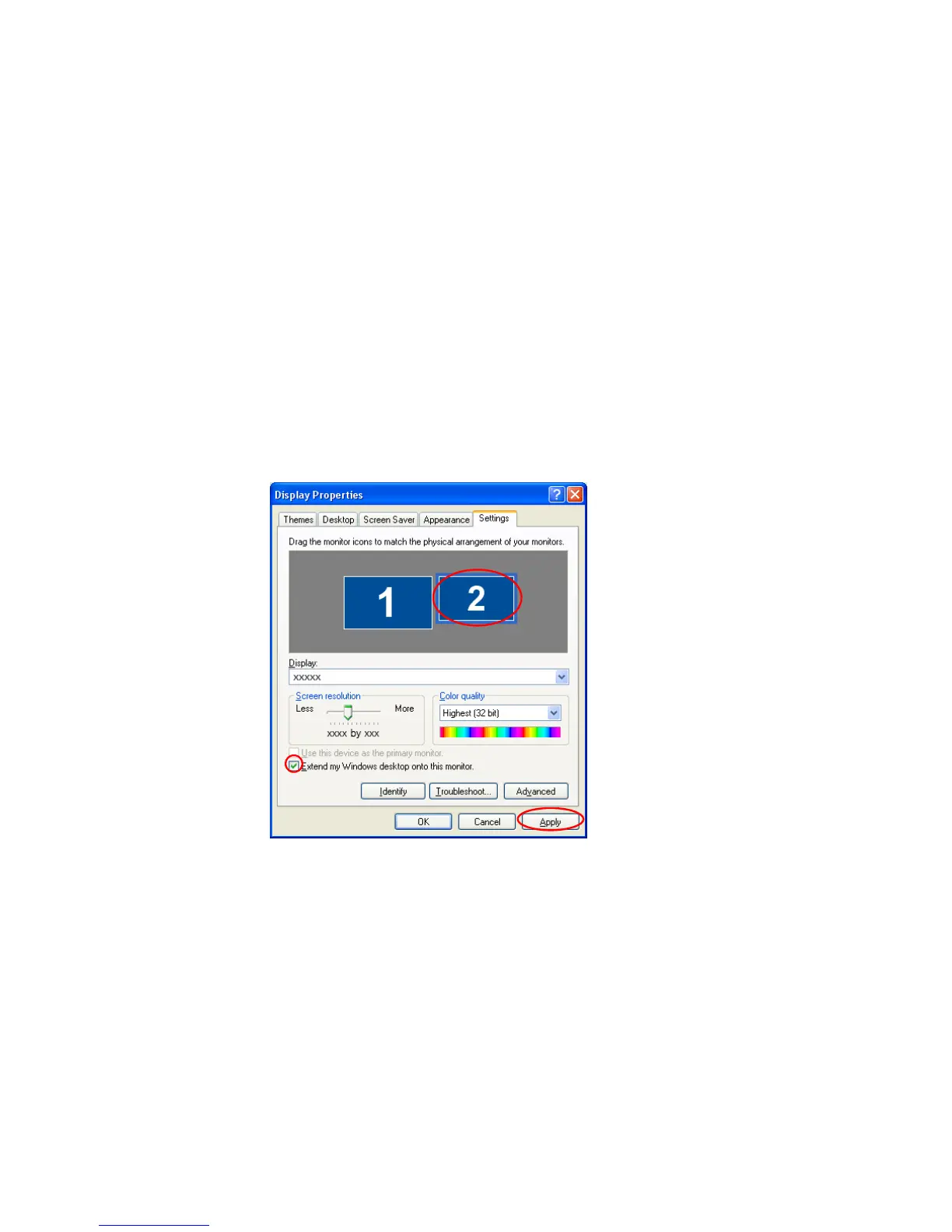100 Users Manual
Using Dual View to View Extended Screen
Dual View is a function that enables you to view a computer screen over two display
devices. This is convenient when needing a wide screen for work.
In Dual View mode, you can select the screen resolution and colour quality for each
display device, as if there were two separate graphics cards.
1. Connect the external display device (e.g. a monitor or a projector) to the
corresponding port of the system. To connect a TV, connect the TV to the TV
output port of the system.
2. Press touchpad right button on the desktop, click Properties, and then click the
Settings tab.
3. Click the monitor '2' icon, select the 'Extend my Windows desktop onto this
monitor' check box, and then click Apply.
4. When the configuration is complete, click Identify on the left side of
Troubleshoot. The primary display device(the LCD) is indicated as '1', and the
