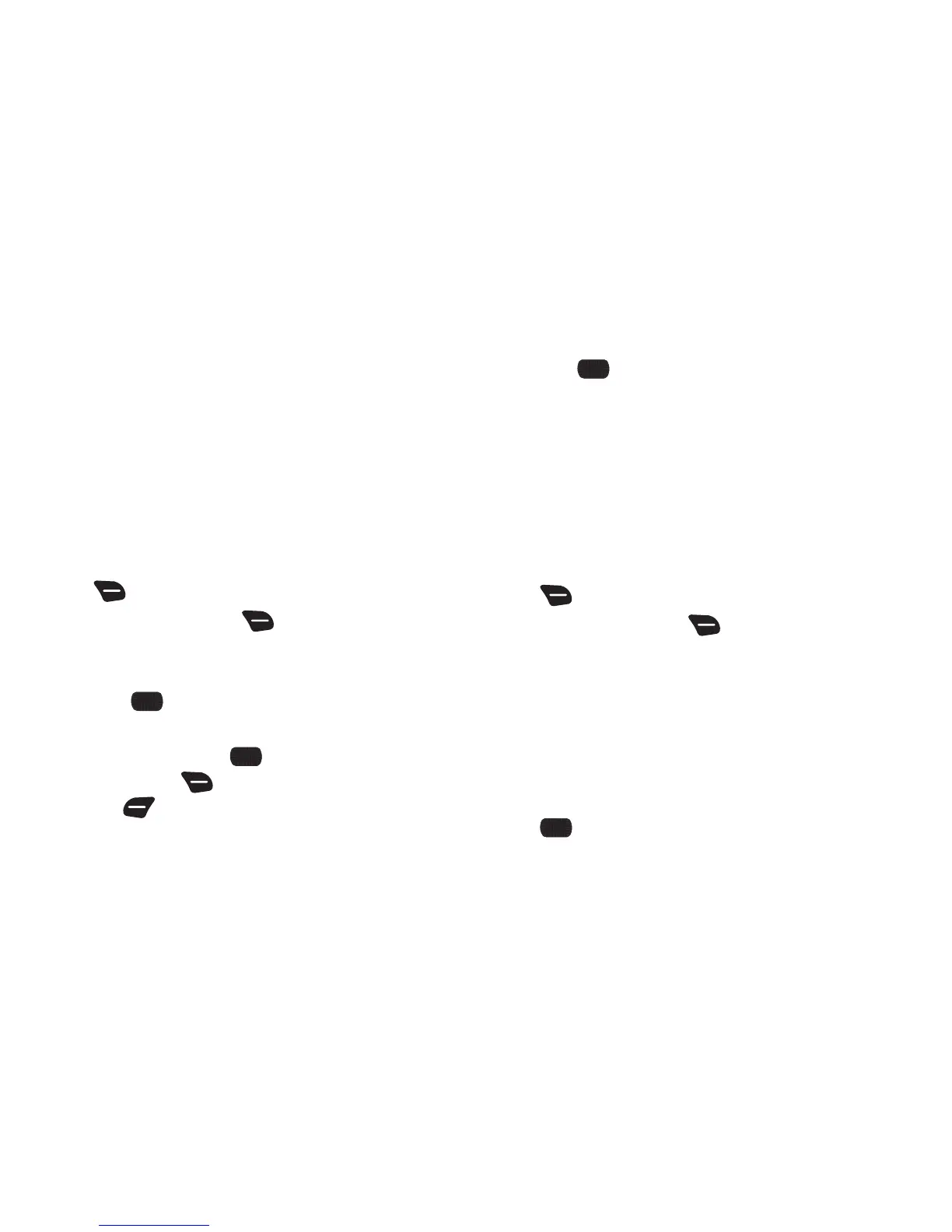Contacts 49
Sharing Contacts
You can share contacts as Name Cards (vCards) via message, or
via Bluetooth.
Sending Name Cards (vCards) by Bluetooth
Send individual contacts, or your entire contact list, to Bluetooth
devices that support vCards.
Not all Bluetooth devices will accept a name card, and not all
devices support transfers of multiple name cards. Check your
target device’s documentation.
1. From the Home screen, press the
Right Soft Key
Contacts
.
2. Press the
Right Soft Key
Options
, then select
Send
Name Card
.
3. At the
SEND NAME CARD
screen, highlight
Bluetooth
and
press
OK
.
4. At the
SEND VIA BLUETOOTH
screen, highlight contacts
individually and press
MARK
, or press the
Right Soft Key
Mark All
, then press the
Left Soft
Key
Done
.
5. At the
CHOOSE DEVICE
screen, highlight an option, then
press
OK
:
• Add New Device
: Search for a new Bluetooth device for pairing.
• <Device Name>
: Send to a previously-paired Bluetooth device.
6. Continue with the Bluetooth transfer. For information about
adding devices, see “Bluetooth” on page 96.
Sending Name Cards (vCard) by Message
Send a contact record, or your entire contact list, as
attachment(s) to a message.
1. From the Home screen, press the
Right Soft Key
Contacts
.
2. Press the
Right Soft Key
Options
, then select
Send
Name Card
.
3. At the
SEND NAME CARD
screen, select an option:
•TXT Message
•Picture Message
• Video Message
• Voice Message
4. Continue creating the new message, then press
Send
. For information about creating and sending
messages, see “Messaging” on page 57.
