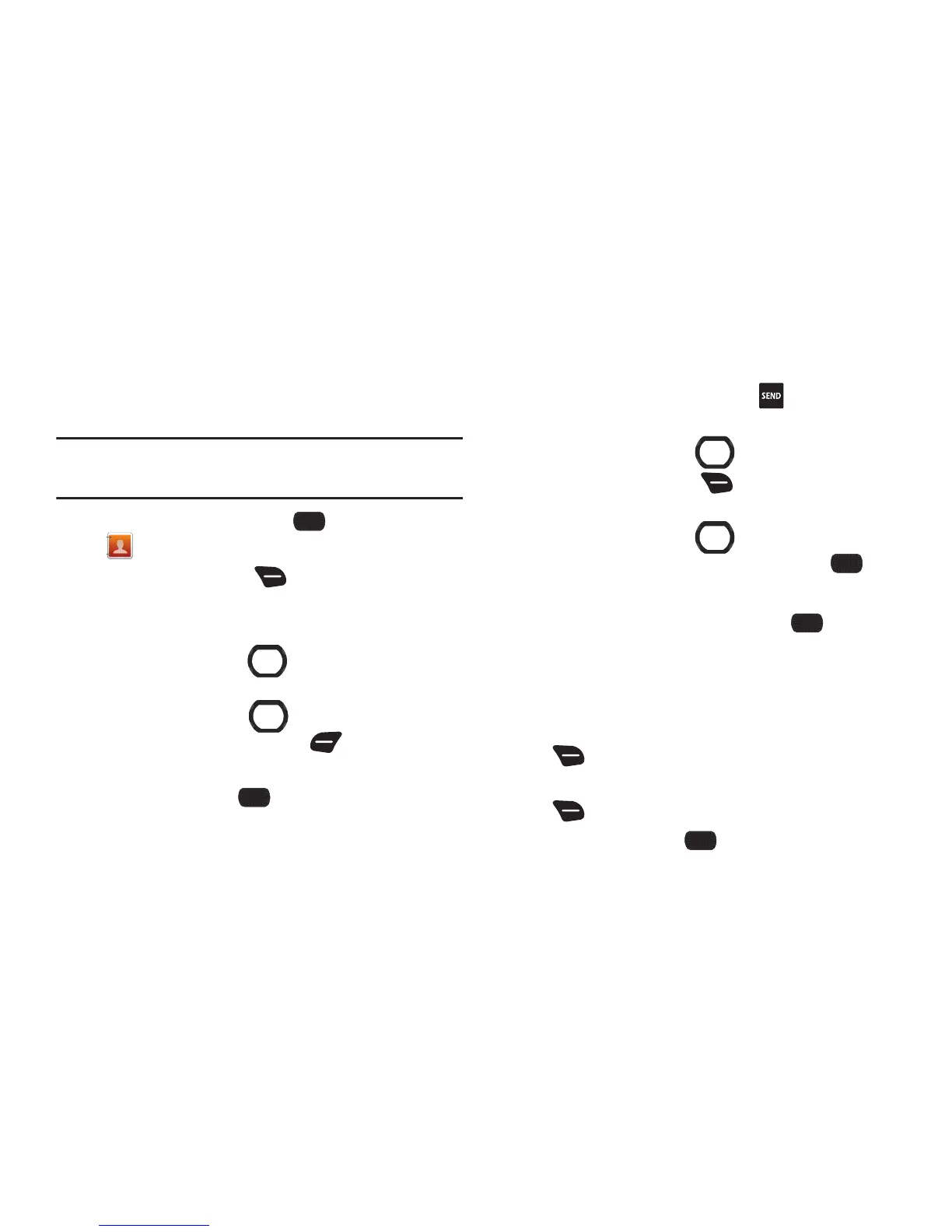50
Adding PTT Contacts
You can create PTT contacts to make finding and contacting
them easier. A contact’s mobile telephone number may be their
PTT number, if they are also subscribed to PTT service.
Note:
PTT contact options are only available when PTT Mode is On. For
information about turning PTT Mode on or off, and using PTT Mode,
see “Push-to-Talk (PTT) Functions” on page 26.
1. From the Home screen, select
MENU
➔
Contacts
➔
New PTT Contact
.
2. Press the
Right Soft Key
Options
➔
New Contact
.
3. In the
Name:
field, enter a name for the contact using the
keypad.
4. Use the
Directional Key
to highlight the
PTT Number
field to enter the contact’s PTT number.
5. Use the
Directional Key
to highlight the
PTT Group
field, then press the
Left Soft Key
Add
to assign the
PTT contact to a PTT group (optional).
6. When finished, press
SAVE
.
Adding a PTT Contact from Recent Calls
Save a telephone number from a recent call record as a contact.
1. From the Home screen, press the
Send Key
to display
Recent Calls
.
2. Use the
Directional Key
to highlight a recent call.
3. Press the
Right Soft Key
Options
➔
Save to PTT
Contacts
➔
Add New Contact
.
4. Use the
Directional Key
to highlight
Mobile 1
,
Mobile 2
,
Home
,
Business
, or
Fax
, then press
OK
.
5. Enter a name for the contact in the
Name:
field.
6. Continue adding information, or press
SAVE
.
Copying a Contact to PTT Contacts
You may have some contacts that you wish to save as a regular
contact, and also as a PTT contact.
1. From the Home screen, press the
Right Soft Key
Contacts
.
2. Highlight a contact, then press the
Right Soft Key
Options
➔
Copy to PTT Contacts
.
3. When finished, press
SAVE
.
