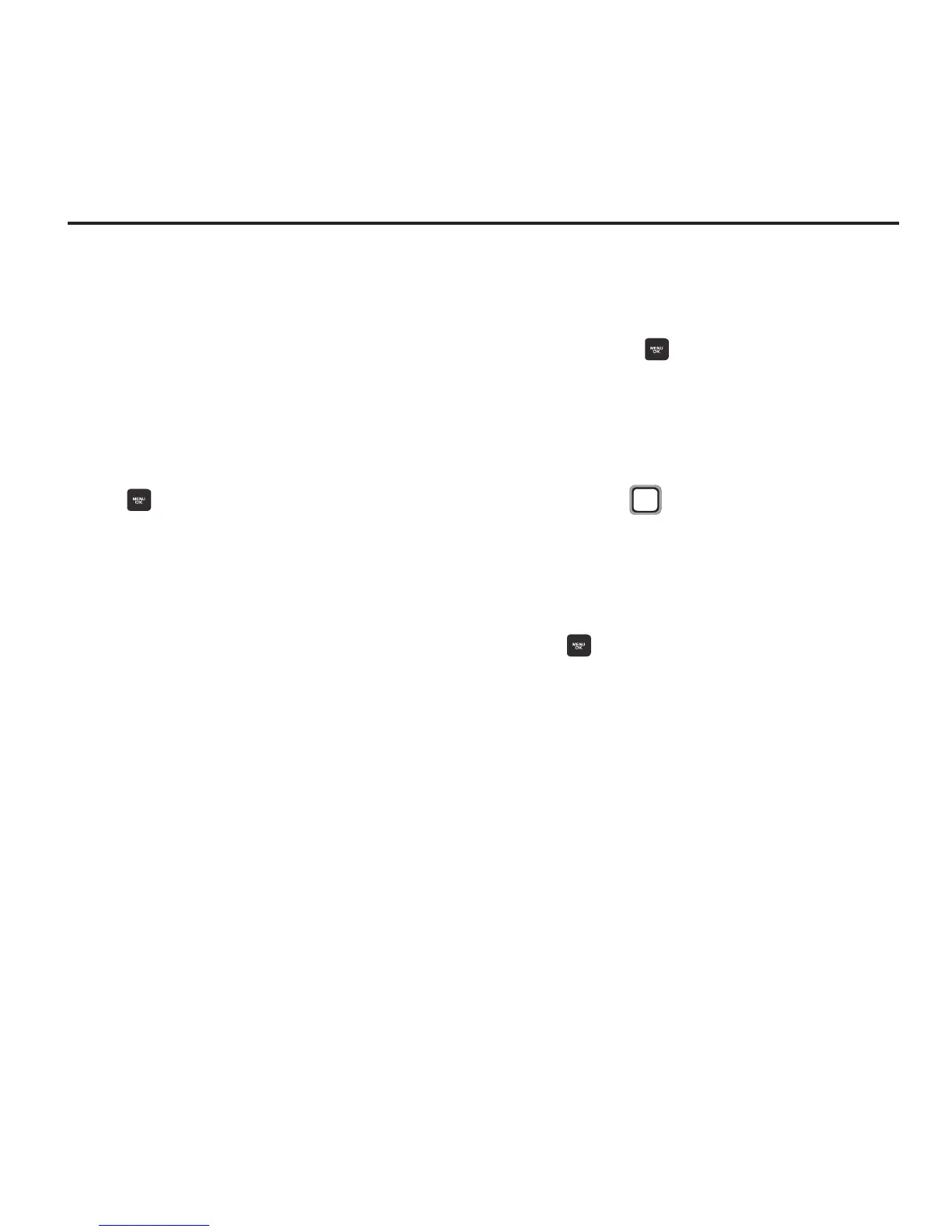24
Section 5: Contacts
Use Contacts to manage information about your
contacts.
Accessing Contacts
Launch Contacts from the Main screen, or from
the Menu.
From the Main screen, press
CONTACTS
.
– or –
From the Main screen, press the
MENU/OK Key
➔
Contacts
.
Adding a New Contact
1. From the Main screen, press
CONTACTS
.
2.
Add New
is highlighted automatically.
Press the
MENU/OK Key
to select it,
then select
New Contact
.
3. Enter a
Name
for the new entry. For more
information about entering text, see
“Entering Text” on page 32.
4. Use the
Navigation Key
to move to the
Number
field, then enter a phone number.
Press the
Navigation Key
Down to select a
label for the entry (Mobile, Home, Work,
Pager, Fax, or Others), then press the
MENU/OK Key
.
5. Continue using the
Navigation Key
to add
other information if desired, then press
DONE
to save the contact.
