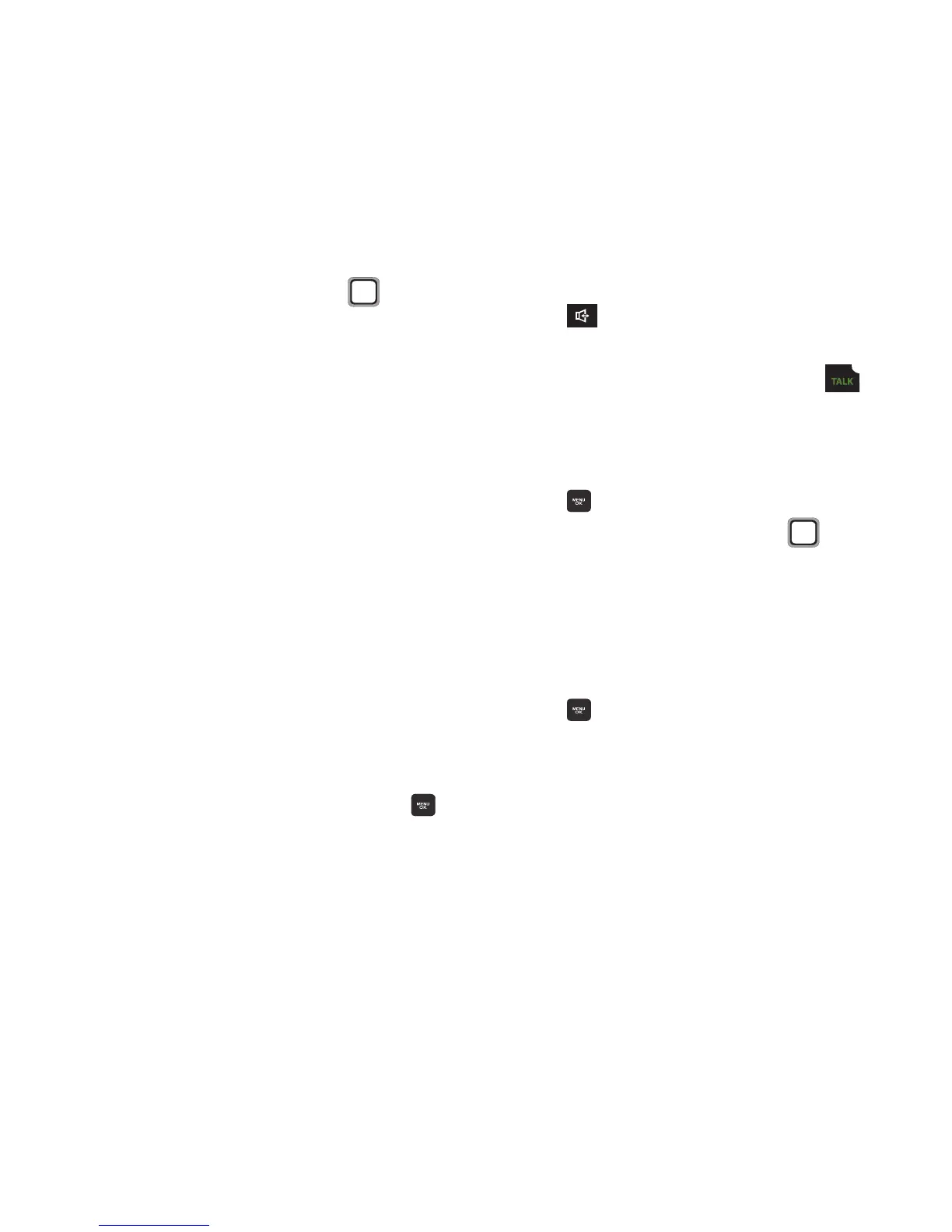26
Editing Contacts
Make changes to an existing contact.
1. From the Main screen, press
CONTACTS
.
2. Find a contact, by using the
Navigation Key
to browse contacts, or see
“Finding a Contact” on page 28. Highlight
the contact, then press
OPTIONS
➔
Edit
Contact
.
3. Use the
Navigation Key
to move to fields to
modify or add information.
4. When you’re finished entering information,
press
DONE
to save the contact.
Editing Contacts from the Keypad
Enter a telephone number with the keypad, then
save it.
1. From the Main screen, use the Keypad to
enter the telephone number.
2. Press
OPTIONS
➔
Save
➔
Existing Contact
.
3. Use the
Navigation Key
to select a label for
the for the entry (Mobile, Home, Work,
Pager, Fax, or Others) and press the
MENU/OK Key
.
4. Continue using the
Navigation Key
to move
to fields to add information for the contact,
if desired.
5. When you’re finished entering information,
press
DONE
to save the contact.
Editing Contacts from Call History
Save a telephone number from a recent call to
update an existing contact.
1. From the Main screen, press the
Speaker Key
.
– or –
From the Main screen, press the
TALK Key
.
2. Highlight a call and press
OPTIONS
➔
Save
➔
Existing contact
and press the
MENU/OK Key
.
3. Find a contact, by using the
Navigation Key
to browse contacts, or see
“Finding a Contact” on page 28.
4. Use the
Navigation Key
to select a label for
the number, for the entry (Mobile, Home,
Work, Pager, Fax, or Others) and press the
MENU/OK Key
.
5. Continue using the
Navigation Key
to move
to fields to add information for the contact,
if desired.
6. When you’re finished entering information,
press
DONE
to save the contact.
