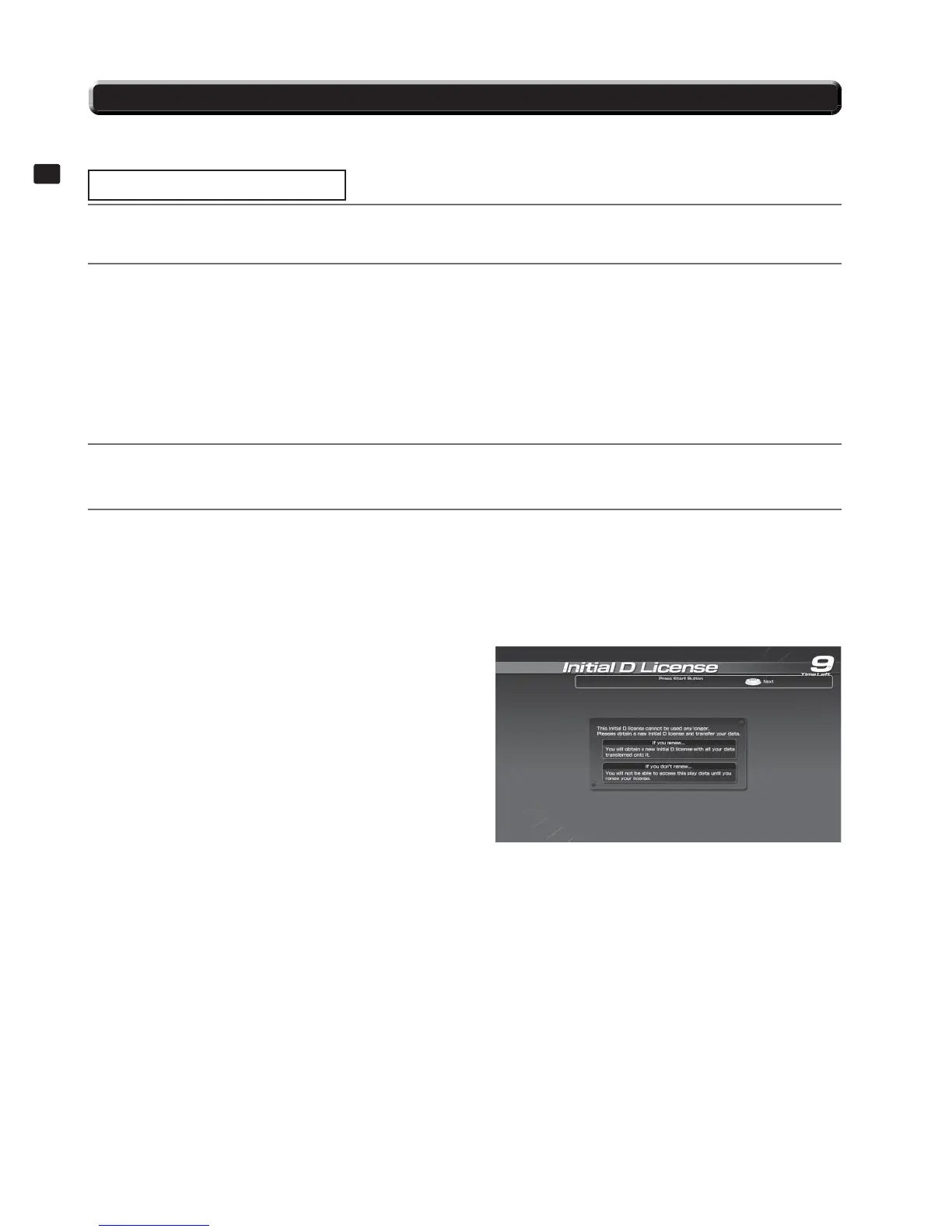24
CARD READER/WRITER
7
7-5 INITIAL D LICENSE RESTORATION PROCEDURE
1
Select IC CARD RESTORATION from the GAME TEST MODE screen in Test Mode.
2
Under SELECT ACCESS CODE, select the card to restore.
The ACCESS CODE is printed on the back of the card.
The ACCESS CODE is displayed on the screen when a problem occurs after ejecting an “Expired” Initial D
License that has reached its limit. Two different types of ACCESS CODE may be displayed as follows:
(1) If the renewal process for a new Initial D License is halted by a freeze or other problem, the ACCESS
CODE for the “Expired” Initial D License is displayed.
(2) If a problem occurs or the data write process is interrupted while creating the new Initial D License, the AC-
CESS CODE for the new Initial D License is displayed.
3
Select RESTORE. STATUS will display “INSERT THE CARD REQUIRES RESTORING”. Insert the card
with the ACCESS CODE you selected in step 2 as shown in the diagram.
If the product fails to renew an Initial D License or an error occurs during the renewal process, you can attempt to restore the license. Refer to the
Service Manual and follow the on-screen instructions when restoring a license through the game screen.
Restoring in Test Mode
4
If restoration is successful, the restored state of the Initial D License depends on which type of ACCESS CODE
was displayed in step 2.
(1) “Expired” Initial D License
The following screen appears the next time the game is played, enabling the player to renew the license
again.
7-5 FIG. 01
NOTE: If restoration is not successful, repeat the process beginning with step 2.
(2) New Initial D License
The renewal process is complete. The new Initial D License may now be used to play the game as nor
mal.
