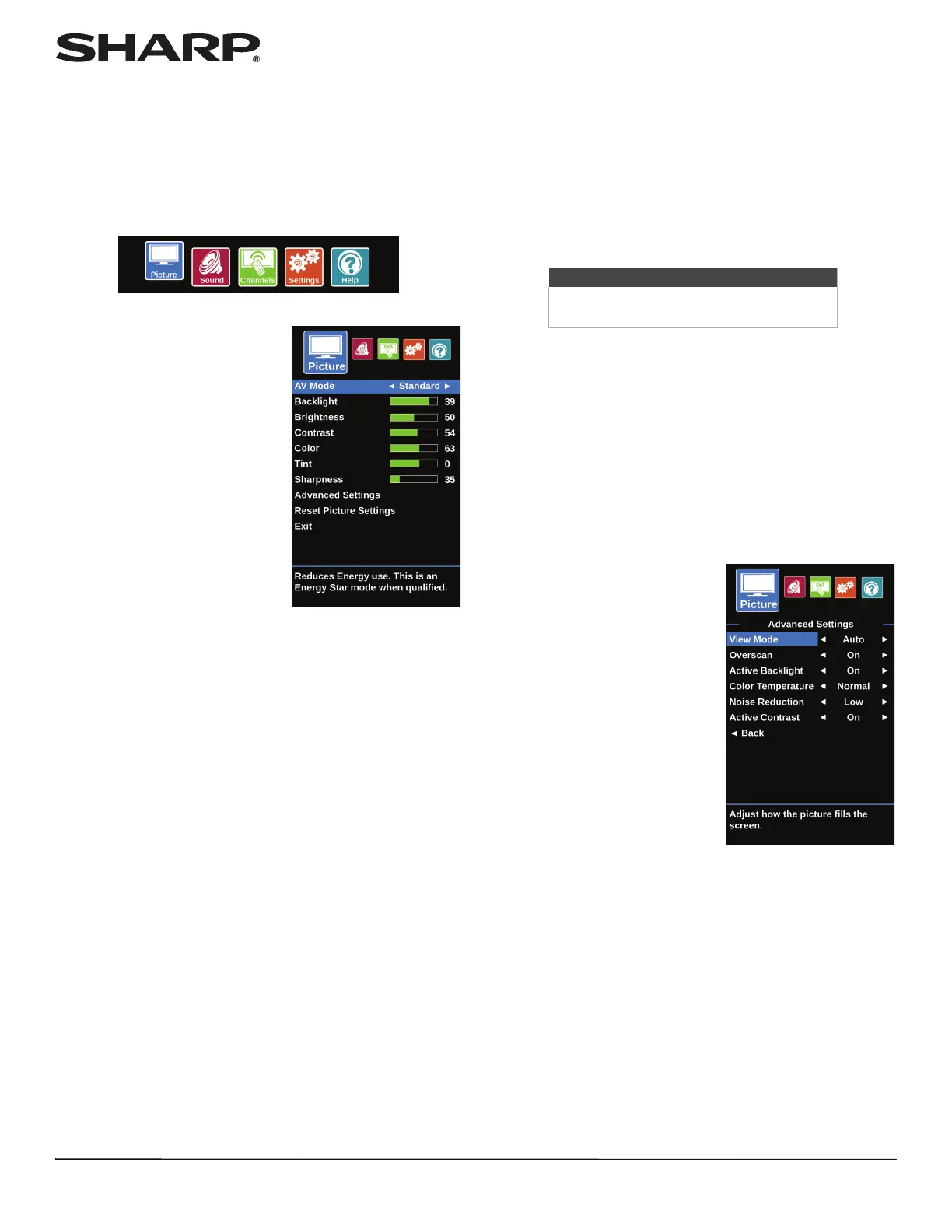44
LC-32LB370U/LC-50LB370U Sharp 32"/50" LED TV
Adjusting the picture
Adjusting the TV picture
You can adjust various settings to improve the quality of the TV
picture. Also, you can reset all picture settings to the factory
default.
1 Press MENU.
2 Press
W
or
X
to highlight
Picture, then press ENTER.
3 Press
S
or
T
to highlight an option, then press ENTER or
X
to access the option. You can select:
• AV Mode—Selects the picture mode. You can select:
• Dynamic—(a bright and vivid picture). Significantly
increases the contrast, brightness, and sharpness. This
selection is good for video games, animation, and in
bright light environments.
• Natural—(a standard picture). Moderately increases the
contrast, brightness, and sharpness. This selection is
good for standard TV broadcasts.
• Standard—(the backlight brightness is decreased).
Your TV has a backlight that provides light for displaying
a picture. By reducing the amount of light, your TV uses
less energy.
• Movie—(a finely detailed picture). Adjusts the
brightness and contrast and lowers the sharpness for a
more realistic picture. This selection is good for
watching the highest quality video such as Blu-ray Discs,
DVDs, and HDTV.
• Game—Adjusts the picture for the ultimate gaming
experience. This option is available when the video
input source is set the HDMI, Component, AV, or VGA.
• User—(customized picture). Lets you manually adjust
picture settings such as brightness, contrast, and
sharpness.
• Backlight—Sets the overall brilliance of the screen.
• Brightness—Adjusts the brightness of the dark areas of
the picture.
• Contrast—Adjusts the brightness of the light areas of the
picture.
• Color—Adjusts the color intensity of the picture. A low
setting may make the color look faded. A high setting
may make the color look artificial.
• Tint—Adjusts the color balance of the picture. Use this
control to make skin tones look more natural.
• Sharpness—Adjusts the color detail of images. If you set
this control too high, dark images may appear with light
or white edges.
• Advanced Settings—Opens
the Advanced Settings menu
where you can adjust
additional video options.
Note
You can also press AV MODE to select the
picture mode.