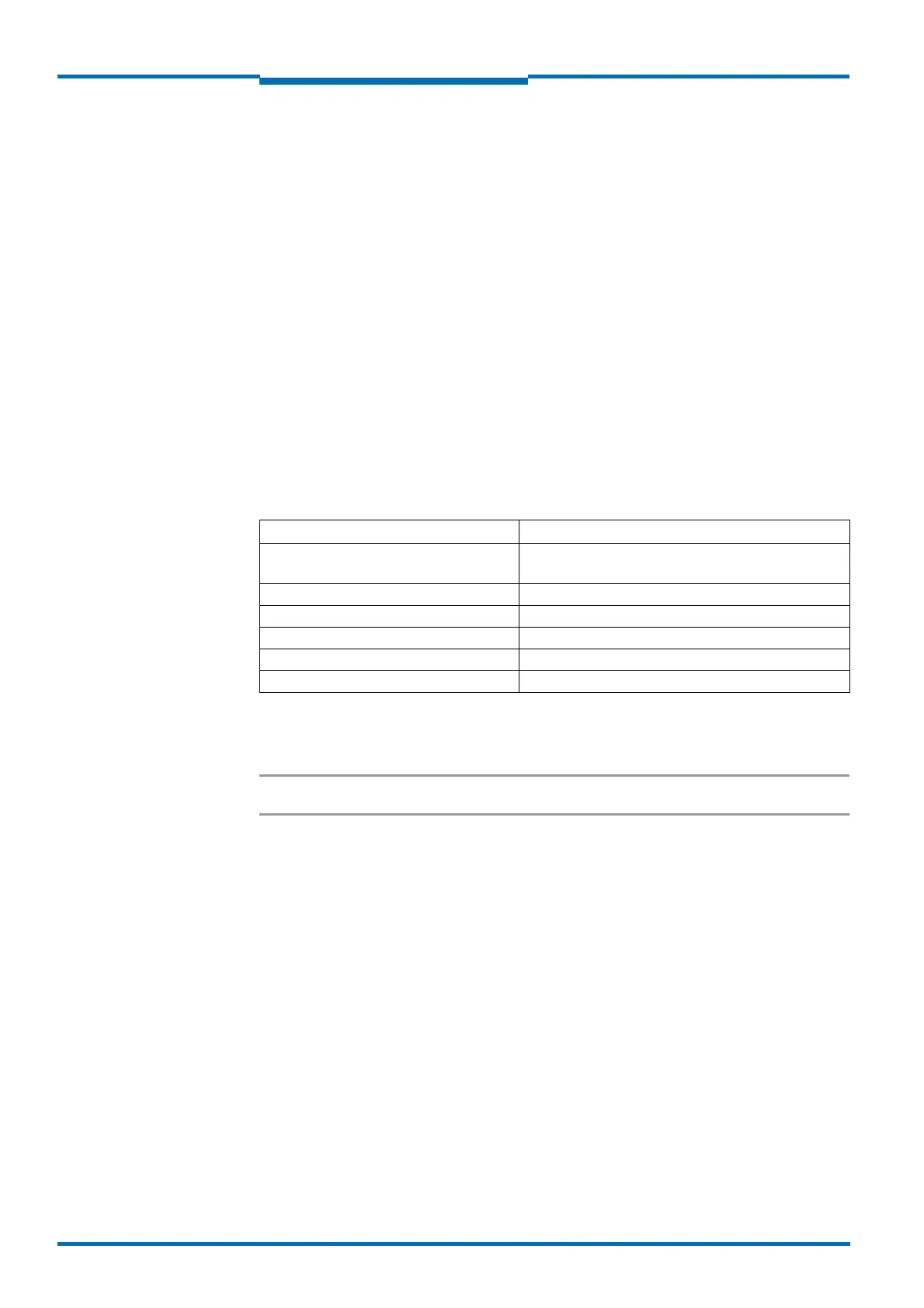Commissioning and configuration
86 © SICK AG · Germany · All rights reserved · Subject to change without notice 8013796/ZM63/2017-05-09
Operating Instructions
LMS5xx Laser Measurement Sensors
Chapter 7
7.2.2 Download and installation of SOPAS ET
1. Start PC.
2. Download and install the latest version of the SOPAS ET configuration software, as well
as current device description file (*.sdd) for the LMS5xx variant, from the online product
page for the software by following the instructions provided there.
3. In this case, select the “Complete” option as suggested by the install wizard.
Administrator rights may be required on the PC to install the software
4. Start the “SOPAS ET” program option after completing the installation. Path: Start >
Programs > SICK > SOPAS ET Engineering Tool > SOPAS.
5. Establish a connection between SOPAS ET and LMS5xx via the wizard which opens
automatically. To do so, under the devices available depending on the connected
communication interface, e.g. Ethernet, select the LMS5xx. (Default Ethernet address:
IP address: 192.168.0.1, Subnet mask: 255.255.255.0).
SOPAS ET establishes communication with the LMS5xx and loads the associated device
description file for the LMS1xx.
7.2.3 SOPAS ET default setting
7.3 Establish communication with the LMS5xx
Important For communication via Ethernet TCPIP, the TCPIP protocol must be active on the PC.
On the connection of PC/host, following this sequence:
1. Connect the PC to the LMS5xx using a data cable.
2. Switch on the PC.
3. Switch on the supply voltage for the LMS5xx.
The LMS5xx performs a self-test and initializes itself.
7.3.1 Connect the data interfaces
Connect the LMS5xx to the PC using the following data interface:
USB (see Fig. 43 on page 76) or
Ethernet (see Fig. 44 on page 76) or
RS-232/RS-422 (see Fig. 46 on page 79)
Parameter Value
Language for the user interface English (the software must be re-started after a
change)
Units of length Metric
User group (operating level) Machine operator
Download of the parameters to the LMS5xx Immediate on change, temporary in the LMS5xx RAM
Upload of the parameters from the LMS5xx After switching online, automatic
Window layout 3 (project tree, help, working area)
Tab. 39: SOPAS ET default setting
