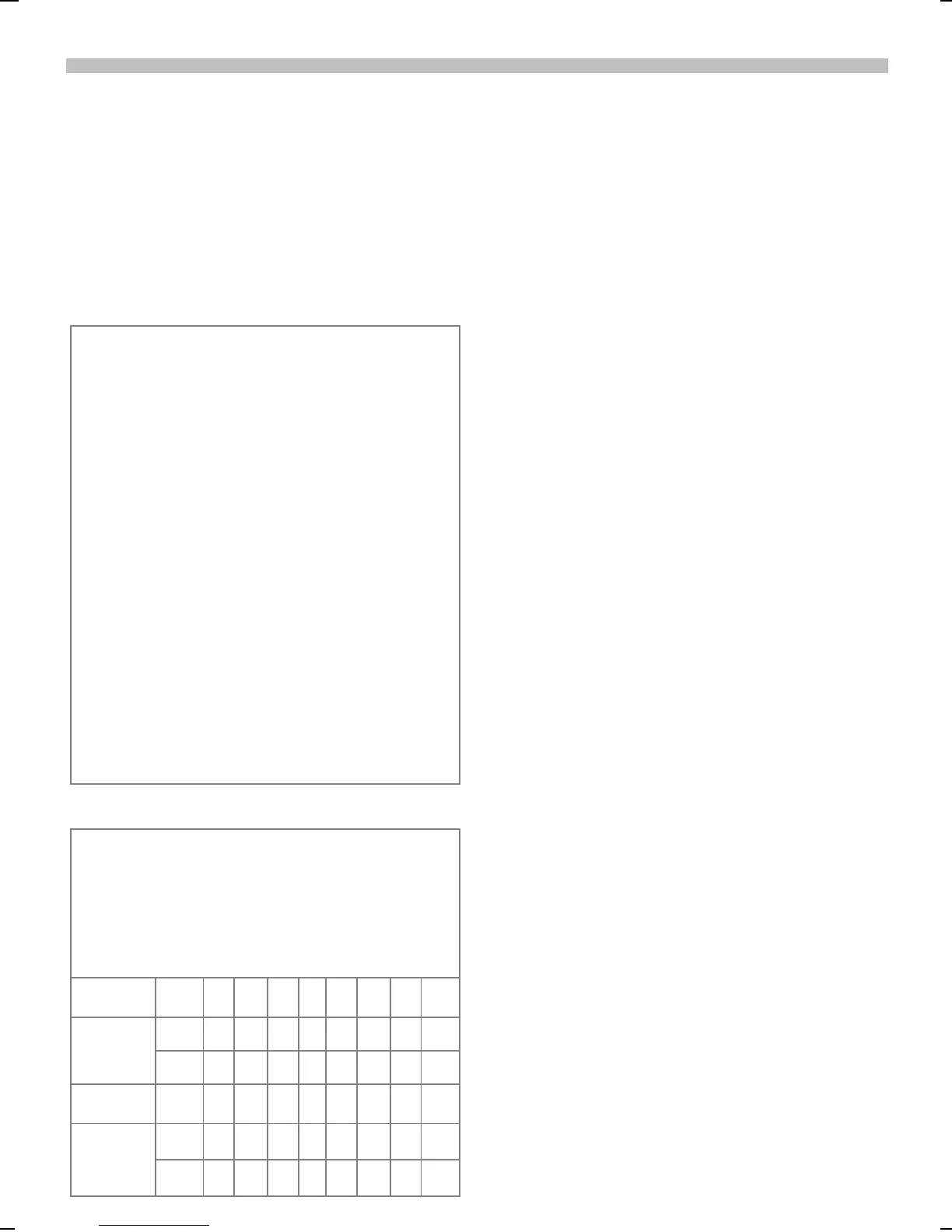2.10.02 06-S46 Body.fm i 37 Eagle Am Engl, A31008-H5450-A5-2-4A19
37
Text Messaging
Text Entry Tips
When entering text for address book
listings, SIM phone book entries, e-
mails, SMS messages
or for any other application,
please keep in mind the following
helpful hints:
Press
*
before entering text to toggle
between UPPERCASE and lowercase
letters. Press twice to toggle between
letters and digits.
Press
1
to end a word and add a
blank space
.
Press
0
to end a word and add a period.
It also acts as a wildcard character for an
apostrophe or hyphen in a word. For
example, §Provider.s§ = Provider’s.
Press
„
to move the cursor to the
right.
Ends a word.
Press
#
to temporarily
deactivate T9.
Press once again to reactivate T9.
Special characters
Press the key repeatedly until the letter is
displayed. To write special characters after
numbers (for example, 5£), press
*
first
to
switch to letter mode
.
1
Blank
1
€
£
$
¥
¤
0
.,?!0+-:¿
¡“’;_
*
* / ( ) < = > % ~
#
#@\&§
Γ ∆ Θ Λ
ΞΠΣΦΨΩ
T9
®
Text Input
T9 Text Input determines likely word
matches from individual key entries
by making comparisons with an ex-
tensive dictionary.
Select T9 text input
To select T9 text input for message
composition:
§OK§ Select soft key to open
text options menu
while in message
composition screen.
…
Scroll to select
T9 input
,
then select
T9 preferred
to
set T9 as default. (You
may also select the
language you wish to
use for composition by
selecting
T9 language
and
scrolling to the language.)
-
Press to return to
message composition.
Enter text using T9
Press the keys once where the rele-
vant letters are located. For example,
to enter the word “hotel”:
4
6
8
3
5
:
hotel
T9 even converts language-specific
special characters (such as ä, à). Sim-
ply compose the message using the
respective standard character, for ex-
ample, A instead of Ä.
If the word that T9 suggest is not
what you intended, see “T9 word
suggestions,” page 38.
