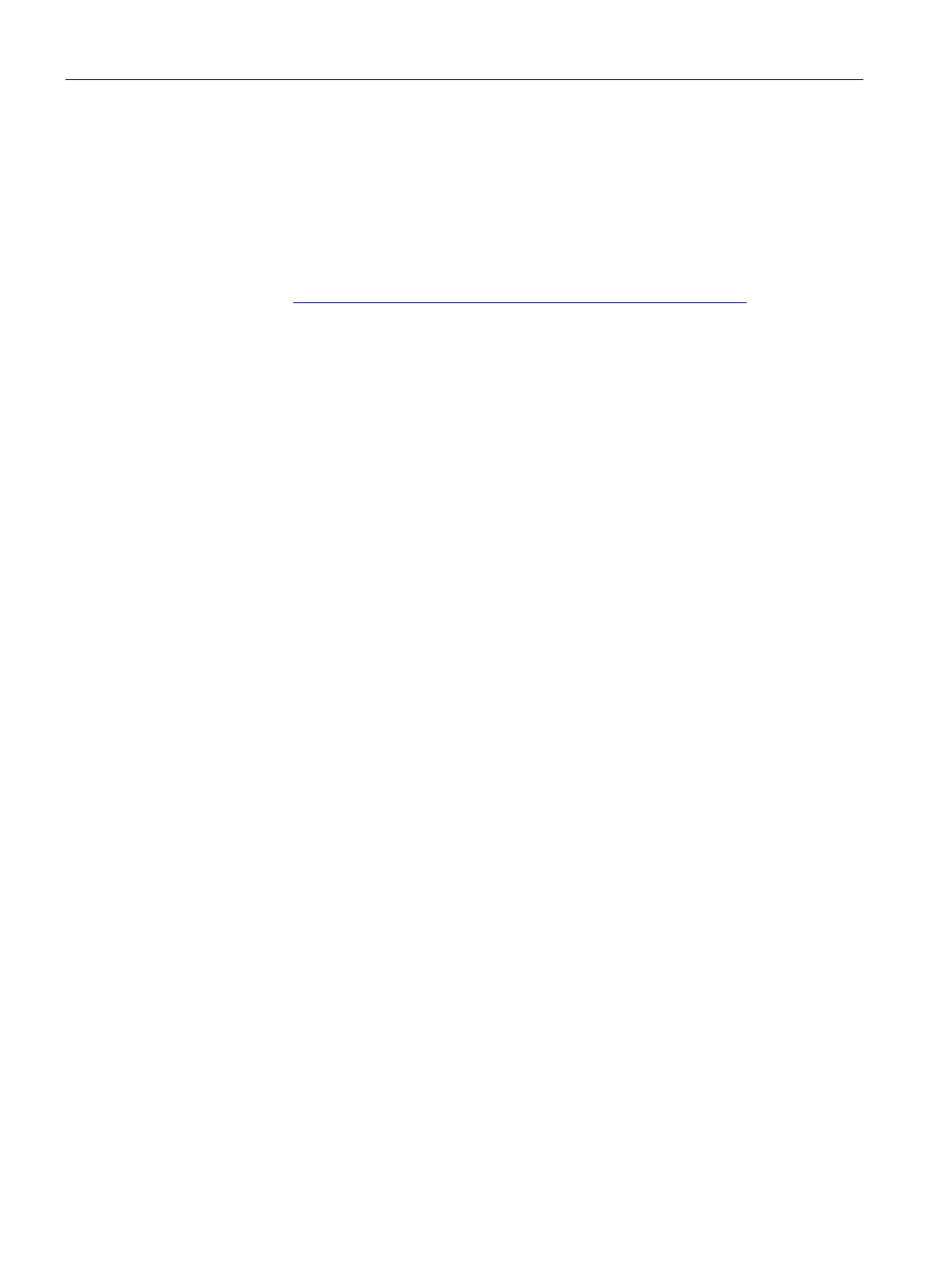Diagnostics and upkeep
6.2 Downloading firmware
CP 1243-7 LTE
108 Operating Instructions, 01/2015, C79000-G8976-C381-01
Downloading firmware
New firmware versions of the CP
If a new firmware version is available for the module, you will find this on the Internet pages
of Siemens Industry Online Support under the following entry ID:
102255422 (http://support.automation.siemens.com/WW/view/en/102255422)
On the Internet page, select the "Entry list" tab and the "Download" entry type. There you will
find the available firmware files.
There are three different ways of loading a new firmware file on the CP:
● Saving the firmware file on the memory card of the CPU
You will find a description of the procedure for loading on the memory card of the CPU on
the Internet page of Industry Online Support shown above.
● Loading the firmware with the online functions of STEP 7 via a WAN
● Downloading the firmware via the Web server of the CPU (as of CPU firmware version
V4.0)
You can recognize that firmware is being loaded by the flashing LEDs of the CP, see section
LEDs (Page 28).
The last two methods are described below.
Loading the firmware with the online functions of STEP 7 via a WAN
Requirements:
● The CP can be reached using its IP address.
● The engineering station and the CP are located in the same subnet.
● The new firmware file is stored on your engineering station.
1. Connect the engineering station to the network.
2. Open the relevant STEP 7 project on the engineering station.
3. Select the CP or the CPU of the station whose CP you want to update with new firmware.
4. Enable the online functions using the "Connect online" icon.
5. In the "Connect online" dialog, select the Ethernet interface "PN/IE" in the "Type of
PG/PC interface" list box.
6. Select the slot of the CP or the CPU.
Both methods are possible.
7. Connect using the "Connect" button.
The "Connect online" wizard guides you through the remaining steps in installation.
You will find further information on the online functions in the STEP 7 information system.
