
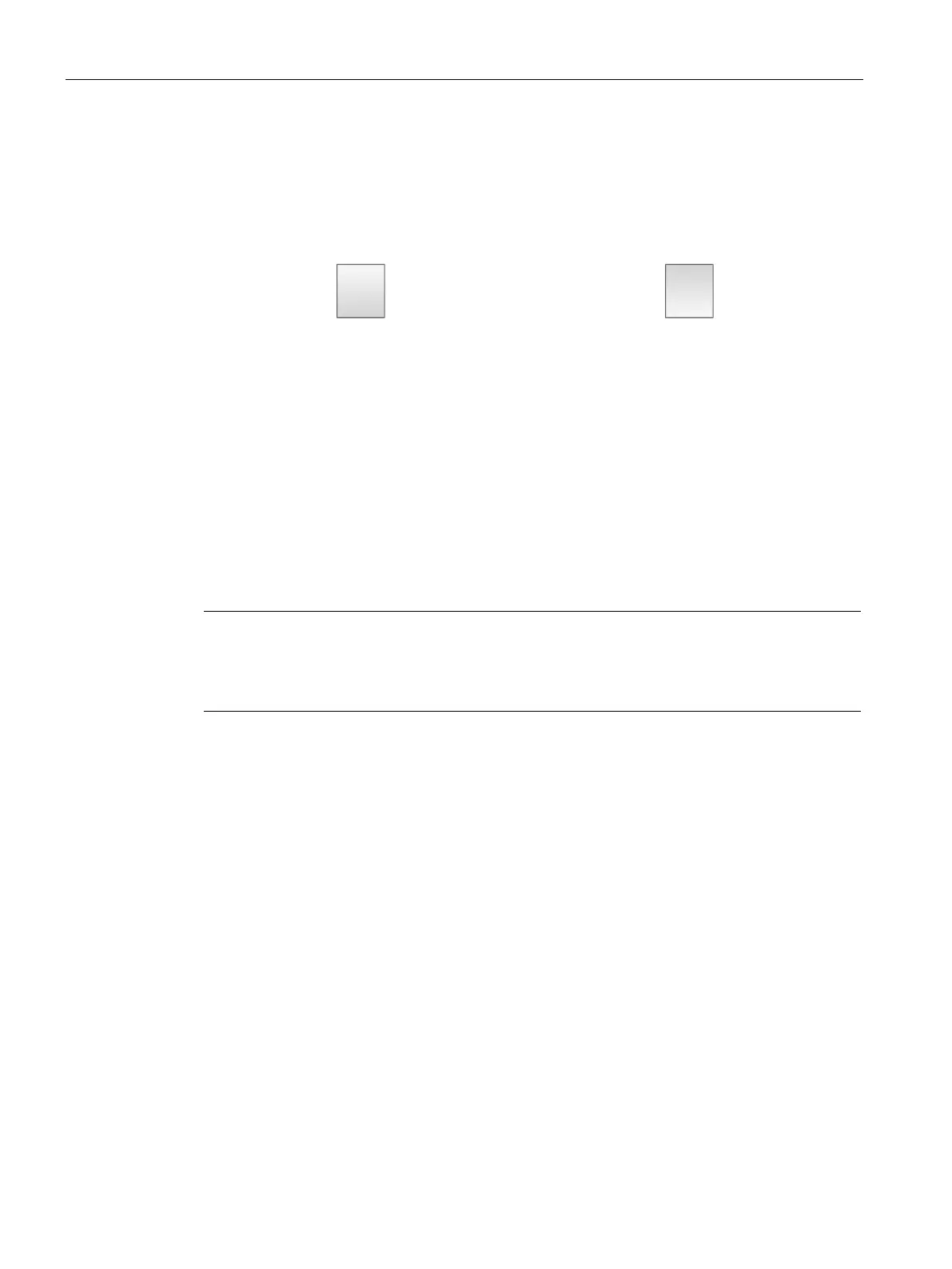
Do you have a question about the Siemens SIMATIC HMI KTP1200 Basic DP and is the answer not in the manual?
| Brand | Siemens |
|---|---|
| Model | SIMATIC HMI KTP1200 Basic DP |
| Category | Control Panel |
| Language | English |
Provides essential safety guidelines for operation and installation.
Specific notes on device usage, including indoor operation.
Requirements for the mounting cutout, including material thickness and surface roughness.
Steps for physically mounting the HMI device.
Introduces the process of connecting the HMI device.
Explains the importance and requirements for equipotential bonding.
Details on stripping cables and preparing them for power connection.
Step-by-step instructions for connecting the power supply.
Information on connecting various SIMATIC and other controllers.
Steps for powering on and testing the HMI device.
Details the functions of keys on the virtual screen keyboard.
Introduces alphanumeric and numeric keyboards for input.
Procedure for making entries using the screen keyboard.
How to access and use the Start Center settings.
Lists functions available in the Start Center for device configuration.
Steps to back up data to an external storage medium.
Steps to restore data from an external storage medium.
How to load a project from external storage, including firmware updates.
Procedure to update the HMI device's operating system from external storage.
How to assign IP addresses and device names to connected controllers.
How to overwrite parameters of configured controller connections.
Steps to synchronize the HMI device's clock with a time server.
How to set the time and date manually or via NTP.
Settings for project autostart or a wait time after power-up.
How to activate password protection for the Start Center.
How to configure IP address, subnet mask, and device name for PROFINET.
How to configure bus address, timeout, and transmission rate for PROFIBUS.
How to enable and configure project transfer parameters.
Steps to configure the Sm@rt Server for remote access.
Procedure to recalibrate the touch screen for accurate input.
How to adjust screen orientation and brightness.
Describes Offline, Online, and Transfer modes for the HMI device.
Introduction to transferring executable projects from PC to HMI.
Steps for initiating a manual project transfer to the HMI.
How to set up and use automatic project transfer.
Options for testing projects via PC, offline, or online on the HMI.
Overview of backing up and restoring data on the HMI device.
Detailed steps for backup/restore using the ProSave tool.
Steps for backup and restore operations directly within WinCC.
How to update the OS for Basic Panel DP devices.
How to update the OS for PROFINET interface devices.
Steps to update the OS using ProSave for PROFINET devices.
How to reset the device to factory settings using ProSave.
Procedure to reset the device to factory settings using a USB stick.
General guidance on cleaning and maintaining the HMI device.
Information on emitted interference and immunity.
Specifies operating conditions for temperature, humidity, and atmospheric pressure.
Details insulation test voltages, pollution degree, overvoltage category, and IP ratings.
General technical specifications.
Permitted rated voltage and tolerance range for power supply.
Weight, display, and input device specifications for specific models.
Weight, display, input device, memory for larger models.
Voltage, current, and fuse specifications for larger models.
Describes the pin assignments for power supply and PROFIBUS interfaces.
Details the 2-pin connector for DC24V power supply.
Pin assignments for the 9-pin Sub-D PROFIBUS interface.
Pin assignments and LED meanings for the PROFINET RJ45 interface.
Lists objects like tags, alarms, and their limits in WinCC projects.











