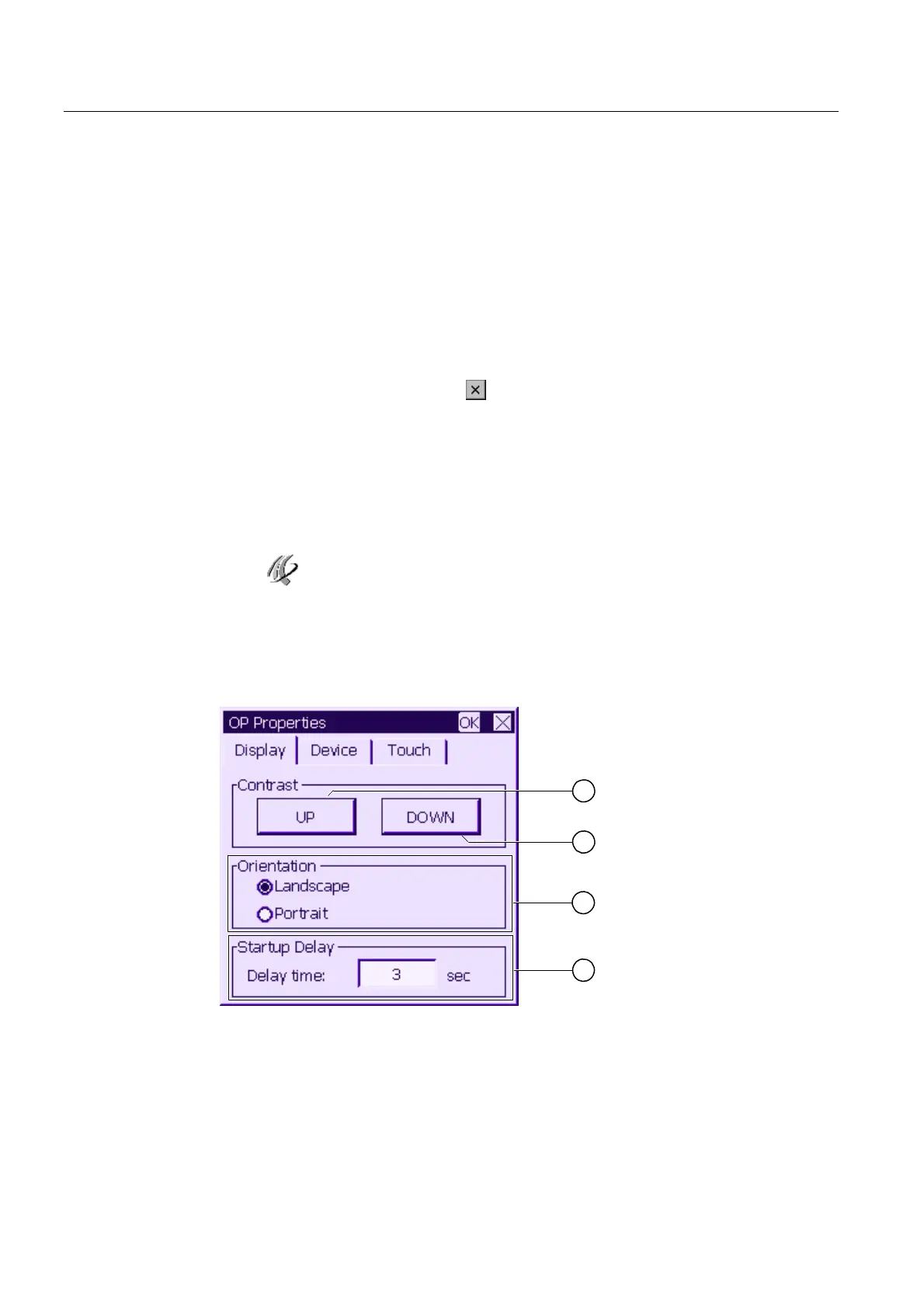Configuring the operating system
6.2 Configuring the operating system for the TP 177micro
OP 73micro, TP 177micro (WinCC flexible)
82 Operating Instructions, 09/2007, 6AV6691-1DF01-0AB0
General Procedure
Proceed as follows to change settings in the Control Panel:
1. You must exit the project before changing settings in the Control Panel. Use the relevant
operator control object provided in the project.
2. Open the Control Panel as described above.
3. To change settings, touch the respective input field or check box and use the displayed
screen keyboard if necessary. Enter the required password if the Control Panel is
protected against unauthorized access. Change the HMI device settings in the Control
Panel.
Close the Control Panel: Touch the
button.
4. Start the project using the Loader.
6.2.2.2 Changing screen settings
Requirements
The "OP" icon on the Control Panel has been touched.
Procedure
Proceed as follows:
1. From the "OP Properties" dialog, select the "Display" tab.
1
2
3
4
Figure 6-16 "OP Properties" dialog, "Display" tab
① Button for increasing the contrast
② Button for reducing contrast
③ Screen orientation settings
④ Input field for the delay time at the startup of the HMI device
