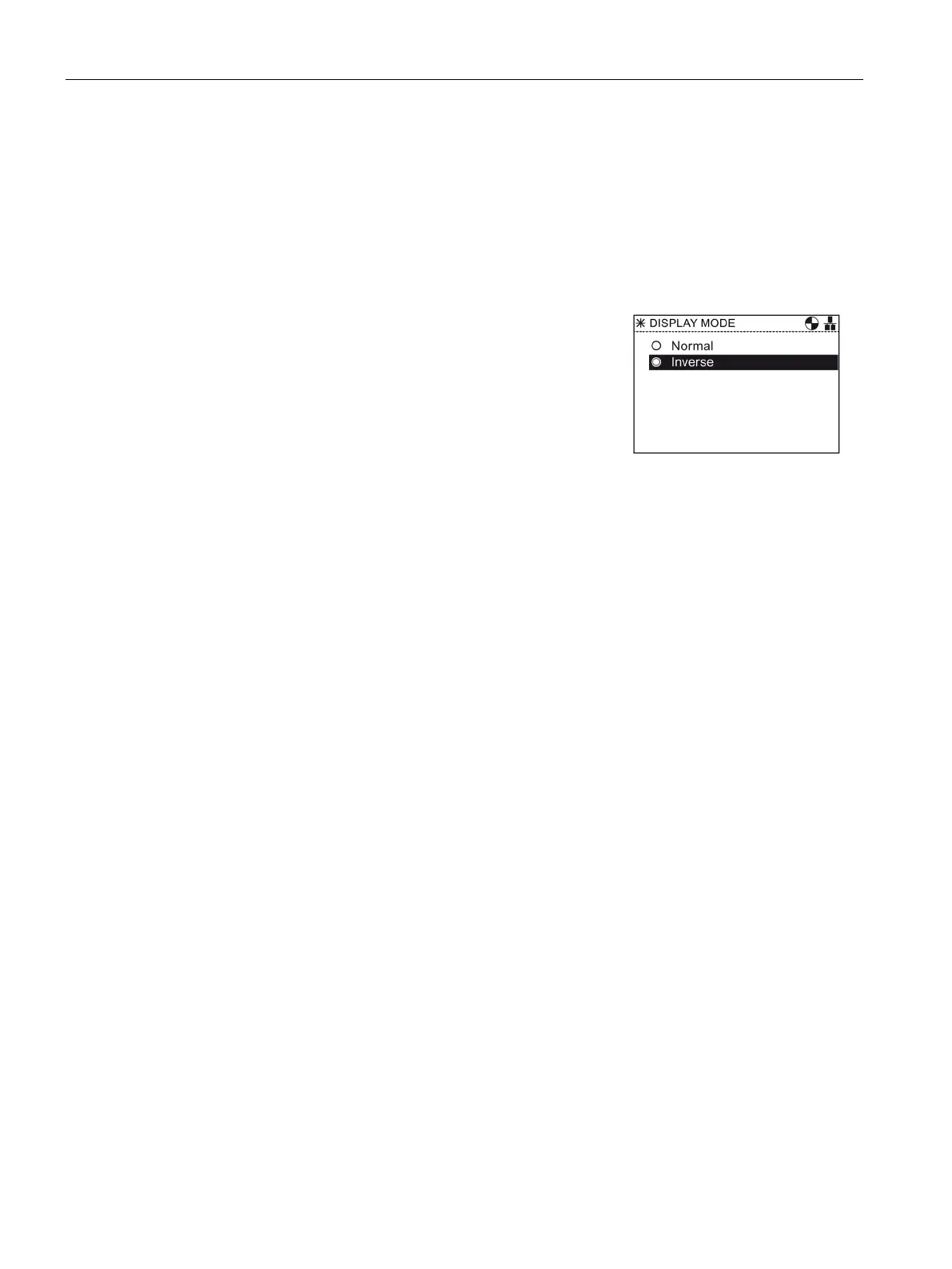Installation
3.3 User definable labels for the Status screen
Intelligent Operator Panel (IOP)
22 Operating Instructions, 08/2015, FW V1.6.1, A5E00110011B AF
The display backlight setting will be automatically changed to the "Low" setting after 60
seconds from the last key press to extend the life of the display. When any key is pressed
the backlight setting will automatically return to the user setting.
To change the display mode, the following actions should be performed:
Rotate the
to select "
".
Press the
to confirm selection.
The "
" screen is displayed.
Rotate the
to select "
".
Press the
to confirm selection.
The "
" screen is displayed.
Rotate the
to select "
"
Press the
to confirm selection.
Rotate the
to selected "
".
Press the
to confirm selection.
The "
" screen is displayed.
Rotate the
to select the required setting.
– "Normal" displays white text on a black background.
– "Inverse" displays black text on a white background.
Press the
to confirm selection.
The display returns to the "
" menu.
Press "
" for more than 3 seconds to return to the
"
" screen.
User definable labels for the Status screen
User definable labels
User defined labels allow the user to customize the labels that appear on the status screen
of the IOP.
There are a maximum of four labels that can be defined and they are located on the IOP in
the "cps" folder. The IOP must be connected to the PC via the USB connection and in "Mass
Storage" mode to access the files on the IOP.The files are basic text files and can be opened
with any basic text editor. The default label names are "default", when the labels have the
"default" text, the IOP will ignore the labels. There are the following restrictions when
creating your own labels:
● A maximum of 20 characters for each label name.
● The characters that can be used conform to the normal windows file naming conventions.
