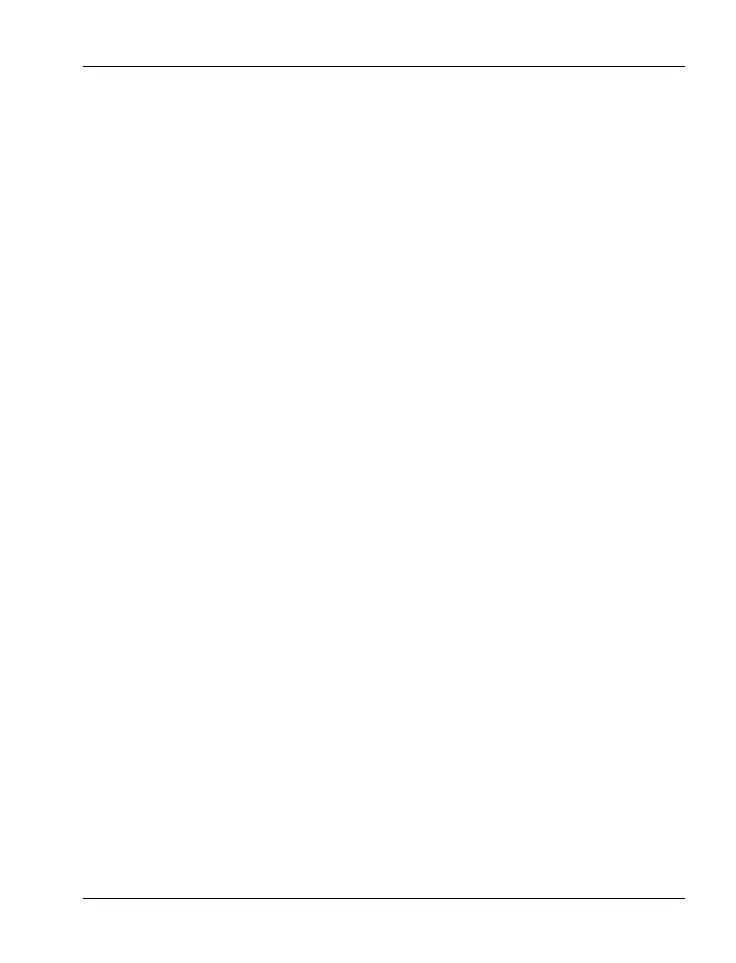SCAZ 5.00 A1 Recording
English - 31
Capturing Pictures
Open the display and then rotate it according to your needs. The
device powers on automatically.
If the current mode is not set to photo capturing, select it by using the
mode selector (7).
Move the navigation button (5) up or down to adjust exposure
compensation in four steps to a positive or negative value. The set
value is indicated on the display.
Move the navigation button (5) multiple times to the left to select a
White Balance preset. The corresponding icon will show on the
display. No icon will be shown for automatic White Balance.
Move the navigation button (5) to the right to toggle between Manual
focus and Macro mode.
If necessary, use the zoom swivel button (20) to select a larger to
smaller scene area. Move the swivel button to the right to zoom in or
move the swivel button to the left to zoom out.
Press the shutter button (21) to capture a picture. During saving the
power indicator (4) will light red.
The photo taken will be shown on the display for a few seconds. After
this, the device will return to photo capture mode.
In photo mode, different icons may appear on the display informing you
about the current settings.
