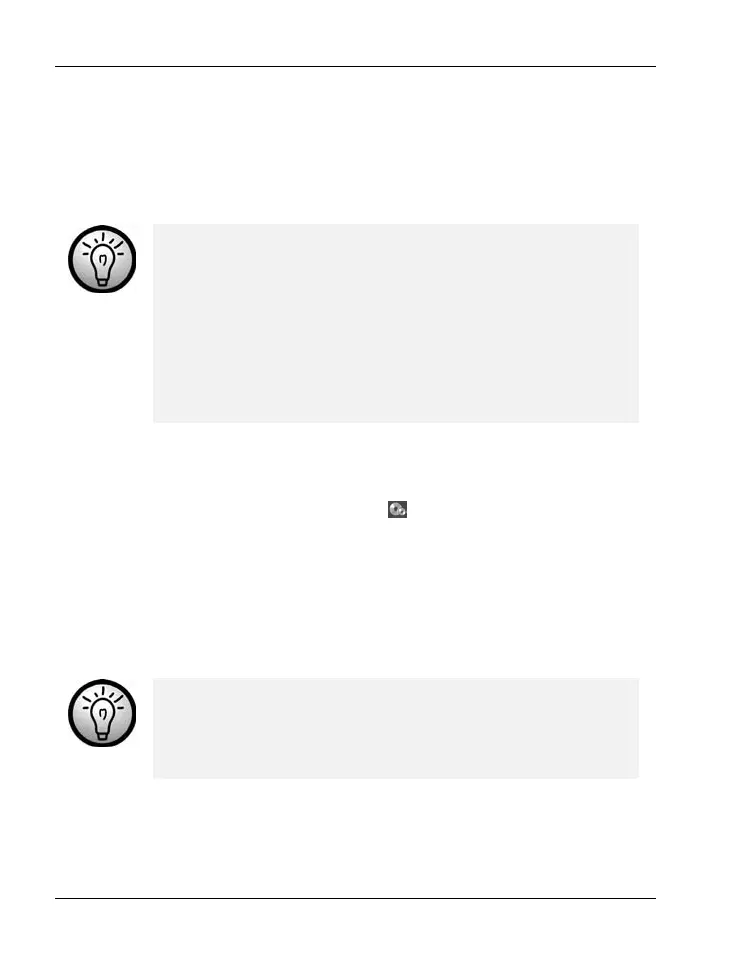Software SCAZ 5.00 A1
70 -English
Click the "Next" button to start the process.
Specify the storage path on your computer and then click “Save”.
Creating an AVCHD Disk
AVCHD (Advanced Video Codec High Definition) is an
innovative digital standard with high resolution and
brilliant picture and sound quality. This format allows you
to record onto writeable DVD disks and playback on
suitable Blu-ray players. It is a good addition to an HDTV
television set.
Not all players support playback from self-recorded
AVCHD disks.
Insert a DVD±R, DVD±R DL, DVD±RW or DVD-RAM disk into your CD
drive.
Click the Create AVCHD Disk icon
to open the disk compilation
workspace.
Drag the desired video clips onto the timeline at the bottom of the
window.
Click the "Next" button to start the process.
Select the drive and folder from your hard disk and click “OK”.
To be able to use this function your computer must
feature a DVD drive capable of writing one of the
following media types: DVD±R, DVD±R DL, DVD±RW or
DVD-RAM
