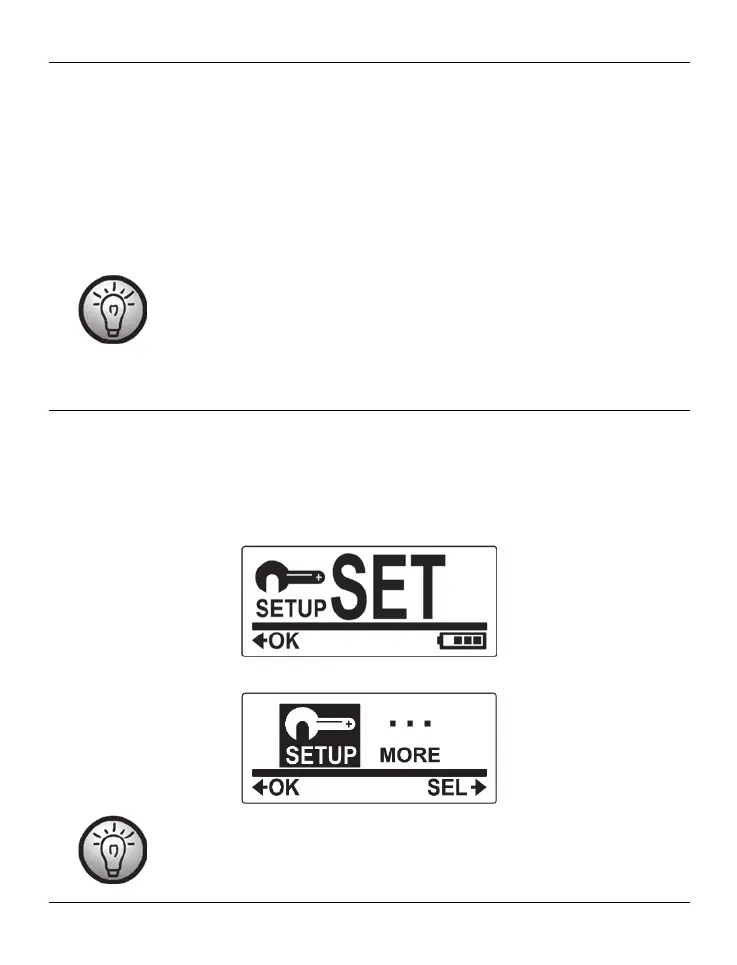SilverCrest SCW 5 A2
English - 31
Enable WiFi on your smartphone or tablet PC. Please also see the User Manual for your
device.
Have the smartphone or tablet PC search for any WiFi devices and select the
"SCW5A1_" followed by a 6-digits number/character combination from the list of found
WiFi devices.
Enter the password "1234567890" and establish the connection.
Next you can launch the "SilverCrest Action Camcorder" app on your smartphone or
tablet PC and use it to control the action camcorder.
You can download the operating instructions for your SilverCrest Action
Camcorder App from the www.lidl-service.com website.
The menu
The menu lets you customise the camcorder settings and record parameters.
Press and hold the On/Off/Mode button [2] for at least 3 seconds to switch the
camcorder on. The camcorder initialises in Video mode automatically.
To open the menu, press the On/Off/Mode button [2] six times.
Press the record button [9] to open the menu. The following menu is shown:
Press the On/Off/Mode button [2] to select the desired icon or option.
Press the record button [9] to confirm your selection.
