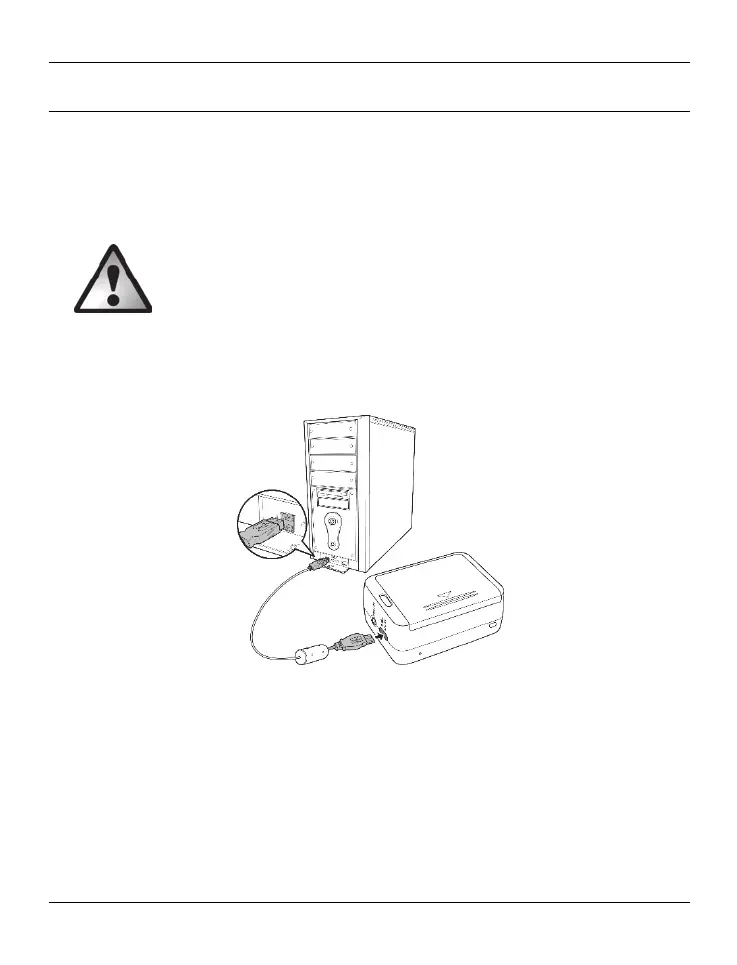SilverCrest SCW 5 A2
English - 53
Transferring recordings to a computer
There are two ways of copying recordings from the camcorder to a computer:
by connecting the camcorder to a computer via the USB cable
by inserting the memory card into a card reader
Be careful when renaming any folders and files. Do NOT try to change
the folder or file names stored on the device from the computer or you
may not be able to read any files contained here on your camcorder.
Once you have copied your files or folders to the computer, you can
rename or edit them on the computer.
Connecting the camcorder to a computer
Use the USB cable to connect the camcorder to an available USB port on a computer. Insert
the small plug of the supplied USB cable into the USB/charge port of your camcorder [13]
and the large plug into a USB port on your computer. Switch the camcorder on (if it is
powered off). The computer will now setup removable drives (or the internal memory and the
memory card) where you can access your recordings. Please note that it's not possible to
make changes to your recording while the device runs in this mode. Therefore it's not
possible to change, delete or rename the files. You will only be able to copy the files.
