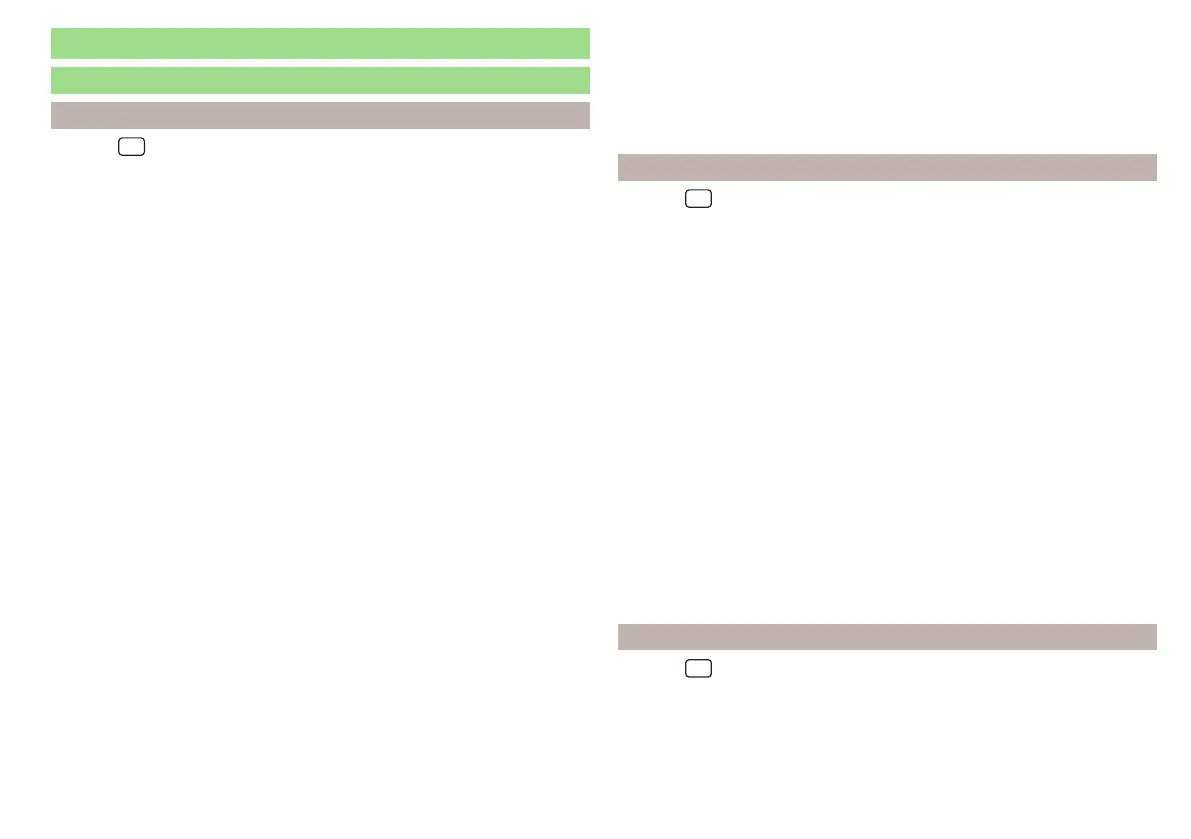Infotainment settings - Columbus, Amundsen, Bolero
Infotainment system settings
sound settings
›
Tap the
sensor field and then the function surface .
■
Volume
- Volume settings
■
Radio announcements
- Volume adjustment of traffic announcements (TP)
■
Navigation announcements
- Volume adjustment of navigation announcements
(does not apply to infotainment Bolero)
■
Voice control
- volume setting for voice output
■
Maximum switch-on volume
- Setting the maximum volume when switching on
Infotainment
■
Speed-dependent volume adjustment
- increases the volume as speed increases
■
AUX volume:
- adjusts the volume of the device connected through AUX
■
Quiet
- Low volume
■
Medium
- Medium volume
■
Loud
- High volume
■
Bluetooth audio:
- Adjusts the volume of the device connected via the Blue-
tooth
®
audio profile
■
Quiet
- Low volume
■
Medium
- Medium volume
■
Loud
- High volume
■
Entertainment fading while parking
- Lowers the audio volume (e.g. radio volume)
when the parking aid is activated
■
Entertainment fading (nav. announcements)
- Lowers the audio volume (e.g. radio
volume) in the event of a navigation announcement
■
Bass - Mid - Treble
- Setting the equalizer
■
Balance - Fader
- Sets the balance between left and right, front and rear
■
CANTON Equaliser
- Setting the equaliser
■
Individual
- Adjustment of treble, mid and bass
■
Profile
- Setting of the profile (e.g.
Rock
,
Classical
and so on.)
■
CANTON optimisation
-Setting the optimum room sound perception
■
All
- Setting optimised for the whole vehicle interior
■
Front
- Setting optimised for the front seats
■
Driver
- Setting optimised for the driver
■
CANTON surround
- Setting the surround sound level (“-9 ”Stereo / “+9”full sur-
round)
■
Subwoofer
- Subwoofer volume settings
■
Sound focus
-Setting the optimum room sound perception
■
All
- Setting optimised for the whole vehicle interior
■
Driver
- Setting optimised for the driver
■
Touchscreen tone
- Switch on/off audible tone when touching the screen
■
No navigation sound during call
- Switching on / off the nav. announcements dur-
ing a telephone call (not applicable to Infotainment Bolero)
Display settings
›
Tap the
sensor field and then the function surface →
Screen
.
■
Menu:
- Setting the infotainment menu display
■
Horizont. display
- List » Fig. 174 on page 130
■
Grid display
- Grid display » Fig. 173 on page 130
■
Screen off (in 10 s)
- Enable/disable the automatic display shut-off function
■
Display clock when screen is off
- Time and date display when the screen is
switched off
■
Brightness:
- Screen brightness setting
■
Touchscreen tone
- Switch on/off audible tone when touching the screen
■
Menu button tone
- Enable/disable the audible tone when pressing a button next
to the screen (applies to Infotainment Columbus)
■
Hand gesture
- Enable/disable the gesture control using hand movements via
the Infotainment screen (applies to Infotainment Columbus)
■
Visual hand gesture feedback
- Enable/disable the animation when a gesture is
recognised (applies to Infotainment Columbus)
■
Audible hand gesture feedback
- Enable/disable acoustic signal when a gesture is
recognised (applies to Infotainment Columbus)
■
Animation when finger near screen
- Turn the proximity sensors on/off (When the
function is on, e.g.Navigation will be shown in the main menu when moving a
finger towards the bottom bar with the function surfaces on the screen)
■
Show clock in standby mode
- Time and date displayed on the screen when the
ignition is switched on and Infotainment is switched off
Time and date settings
›
Tap the
sensor field and then the function surface →
Time and date
.
■
Clock time source:
- Setting the time source: manual/GPS (applies to Infotain-
ment Columbus, Amundsen)
■
Time:
- Time Settings
■
Summer (DST)
- Switches summer time on/off
■
Automatic summer time
- Switches the automatic switch to summer time on/off
135
Infotainment settings - Columbus, Amundsen, Bolero
