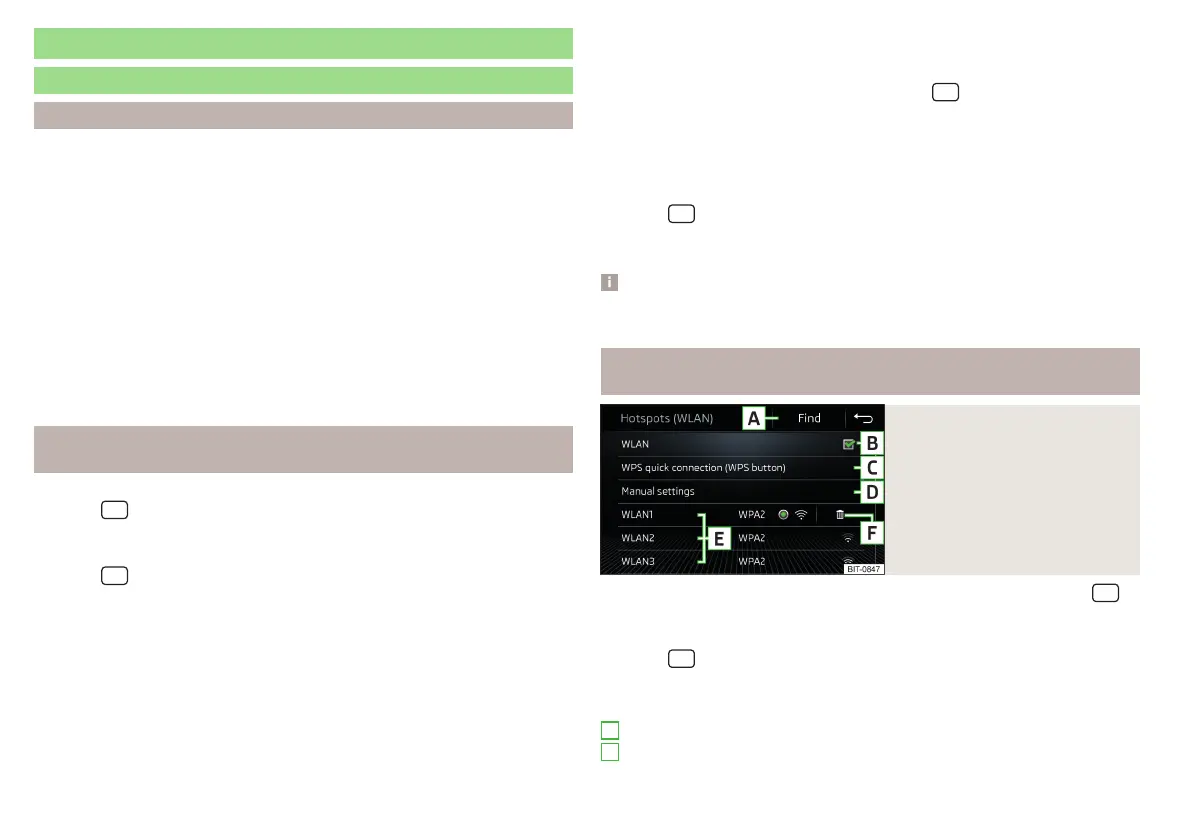Hotspot (WLAN) and data connection
Hotspot (WLAN)
Introduction to the subject
Applies to Infotainment Columbus, Amundsen.
WLAN can be used to connect to the Internet, to playback audio files in the
Media menu (if the connected external device allows this) or to operate the
device using an application in the external device (e.g. ŠKODA Media
Command).
The requirement for the WLAN function is that the ignition is switched on. Af-
ter switching on the ignition, the last-used WLAN connection appears.
It is possible to connect up to 8 external devices to the Infotainment hotspot
and at the same time to connect Infotainment to the hotspot of other exter-
nal devices.
If there is a SIM card with activated data services in the external module of In-
fotainment Columbus or there is a connection to the phone via Bluetooth
®
pro-
file RSAP, a connection cannot be established to the external device hotspot.
Connecting an external device to the Infotainment system's WLAN
Hotspot
Switch Infotainment hotspot on / off
›
Tap the
sensor field and then the function surface
→
WLAN
→
Mobile
hotspot
→
Mobile hotspot
.
Set infotainment hotspot
▶
Tap the
sensor field and then the function surface →
WLAN
→
Mobile
Hotspot
→
Hotspot (WLAN) settings
.
▶
Configure the required menu items from the following menu.
■
Security level:
- WPA2 connection protection always set
■
Network key
- Input of the access password
■
SSID: ...
- Name of the infotainment hotspot
■
Do not send network name (SSID)
-Turn Infotainment hotspot visibility on/off
▶
Tap the function surface
Store
to save the parameters of the Infotainment
hotspot.
Connect
▶
Switch on WLAN in the external device and search for available hotspots.
▶
Select the Infotainment hotspot.
▶
Enter the required password, set in menu item
→ →
WLAN
→
Mobile hot-
spot
→
Hotspot (WLAN) settings
→
SSID: ...
Enter set password.
▶
Confirm the connection.
Establish secure connection using WPS (applies to Infotainment
Amundsen)
▶
Turn on Infotainment in the device.
▶
Tap the
sensor field and then the function surface →
WLAN
→
WLAN
→
WPS quick connection (WPS button)
.
▶
Turn on the option to connect to Infotainment hotspot using WPS.
Note
If the external device is connected to the Infotainment hotspot (WLAN), then
the data connection to the external device cannot be used.
Connect infotainment with the hotspot (WLAN) of the external
device
Fig. 201
List of available WLAN net-
works
›
To activate/deactivate WLAN in the Infotainment system, tap on the
sensor field and then on the function surface →
WLAN
→
WLAN
→
WLAN
.
Show available hotspots
▶
Tap the
sensor field and then the function surface →
WLAN
→
WLAN
.
With WLAN activated, a list of available or previously connected hotspots with
the following information and function surfaces is displayed » Fig. 201.
Searching for available hotspots
Turn Infotainment WLAN on/off
A
B
172
Infotainment
