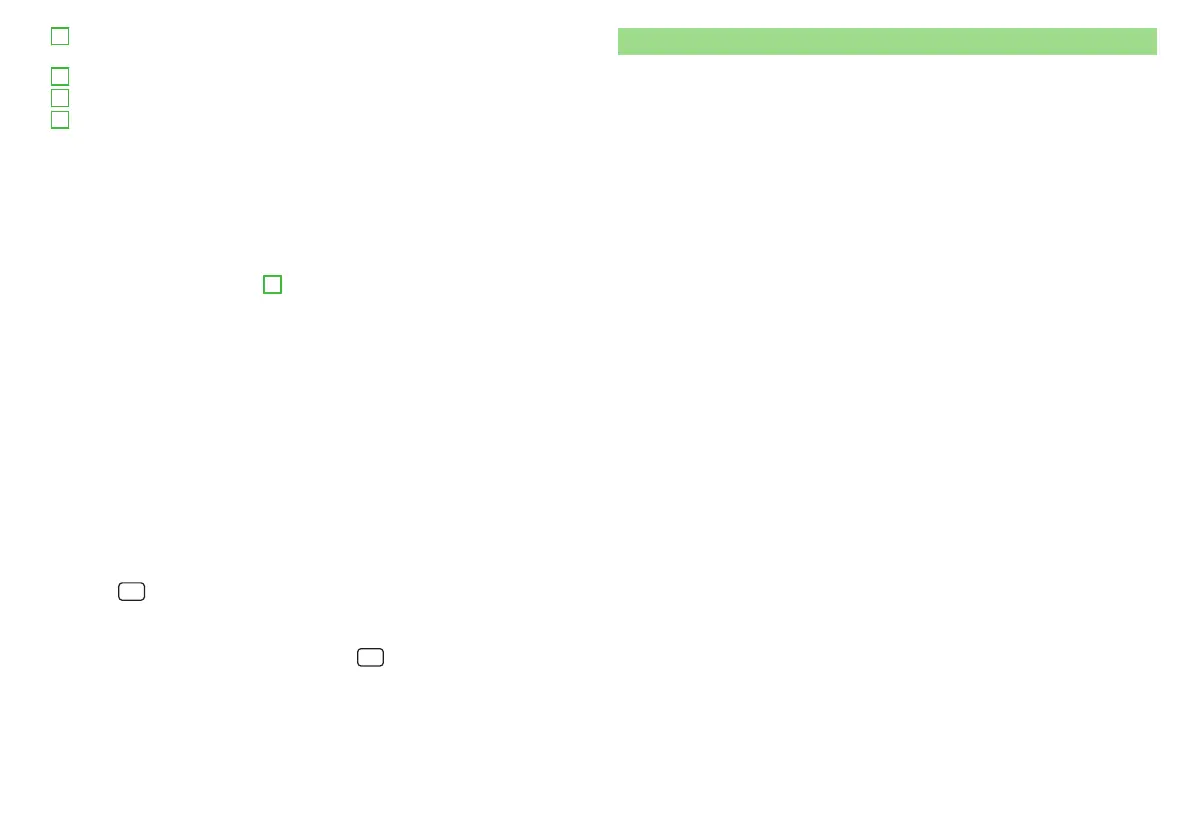Automatic establishment of the secure connection to the hotspot via WPS
(Applies to Infotainment Amundsen)
Manual hotspot search and connect
Functional surfaces of the available hotspots
Disconnection from the currently connected hotpot by deleting the Info-
tainment memory access password (The function surface will only be
shown when connected)
Current connection
WLAN strength of the external device's Hotspot
Connect
▶
Turn on Infotainment in the device.
▶
Display the list of available Hotspots. If necessary, refresh the list by tapping
on the function surface
Find
-
A
» Fig. 201.
▶
Select the desired hotspot and enter the password.
Search for connection manually and connect
▶
Turn on Infotainment in the device.
▶
Display list of available hotspots.
▶
Tap on the function surface
Manual settings
and set the required hotspot pa-
rameters.
▶
Tap the function surface
Connect
.
If the parameters for the search are set correctly and the hotspot is available,
then the connection will take place.
Establish secure connection using WPS (applies to Infotainment
Amundsen)
▶
Turn on Infotainment in the device.
▶
In the external device, turn on the option to connect to the external device
via WPS.
▶
Tap the
sensor field and then the function surface →
WLAN
→
Mobile
hotspot
→
WPS quick connection (WPS button)
.
End connection to the hotspot
▶
At the desired hotspot (WLAN), tap on the
sensor field and then on
function surface →
WLAN
→
WLAN
→
Delete
.
C
D
E
F
Data Connection
Applies to Infotainment Columbus, Amundsen.
Using the data connection, the Infotainment system can be connected to the
Internet » page 18.
The data connection can be established in one of the following ways.
Data connection via WLAN (applies to Infotainment Columbus, Amundsen)
›
Connect Infotainment to the hotspot of an external device with activated da-
ta services » page 172, Connect infotainment with the hotspot (WLAN) of
the external device.
Data connection using the SIM card in the external module (applies to
Infotainment Columbus)
›
Insert a SIM card with activated data services into the external module
» page 165, Use the SIM card in the external module.
Data connection using rSAP (applies to Infotainment Columbus)
›
Using Bluetooth
®
profile rSAP, connect the infotainment system to a tele-
phone with activated data services » page 167, rSAP.
Data connection using CarStick (applies to Infotainment Columbus,
Amundsen)
The prerequisite for the correct function is in Carstick inserted SIM card size
mini (Standard Size 25x15 mm) with activated data services. The CarstickIP-
MENT supports the wireless network using the standard 2G and 3G,
To the connection proceed as follows.
›
Turn on the ignition and switch on Infotainment.
›
Insert the CarStick, with inserted SIM card, in the front USB port » page 94.
›
Wait until the light on the Carstick is permanently illuminated.
›
Observe the infotainment screen and if necessary, adjust the required net-
work of data service provider.
›
If the SIM card is protected by a PIN code, then the PIN code of the SIM card
must be entered.
›
Confirm the entered PIN code.
or
›
If you would like to save the entered PIN code in the device memory, then
press the function key to save the PIN code and confirm it at the same
time.
173
Hotspot (WLAN) and data connection
