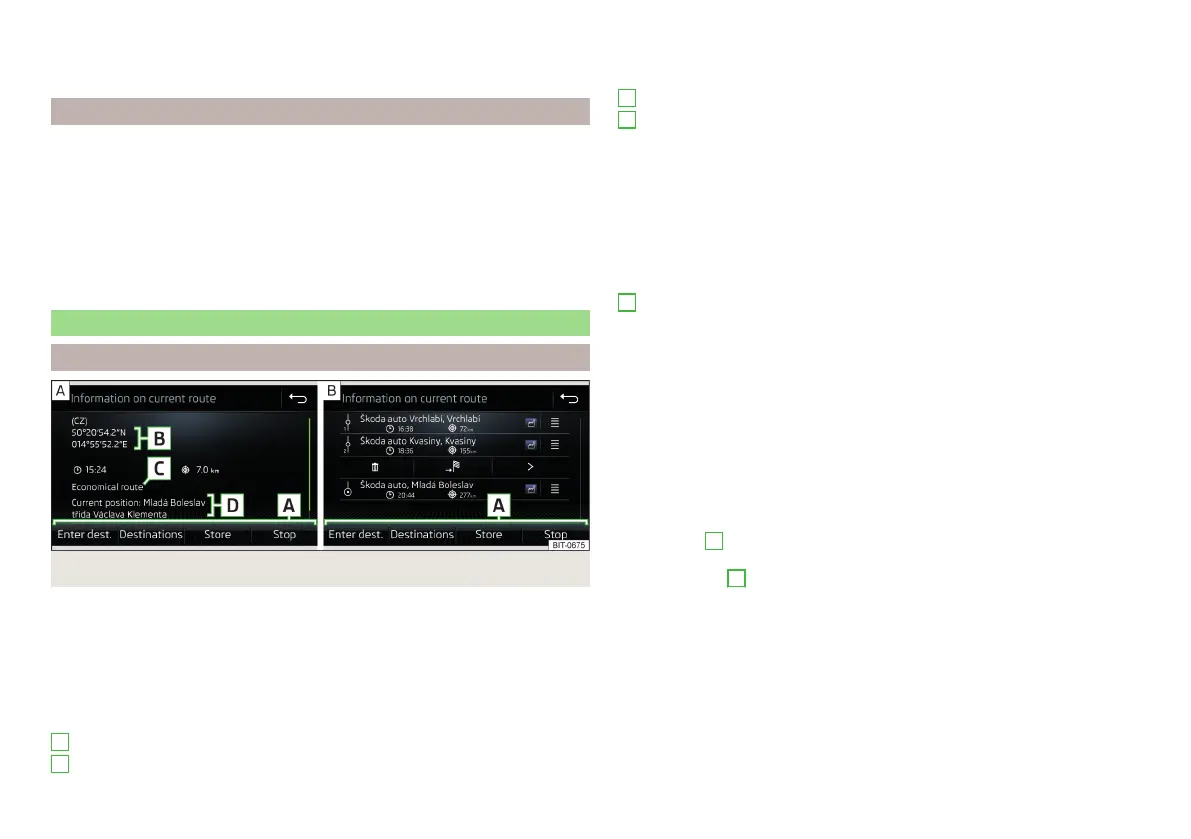›
In the main menu Navigation by tapping the function surface →
Stop route
guidance
.
›
By turning off the ignition for longer than 120 minutes.
Abort route guidance
If the ignition is switched off and on again, then the route guidance is contin-
ued depending on the stop time in one of the following ways.
▶
Within 15 min. - route guidance continues to take the calculated route into
account.
▶
From 15 min to 120 min - after confirming the message on the infotainment
screen, the route guidance continues, taking into account the calculated
route.
▶
After 120 min - the route guidance is cancelled.
Route
Route details
Fig. 232
Route details: a route destination/several route destinations
During route guidance, the Route details (Information about the current route)
can be displayed.
›
In the Navigation main menu, tap on function surface
→
Route details
.
A route destination
In the route plan, the following information is displayed at the destina-
tion» Fig. 232 - .
Area with function surfaces
Destination information
A
B
Estimated time of arrival at destination / remaining driving time to desti-
nation
Remaining distance to the destination
Chosen route type (economic, fastest, shortest)
Current vehicle position (address / GPS coordinates)
The display of the arrival time or the remaining driving time can be adjusted as
follows.
▶
In the Navigation main menu, tap on function surface →
Advanced settings
→
Time display:
.
Several route destinations
In the route plan, the following information is displayed at the respective desti-
nations» Fig. 232 - .
Area with function surfaces
Stopover (with sequential number)
Final destination
Estimated time of arrival at destination / stopover
Driving distance to destination / stopover
Change destinations with each other
Delete the destination
Continuation of the route guidance from the selected target (previous
waypoints are skipped)
Display the destination details » page 192
Insert destination into the route
▶
In the area
A
, tap on function surface
Name destination
and enter a new desti-
nation.
▶
or: In the area
A
, tap on function surface
Destinations
and select a destination
from the list of stored destinations.
Each additional destination is added to the list as the first subsequent destina-
tion route.
Change positions of destinations with each other
▶
The relevant function surface and move the destination to the desired po-
sition.
With destinations on the route already reached the note
Dest. reached
is dis-
played below the destination name. It is not possible to change the position of
these destinations with each other.
C
D
A
195
Navigation
