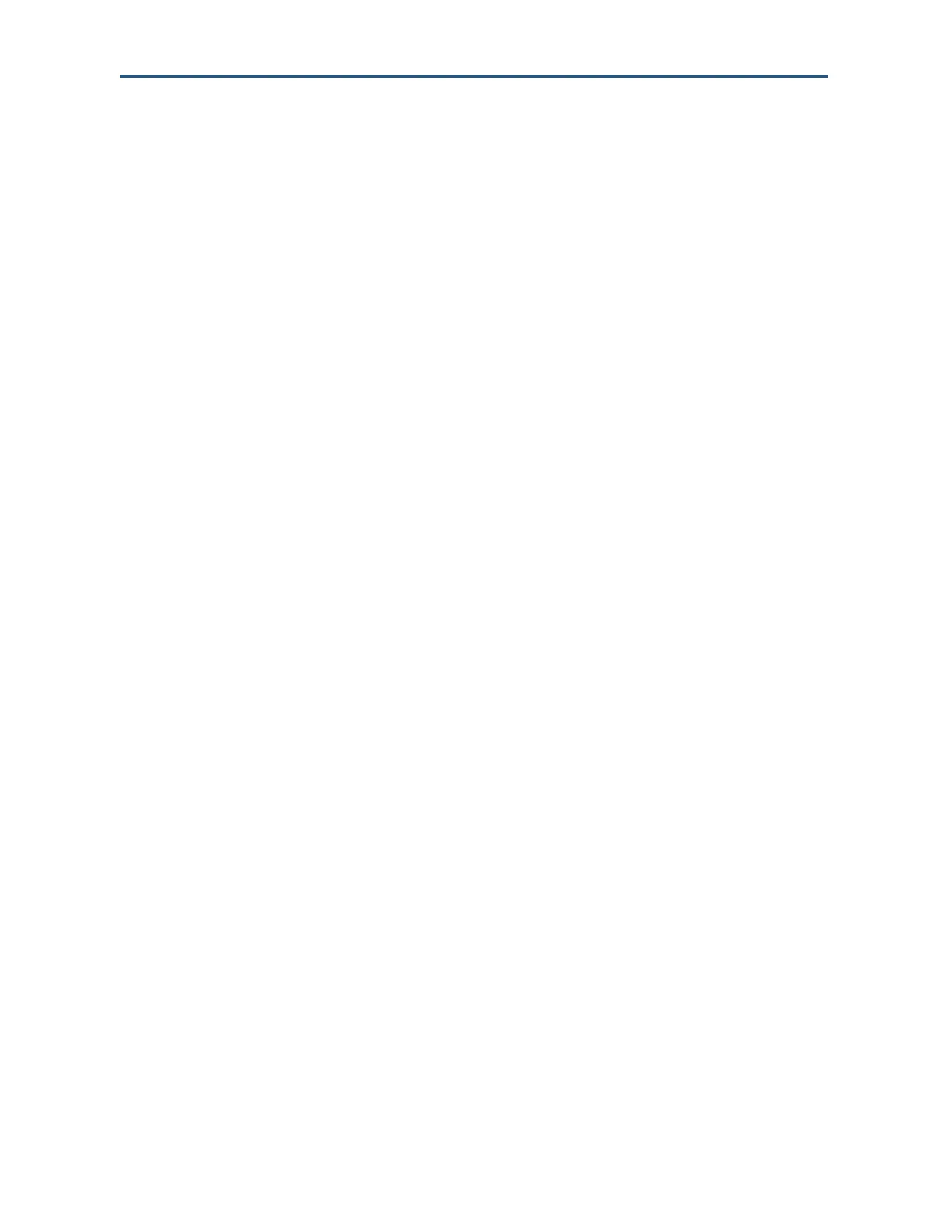Configuring the Gateway’s mso Interface
153
SMCD3GNV Wireless Cable Modem Gateway User Manual
Adding Blocked Devices
To add devices you want to block, perform the following procedure from the Managed
Devices menu.
1. Next to Blocked Devices, click ADD BLOCKED DEVICE. The Add Blocked Device menu
appears (see Figure 90).
2. Completed the fields in the Add Block Device menu (see Table 45).
3. Click SAVE (or click CANCEL to discard your settings). If you clicked SAVE, the blocked
device appears below Blocked Devices on the Managed Devices menu.
4. To block additional devices, repeat steps 1 through 3.
5. To edit a blocked device, click the EDIT button next to the blocked device you want to
modify, edit the settings on the Add Blocked Device menu (see Table 45), and click SAVE.
6. To delete a blocked device, click the X next to the service. When the Delete Blocked MAC
Rule message appears, click OK to delete the blocked device or CANCEL to retain it. If
you clicked OK, the device is removed from Blocked Devices on the Managed Devices
menu.
