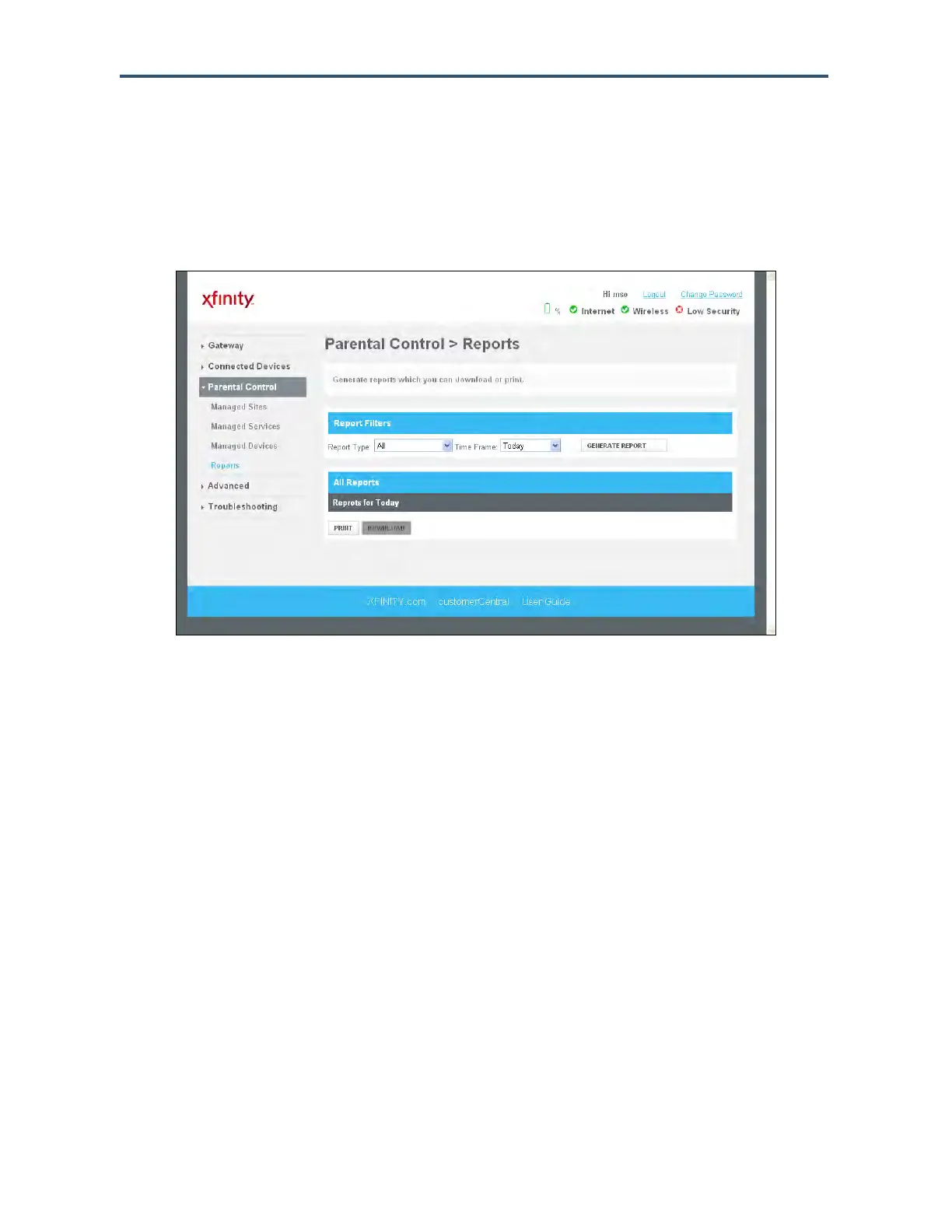Configuring the Gateway’s mso Interface
156
SMCD3GNV Wireless Cable Modem Gateway User Manual
Generating Reports
Using the Reports menu, you can define filters for managed sites, services, and devices,
and then show, print or download the reports. To display the Reports menu, click Parental
Control > Reports in the menu bar. Figure 91 shows an example of the menu.
Figure 91. Example of Reports Menu
Under Reports Filters, you can set a report filter for the type of reports you want to
generate and the time frame they are to cover. If you do not set a report filter, the default
filter is automatically set to all report types for the current day (today). After you define the
filter, you can show, print, or download the report.
1. Using the Report Type drop-down list, select the report to which you want to apply a filter,
Choices are:
All
Managed Sites
Managed Services
Managed Devices
2. Using the Time Frame drop-down list, select a time frame that the report is to cover.
3. To show the report, click the GENERATE REPORT button.
4. To print the report with the filter applied, click PRINT.
5. To download the report with the filter applied, click DOWNLOAD
