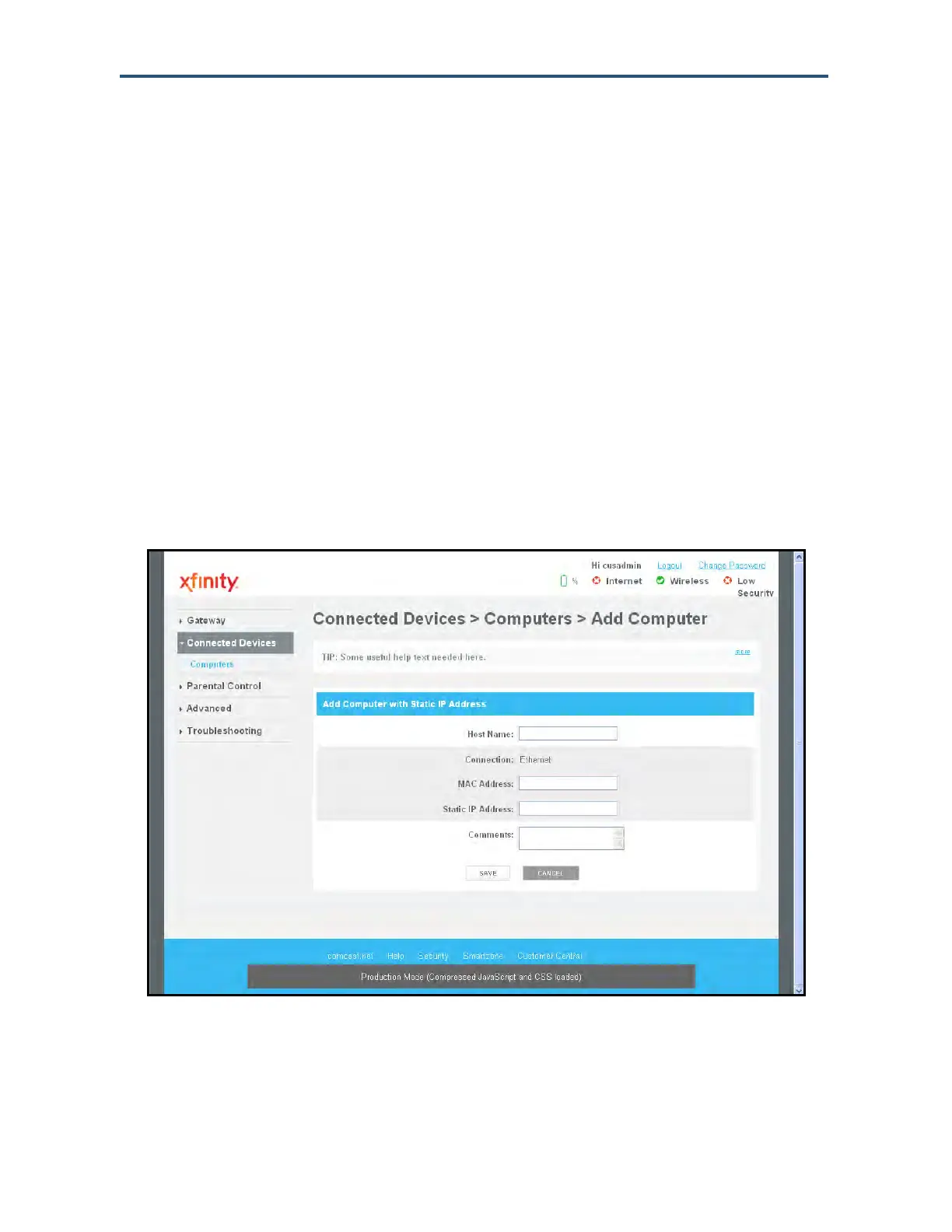Configuring the Gateway
65
SMCD3GNV Wireless Cable Modem Gateway User Manual
Manually Adding Computers with Static IP Addresses to the Wireless Network
To manually add a computer with a static IP address to your wireless network:
5. Under Online Computers, click the ADD COMPUTER WITH STATIC IP button. The Add
Computer menu appears (see Figure 36).
6. Complete the fields in the Add Computer menu (see Table 13).
7. Click SAVE to save your settings (or click CANCEL to discard them). If you click SAVE,
the Computer menu reappears, with the computer you added displayed under Offline
Computers.
8. To add more computers with static IP addresses, repeat steps 1 through 3.
9. To edit an online computer, click the EDIT button next to the computer you want to modify,
edit the settings on the Edit Computer menu (see Figure 37), and click SAVE.
10. To delete an online or offline computer, click the X next to the computer. When the Delete
Computer message appears, click OK to delete the computer or CANCEL to retain it. If
you clicked OK, the computer is removed from the Computers menu.
Figure 36. Example of the Add Computer Menu
