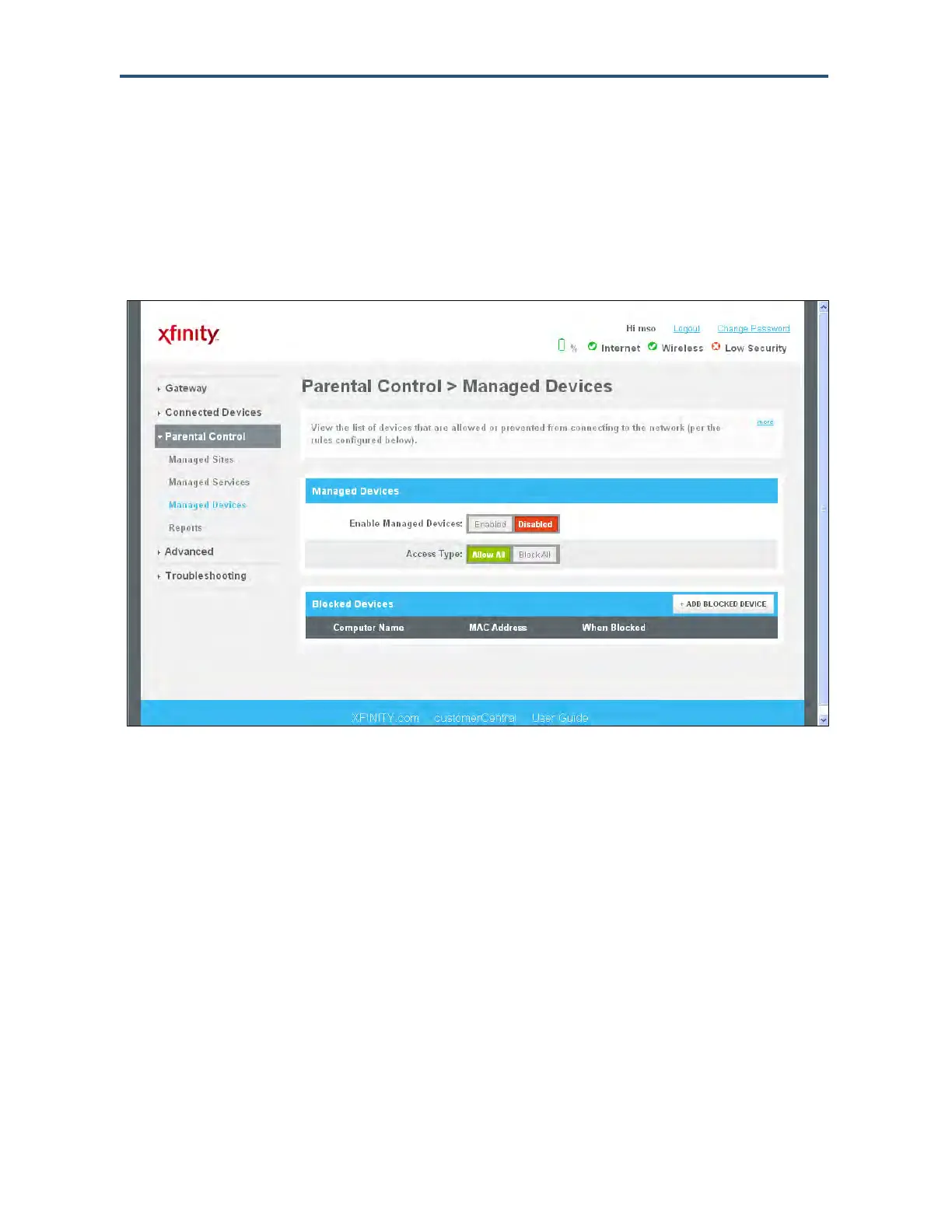Configuring the Gateway’s mso Interface
152
SMCD3GNV Wireless Cable Modem Gateway User Manual
Managing Devices and Access Types
Using the Managed Devices menu, you can enable or disable managed devices and allow
or block all access types. You can also add devices you want to block.
To display the Managed Devices menu, click Parental Control > Managed Devices in the
menu bar. Figure 89 shows an example of the menu.
Figure 89. Example of Managed Devices Menu
Enabling or Disabling Managed Devices
By default, all managed devices are disabled. To enable them, display the Managed Devices
menu and click Enabled next to Enable Managed Devices.
Enabling or Disabling Access Types
By default, all access types are allowed. To block them, display the Managed Devices menu
and click Block All next to Access Type.
