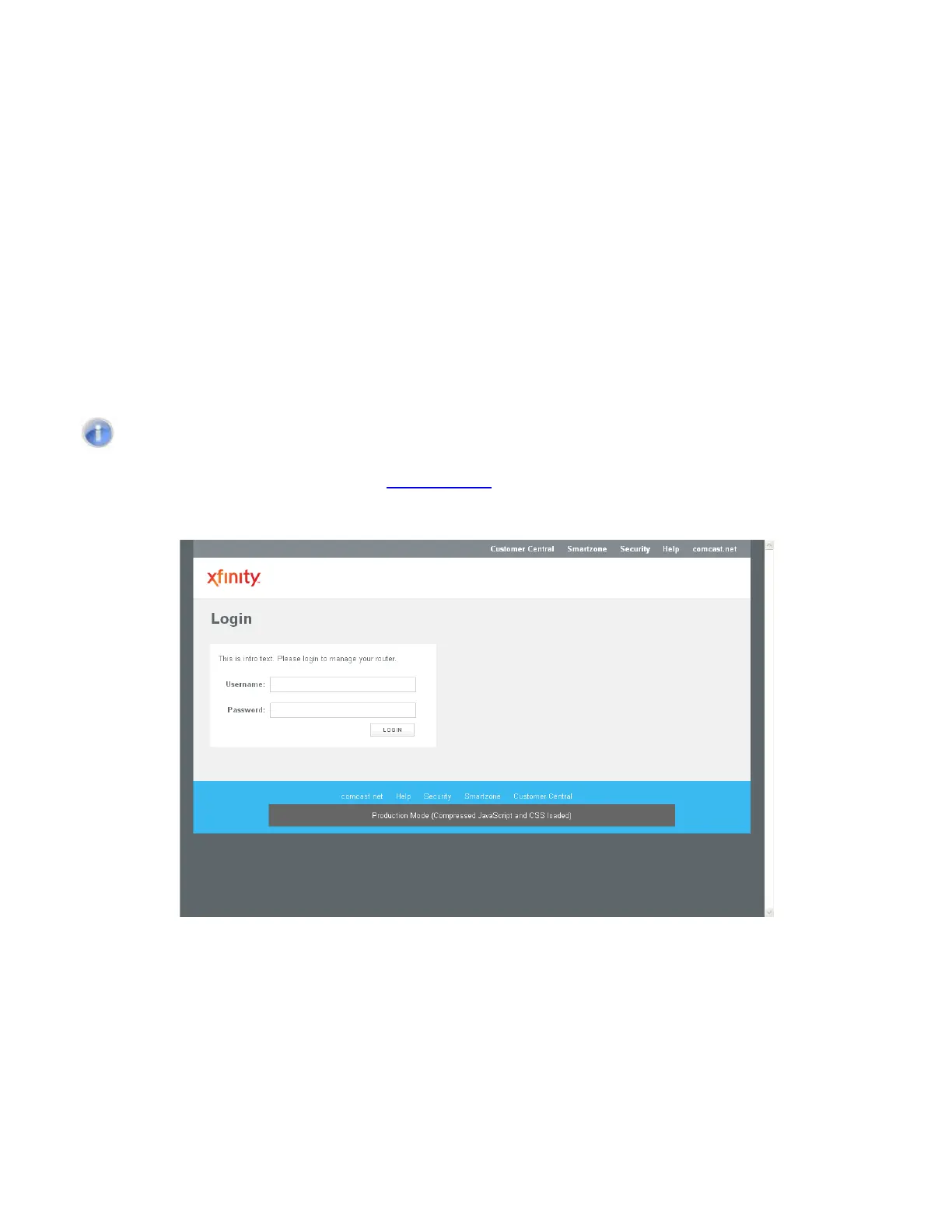37
SMCD3GNV Wireless Cable Modem Gateway User Manual
Accessing the Gateway’s Web Management
After configuring your computer for TCP/IP and reviewing the guidelines on the previous
page, configure the Gateway using its Web-based management interface. From your Web
browser, log in to the interface to define system parameters, change password settings, view
status windows to monitor network conditions, and control the Gateway and its ports.
To display the SMCD3GNV Wireless Cable Modem Gateway’s Web-based management
screens, use the following procedure.
1. Launch a Web browser.
Note: Your computer does not have to be online to configure the Gateway.
2. In the browser address bar, type
http://10.0.0.1 and press the Enter key. The Login screen
appears (see Figure 18).
Figure 18. Login Screen
3. In the Login User Password screen, enter the default username cusadmin and the default
password highspeed. Both are case sensitive. For security, each password character
appears as a dot (●). After you log in, we recommend you change the default password on
the Change Password menu (see “Changing the Login Password” on page 99).
