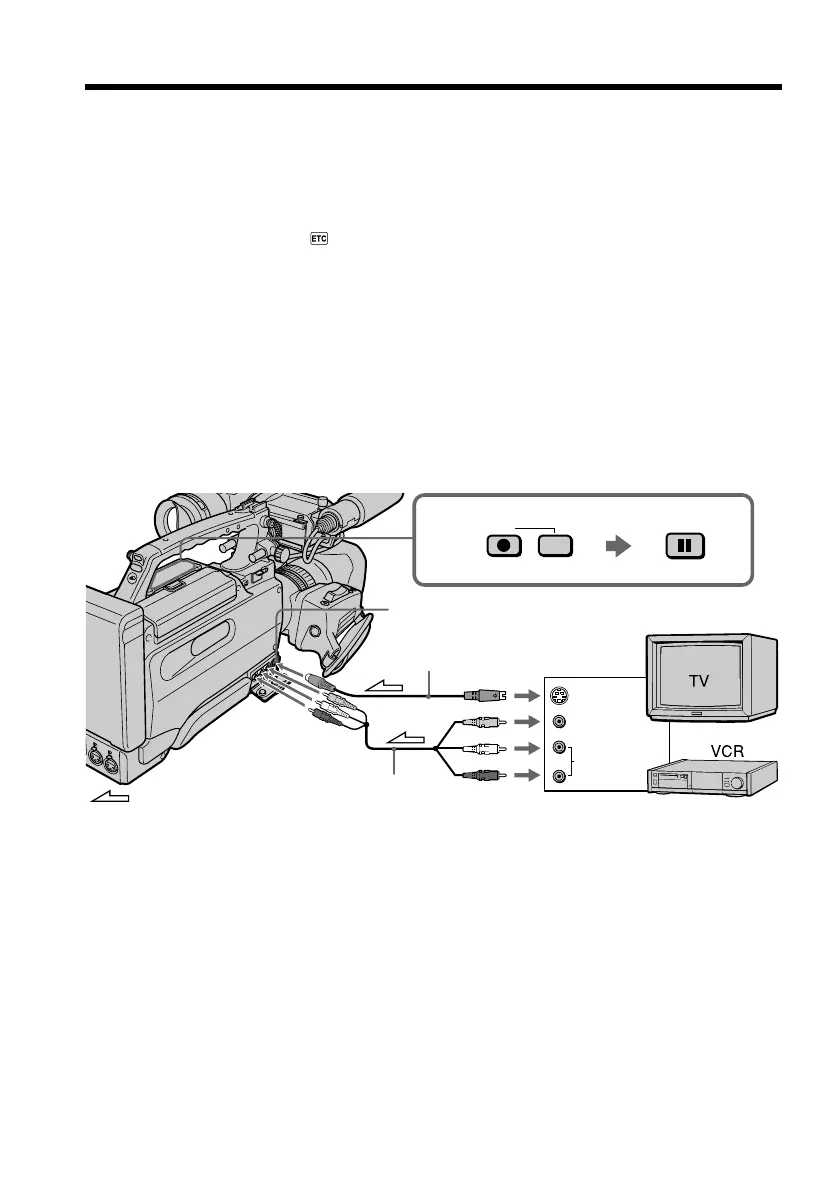96
Recording video or TV programs
Using the A/V connecting cable
You can record a tape from another VCR or a TV program from a TV that has video/
audio outputs. Use your camcorder as a recorder.
(1) Insert a blank tape (or a tape you want to record over) into your camcorder. If
you want to record a tape from the VCR, insert a recorded tape into the VCR.
(2) Set the MEMORY/CAMERA/VTR selector to VTR on your camcorder.
(3) Set DISPLAY in
to LCD in the menu settings (p. 120) or set the DISPLAY
switch located on the front of the viewfinder to OFF.
(4) Push the CUSTOM PRESET/MENU switch in the MENU direction and release
it to erase the menu display.
(5) Press z REC and the button on its right simultaneously on your camcorder,
then immediately press X on your camcorder.
(6) Press N on the VCR to start playback if you record a tape from a VCR. Select
a TV program if you record from a TV. The picture from a TV or VCR appears
on the LCD screen or in the viewfinder.
(7) Press X on your camcorder at the scene from which you want to start
recording.
When you have finished recording
Press x on both your camcorder and the VCR.
Using the Remote Commander
In step 5, press z REC and MARK simultaneously, then immediately press X. And in
step 7, press X at the scene from which you want to start recording.
VIDEO
AUDIO
OUT
S VIDEO
S VIDEO
5
VIDEO IN/OUT
AUDIO IN/OUT
CH-1/CH-2
REC
PAUSE
: Signal flow
(not supplied)
(not supplied)